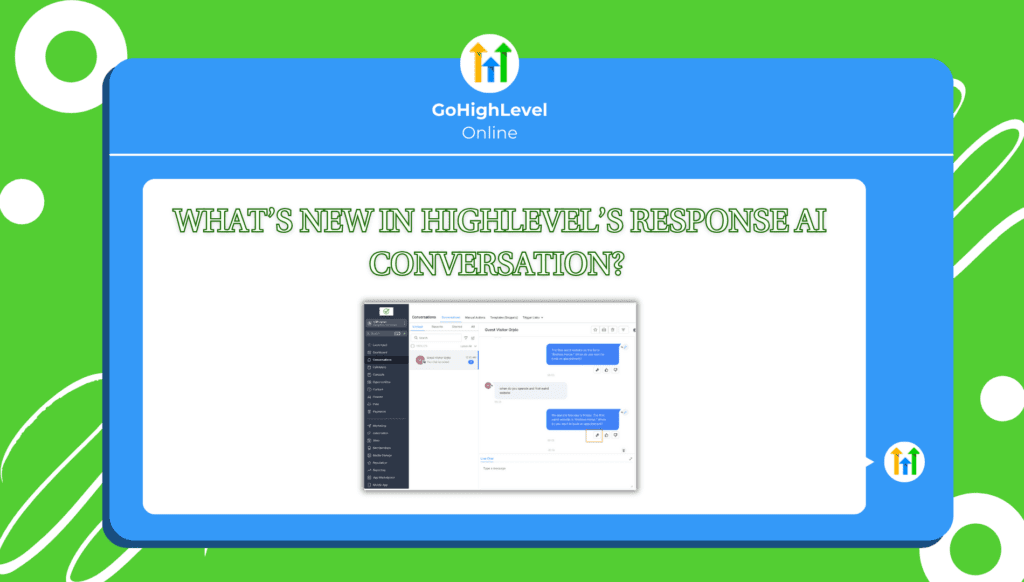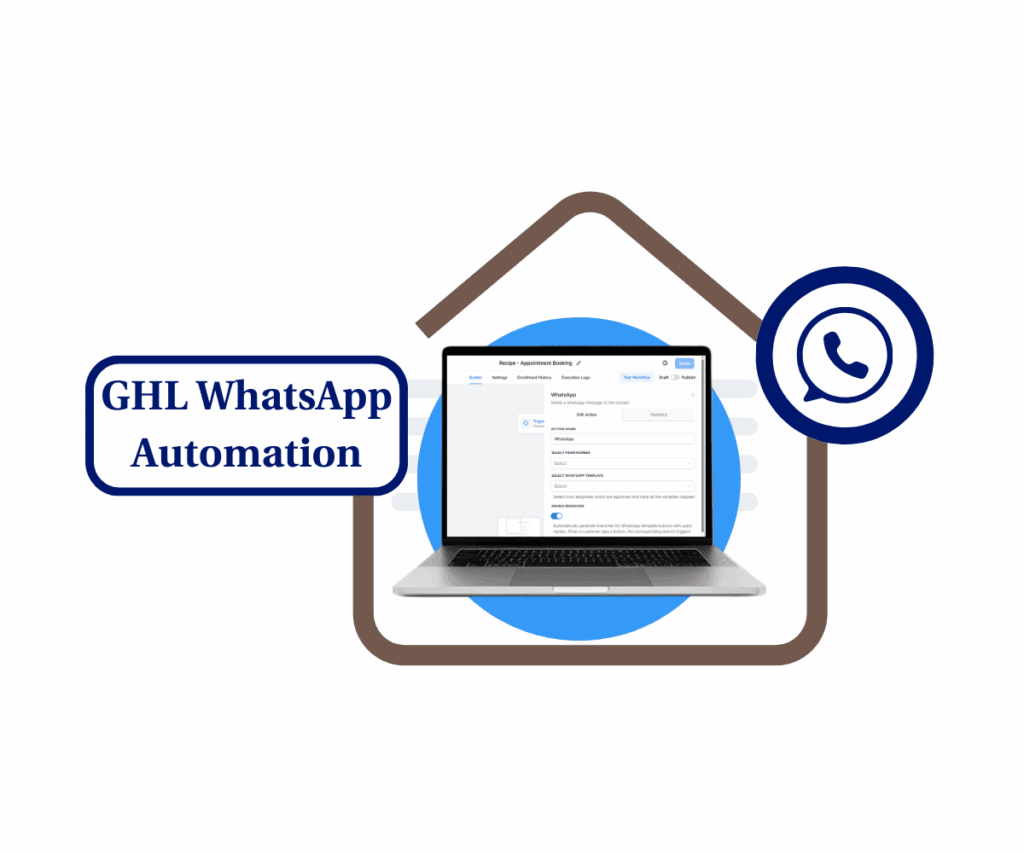- Dynamic Workflow Conditions Unlocked
- Quick Summary – Dynamic Workflow Conditions
- What’s New – Dynamic Fields Now Supported in If/Else Logic
- Why This Matters – No More Hardcoding or Workarounds
- Supported Field Types – What You Can Now Use Dynamically
- Real Use Case – Routing Leads Based on Proposal Value
- How to Use Dynamic Workflow Conditions in GHL
- Pro Tips – Avoid Gotchas with Dropdowns & IDs
- Common Questions About Dynamic Workflow Conditions
- What This Means – For GHL Agencies & Users
- Conclusion – Smarter Workflows, Less Hassle
Dynamic Workflow Conditions Unlocked
There’s a big win for workflow nerds this week: GHL just upgraded the If/Else action with a powerful twist—you can now set conditions using live, dynamic workflow conditions.
Instead of hard-typing numbers, copying field values, or using static conditions, you can now branch logic based on real-time variables pulled from earlier steps, forms, webhooks, or custom fields.
This isn’t just a “nice to have.” It’s a massive quality-of-life boost for anyone building advanced automation paths or trying to simplify workflow logic across multiple accounts.
Whether you’re comparing numeric scores, dates, dropdowns, or monetary amounts—this update gives you tighter control and way more flexibility.

With dynamic workflow conditions, you can now automate using real-time values like proposal amounts, appointment dates, or dropdown selections—no more hardcoding or clunky workarounds. This update brings precision and power to every GHL automation.
Quick Summary – Dynamic Workflow Conditions
Purpose:This GHL update expands the If/Else workflow action to support dynamic workflow conditions, allowing users to branch logic based on real-time data instead of static input.
Why It Matters:Agencies no longer need to hardcode values or build workarounds just to compare lead scores, proposal amounts, or appointment dates.
What You Get: Support for numeric, date, dropdown (option IDs), and monetary fields as dynamic comparison values inside workflows.
Time to Complete: Less than 5 minutes to set up a dynamic If/Else condition in any workflow.
Difficulty Level: Beginner-friendly with some attention needed for dropdown ID lookups.
Key Outcome: Cleaner, smarter workflows that scale better and adapt dynamically to user inputs or automation data.
What’s New – Dynamic Fields Now Supported in If/Else Logic
GHL’s latest update supercharges the If/Else action with true automation intelligence. You can now dynamically compare values from earlier steps, instead of hardcoding static numbers or text.
Here’s what’s new:
Automate marketing, manage leads, and grow faster with GoHighLevel.

- Numeric Fields: Use lead scores, number of contacts, or any custom number field from a prior step.
- Date Fields: Branch workflows based on appointment dates, renewal dates, or custom date fields.
- Dropdowns/Select Fields: Choose from options—just remember, these now compare against the option ID (not display name).
- Monetary Fields: You can now set conditions based on money values like total invoices, payment amounts, or any currency-based custom field.
Previously, this kind of logic required clunky workarounds, extra fields, or even separate dynamic workflow conditions. Not anymore.
Now, if a lead fills out a form and selects a service tier, or if a webhook passes over a price, you can immediately act on that data, without extra steps.
Why This Matters – No More Hardcoding or Workarounds
Before this update, building smart logic in GHL workdynamic workflow conditions flows meant making compromises.
You either:
- Hardcoded values (like “greater than 10,000”),
- Duplicated If/Else actions across workflows,
- Or created temporary custom fields just to hold and compare data.
It worked… but it was messy, slow, and hard to scale.
With dynamic workflow conditions, all of that goes away. You can now pull real values directly from earlier steps—like webhooks, form inputs, or even previously stored custom fields—and build logic that actually adapts.
This isn’t just about making dynamic workflow conditions look cleaner (though they will). It’s about making them more powerful and reliable without increasing maintenance.
Less guesswork. Fewer fields. Smarter decisions.
It’s especially huge for:
- Agencies managing multiple client workflows
- SaaS accounts relying on conditional automations
Supported Field Types – What You Can Now Use Dynamically
Here’s a breakdown of the field types you can now use dynamically inside the If/Else action, and how each one works in practice:
1. Numeric Fields
Use these for logic based on scores, counts, or quantity-based thresholds.
Example: Lead score is greater than 50 → route to warm leads pipeline.
2. Date Fields
Great for time-based logic. You can now compare appointment dates, renewal deadlines, or any custom date field.
Example: If appointment date is within the next 7 days → trigger a follow-up reminder.
3. Select / Dropdown Fields
You can now use option-based selections from previous steps. But heads up: GHL compares the Option ID, not the visible label.
Example: If selected service tier = Option ID 329084 → trigger high-ticket automation.
Tip: You can look up option IDs from dropdown fields via exports or field settings.
4. Monetary Fields
Use real financial values like invoice totals or proposal amounts to drive decisions.
Example: If invoice total is greater than $10,000 → notify senior sales rep.
This expanded field support opens the door to true logic-driven dynamic workflow conditions. Now your conditions can evolve based on live input—just like the rest of your business.
Real Use Case – Routing Leads Based on Proposal Value
Let’s look at a real-world example that shows the power of dynamic workflow conditions in action.
Scenario:
You’re an agency running a proposal funnel. When a new lead submits their project request, the form includes an estimated budget field. You want to automatically prioritize high-value leads without creating separate dynamic workflow conditions or custom fields.
Here’s how it used to work:
You’d either:
- Manually assign values based on dropdowns,
- Store the value in a custom field, and then reference it later,
- Or duplicate the entire workflow just to compare static values.
Now with dynamic values, here’s the better way:
- Capture the proposal amount using a form or a webhook—say, a $25,000 project.
- Inside your workflow, add an If/Else action.
- Set the right-hand condition input to Dynamic Value.
- Choose the value from the earlier form step (e.g., “Proposal Budget”).
- Add your condition: “If value is greater than or equal to 25000.”
- If true → assign to a senior partner, send Slack alert, and flag for follow-up.
- If false → move to the standard sales process.
No extra fields. No duplicate dynamic workflow conditions. Just clean, flexible automation.
It helps you move faster and makes sure high-value leads don’t get overlooked.
How to Use Dynamic Workflow Conditions in GHL
Sick of typing in fixed numbers or copying the same logic over and over? Now you can use real data, like budget totals or meeting dates, right in your If/Else steps. Here’s how to set it up the right way.
Step 01 – Open the Workflow Builder
1.1 From your GHL dashboard, go to the left-hand menu.
1.2 Click Automation > Workflows.
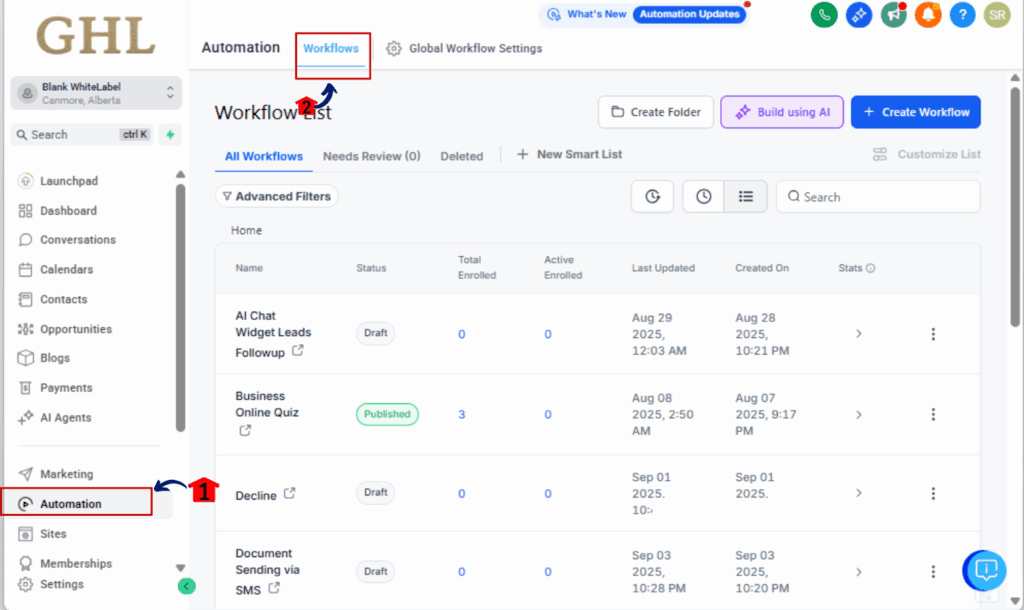
Step 02 – Create or Open an Existing Workflow
2.1 Click +Create Workflow to build a new one, or
2.2 Select an existing workflow where you want to add dynamic logic.
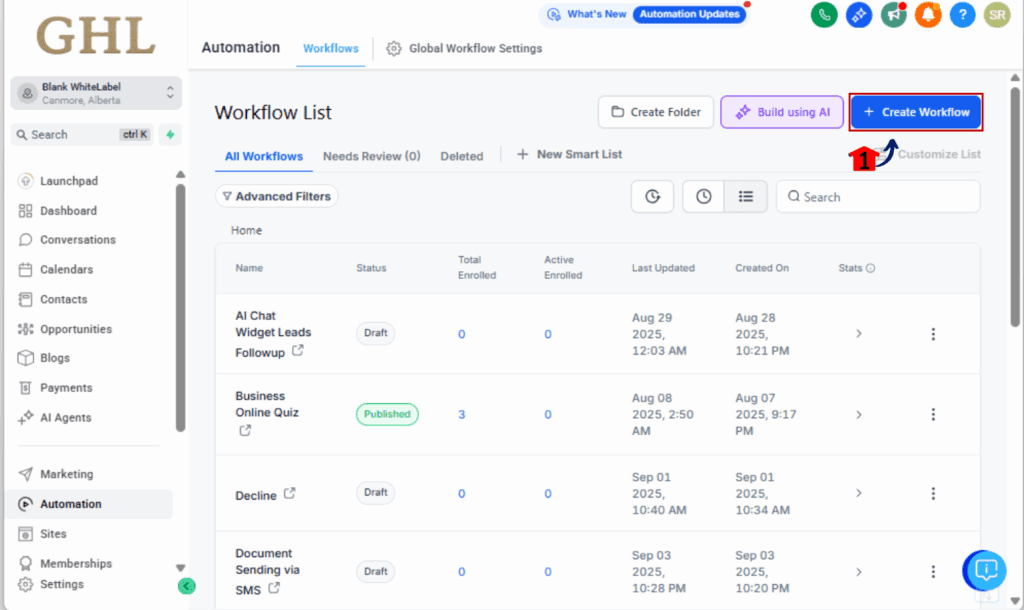
Step 03 – Add an If/Else Action
3.1 In your workflow, hit the + icon where you want to add logic.
3.2 Type “If/Else” in the search bar and choose it from the options.
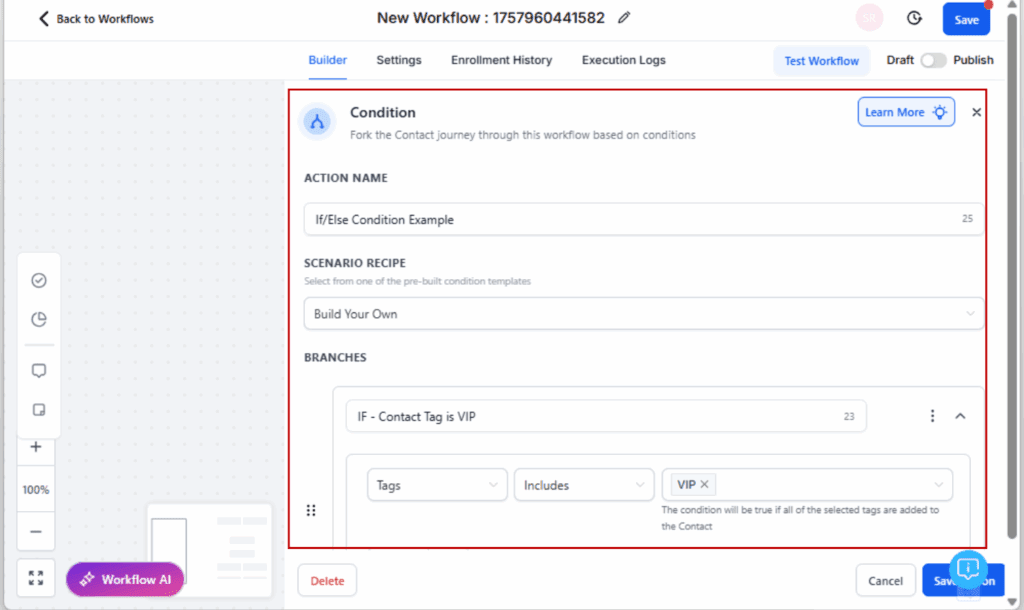
Step 04 – Set Up the Condition
4.1 Choose the left-side field you want to evaluate (e.g., “Proposal Value” from a form or webhook).
4.2 On the right-hand input, click the gear icon or input selector.
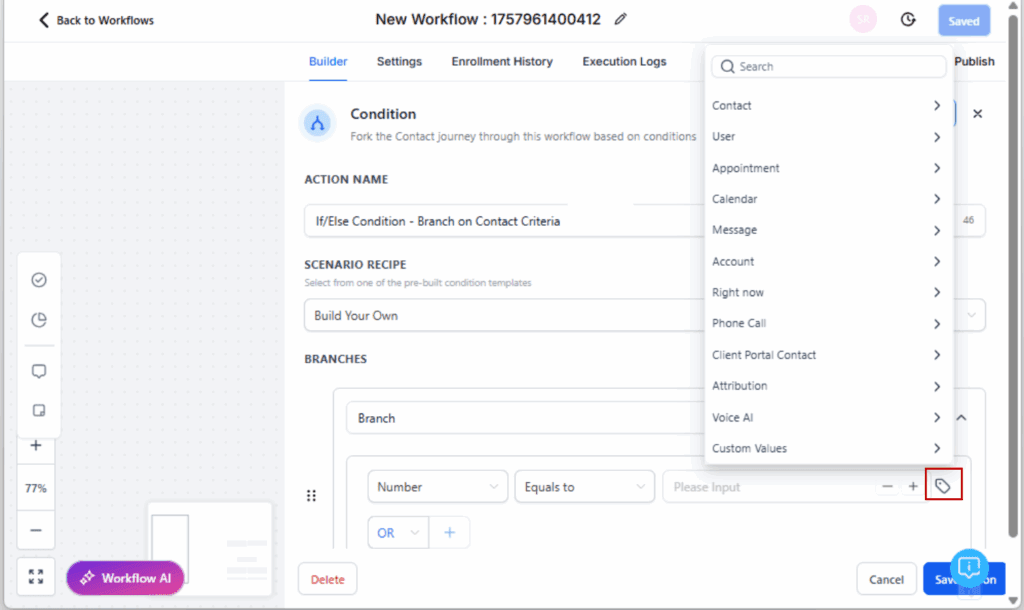
Step 05 – Switch to Custom Values
5.1 Select Custom Values from the menu.
5.2 You’ll now see a list of step outputs, merge fields, and prior values to choose from.
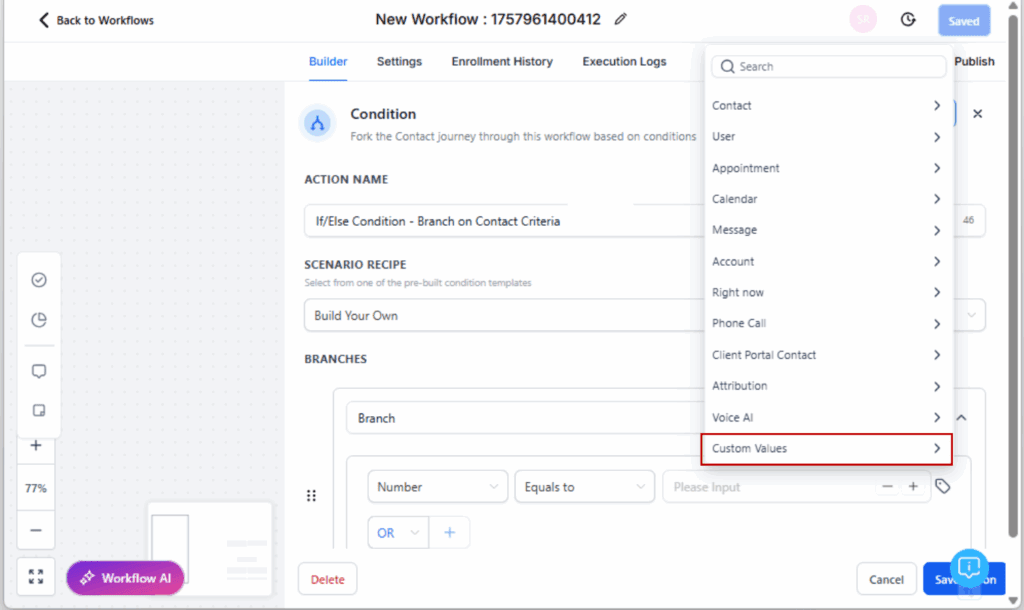
Step 06 – Choose the Field
6.1 Select the dynamic field you want to compare (like {{step1.custom.proposal_value}}).
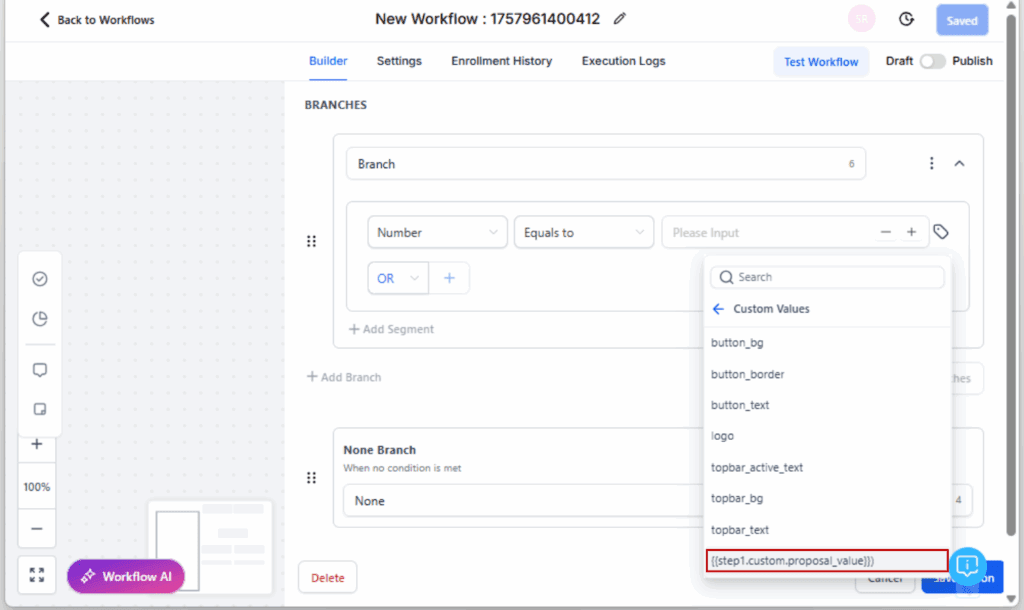
Step 07 – Save and Publish Your Workflow
7.1 Click Save Action to store your logic.
7.2 Publish the workflow to make it live.
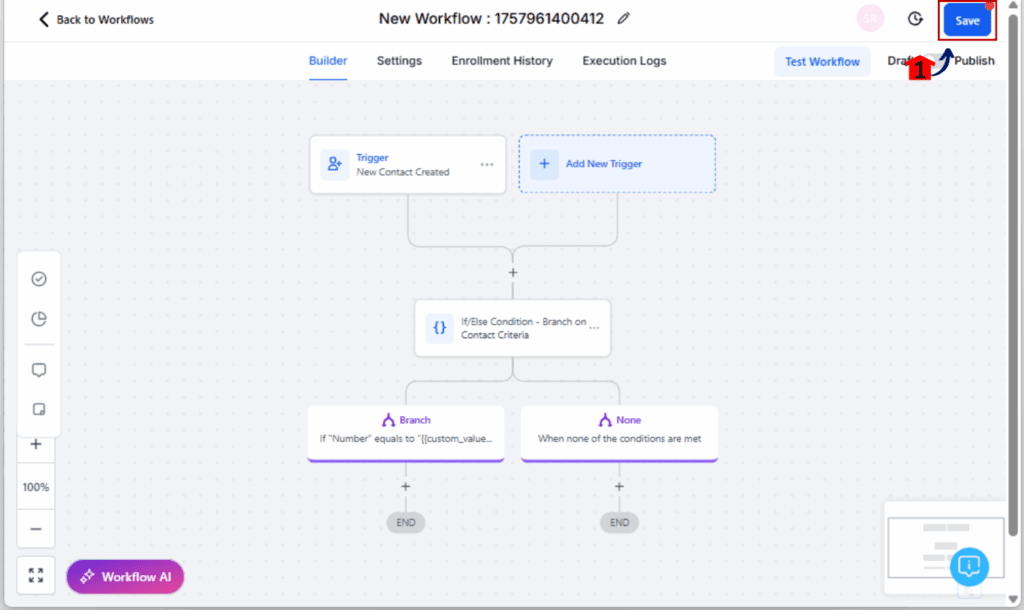
Step 08 – Test Your Dynamic Condition
8.1 Run a test using a form, webhook, or custom field that populates the dynamic value.
8.2 Watch which branch your contact flows through and confirm it’s working as expected.
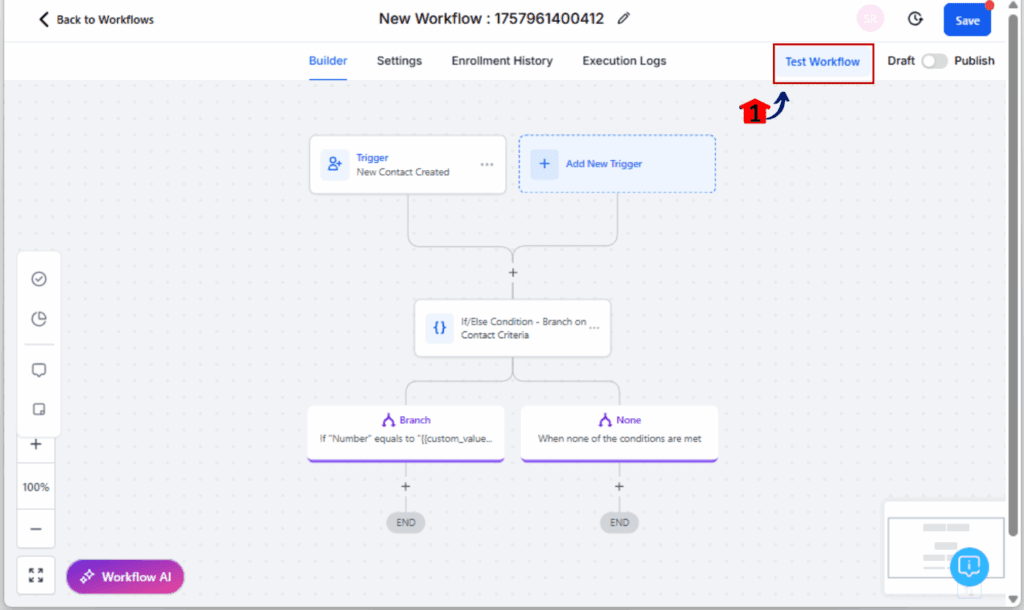
That’s it. With dynamic conditions in play, your workflows just got a whole lot smarter, with less work.
Pro Tips – Avoid Gotchas with Dropdowns & IDs
Dynamic values are powerful, but a few things can trip you up if you’re not careful. Here are some quick pro tips to make sure your logic runs smooth:
Dropdown Fields Use Option IDs (Not Labels)
This is the most common pitfall. When you’re comparing a Select/Dropdown field, GHL uses the internal option ID, not the visible name.
Example:
If your dropdown says “Gold Package,” GHL actually compares 329084 (the ID), not “Gold Package.”
How to Find Dropdown Option IDs:
- Open the dropdown field in Custom Fields
- Export it from your CRM or form settings
- Use the Field Settings panel to view Option IDs
Or use the Inspect tool in Chrome to find the ID in the form if it’s rendered on a page.
Test Every Condition (Twice)
Use test contacts or forms to push data through both branches of your logic.
You’ll catch field mismatches, missing values, and ID typos this way—before they break live workflows.
Use Number Fields for Clean Comparisons
Avoid using text fields when you’re really comparing numbers. Set your custom fields to “Number” or “Currency” types when possible—this ensures smoother comparisons and fewer type errors.
Label Your If/Else Actions
If you’ve got multiple conditions in a single workflow, rename your If/Else actions.
Example: “If Proposal ≥ 25K” or “If Renewal Date < Today”
This will save your future self a lot of head-scratching.
Common Questions About Dynamic Workflow Conditions
What This Means – For GHL Agencies & Users
This update might seem small on the surface, but it unlocks next-level automation logic for anyone building serious workflows inside GoHighLevel.
Here’s what it means for you:
1. Less Manual Work and Fewer Workarounds
Before, if you wanted to branch based on a proposal value, appointment date, or lead score, you had to create extra fields, run math in advance, or duplicate entire sections of logic. That’s gone.
2. Workflows that are easier to manage and less messy
This update means fewer moving parts in your automations. You’ll spend less time building and more time running workflows that actually adjust to what’s happening in real time.
3. More Scalable Snapshot Building
If you’re running workflows for dozens, or even hundreds, of clients, this update makes it way easier to build flexible, plug-and-play automations. You won’t need to customize every branch anymore.
4. Smarter Logic, Better Outcomes
You can now treat data as data, not static text. And that means smarter lead routing, sales qualification, appointment handling, and even automated escalation paths.
Bottom line?
This small tweak to the If/Else action makes GHL workflows more like full-fledged logic engines, perfect for scaling agencies, SaaS builders, and automation pros who want control without complexity.
Conclusion – Smarter Workflows, Less Hassle
This update to the If/Else action is one of those quiet upgrades that changes everything once you start using it.
Instead of static values and fragile logic, you now have access to dynamic workflow conditions that reflect real data, in real time.
You can:
- Compare lead scores or proposal values without extra fields
- Route based on dates or dropdowns without duplicating workflow
- Scale smart automation logic across snapshots and sub-accounts with less tech debt
It’s faster to build, easier to maintain, and more powerful out of the box.
If you haven’t played around with this yet, open up a test workflow, turn on “Dynamic Value,” and see how much smoother your automation can run.
You’ll never go back to hardcoding again.
Scale Your Business Today.
Streamline your workflow with GoHighLevel’s powerful tools.