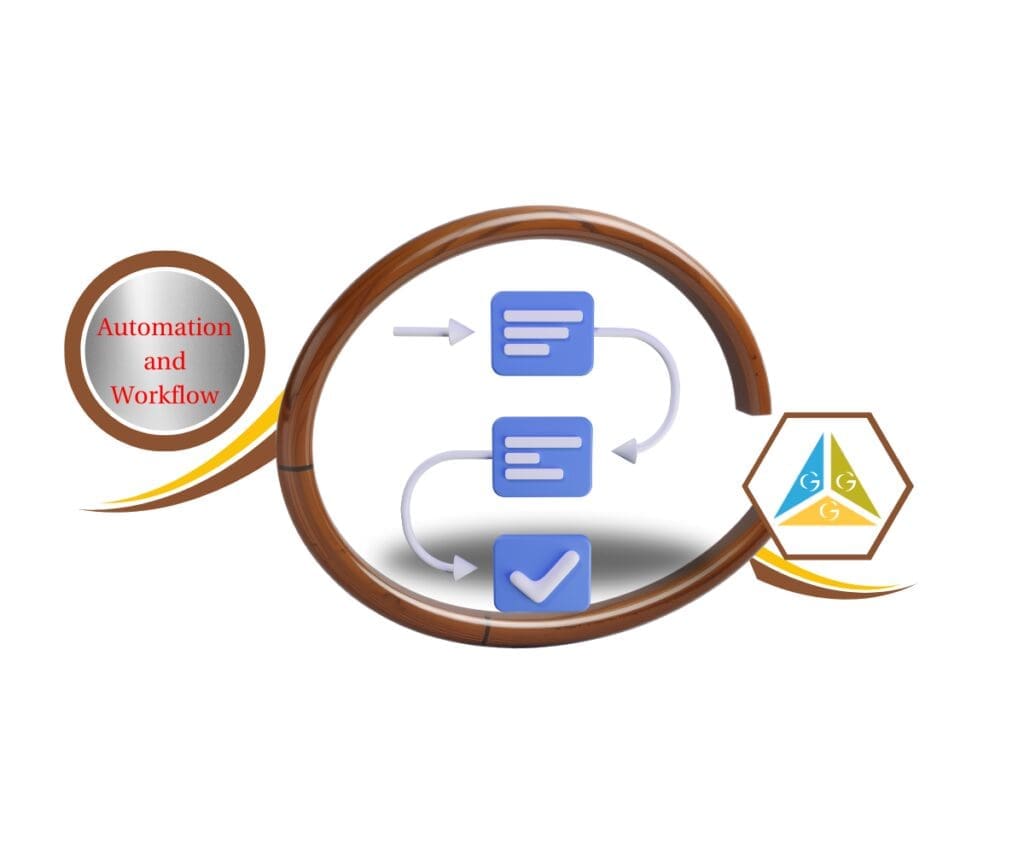Say Goodbye to Clutter, Hello to Clarity: Managing Voice AI Just Got a Whole Lot Easier!
Tired of wrestling with a jumbled mess of actions when setting up your Voice AI agents? Wishing for a more streamlined and intuitive way to orchestrate your automated conversations? Well, get ready to breathe a sigh of relief! GoHighLevel has just rolled out a significant update to its Voice AI functionality, completely revamping how you manage during and after-call actions. This isn’t just a minor tweak; it’s a full-blown makeover designed to give you a cleaner, faster, and more user-friendly experience. Imagine navigating your AI agent configurations with ease, quickly identifying the actions you need, and setting up sophisticated call flows without breaking a sweat.
This exciting update introduces a visually-driven, card-based interface that transforms the way you interact with your Voice AI settings. No more endless scrolling through confusing lists or jumping between multiple tabs. Now, actions are neatly organized into distinct “During the Call” and “After the Call” sections, each providing a clear overview of your setup. Adding new actions is a breeze with a prominent button, and each action type now boasts its own dedicated modal, eliminating cluttered forms and simplifying the configuration process. Plus, with the handy quick delete option, managing your actions has never been more efficient. Get ready to unlock a new level of control and clarity in your Voice AI automation!

A Fresh Look and Feel: Discover the Intuitive Changes
The latest GoHighLevel update brings a breath of fresh air to the Voice AI actions management interface. Let’s take a closer look at the key enhancements:
- Card-Based Interface: Say hello to a more visual way of managing your actions! Each action, whether it’s transferring a call or updating a contact field, now appears as an individual card. This makes it incredibly easy to scan through your configured actions, understand their purpose at a glance, and keep everything neatly organized.
- Tabbed Layout: Organization is key, and GoHighLevel has nailed it with the new tabbed layout. Actions are now logically separated into two distinct sections: During the Call and After the Call. This clear division provides instant context, allowing you to quickly focus on the actions relevant to each stage of the conversation. Plus, you’ll see a handy count next to each tab, indicating how many actions you’ve set up for that specific stage.
- Streamlined Creation Flow: Adding new actions is now a breeze! A prominent + New Action button is strategically placed, making it super quick to initiate the process. This intuitive placement encourages a better structural flow as you build out your AI agent’s capabilities.
- Individual Action Modals: Forget about cluttered forms and confusing tab-switching! Each action type now opens in its own focused modal. This dedicated space makes configuring specific actions much clearer and more straightforward, allowing you to concentrate on the task at hand without distractions.
- Quick Delete Option: Need to remove an action? Now you can do it directly from the action card itself! A convenient delete option within the card’s menu eliminates the need to open the edit flow, saving you valuable time and clicks.
Experience a Smoother and More Efficient Workflow
Beyond the visual changes, this update brings significant improvements to the overall efficiency and clarity of managing your Voice AI actions:
Automate marketing, manage leads, and grow faster with GoHighLevel.

- Improved Visual Hierarchy: Clearer labeling and visual grouping make it easier than ever to distinguish between different action types. You’ll be able to understand the flow of your AI agent’s actions at a glance, reducing confusion and potential errors.
- Simplified Editing & Deletion: We’ve already touched on the quick delete option, but the simplified editing experience is equally noteworthy. Accessing and modifying specific actions directly from their cards streamlines the entire management process, eliminating unnecessary navigation.
- Built-In Constraints & Guidance: GoHighLevel now provides intelligent, real-time guidance as you configure your Voice AI agents:
- Visual Counters: Keep track of your action usage with visual counters that display limits as you work (e.g., a maximum of 15 total actions during a call).
- Smart Tooltips: Get context-aware hints and restrictions through helpful tooltips. For example, you’ll be reminded that only one appointment booking action is allowed during a call and that you can have up to 25 contact field update actions post-call. These built-in constraints help you optimize your agent configurations effectively.
Tailor Your AI Agents with a Variety of Powerful Actions
The beauty of GoHighLevel’s Voice AI lies in its flexibility. Here’s a reminder of the powerful action types you can leverage:
During the Call:
- Call Transfer: Seamlessly transfer the call to a specific phone number or user.
- Trigger Workflow: Initiate powerful automation workflows based on the conversation.
- Send SMS: Send text messages to the contact during the call.
- Book Appointment: Allow the AI to schedule appointments directly.
- Custom Actions (Beta): Explore advanced, custom-built functionalities (in beta).
After the Call:
- Update Contact Fields: Automatically update contact information based on the conversation.
Step-by-Step Guide to Configuring Your AI Agents
This quick guide shows you how to use the updated Voice AI actions in GoHighLevel. You’ll see a cleaner layout with separate sections for actions during and after calls, making setup much easier. Let’s get started!
Step 01: Go to Settings > Labs and enable “Voice AI – Separate During and Post Call Actions”.
nstructions:
- Click on Settings in the left menu.
- Select Labs from the top.
- Find “Voice AI – Separate During and Post Call Actions” and click the toggle to turn it On (green).

Step 02: Navigate to Voice AI.
Instructions:
- Click on Voice AI in the left menu.
- You’ll now see two tabs at the top: During the Call and After the Call.

Step 03: Manage your actions using the new interface.
Instructions:
- View Actions: Under each tab, actions are displayed as individual cards.

2. Add Action: Click the prominent + New Action button to add a new action within the selected tab.

3. Edit Action: Click the Edit (pencil) icon on an action card to open its settings in a dedicated pop-up window.

4. Delete Action: Click the Delete (trash can) icon on an action card to quickly remove it.

5. Save the changes: Click the save to save the changes.
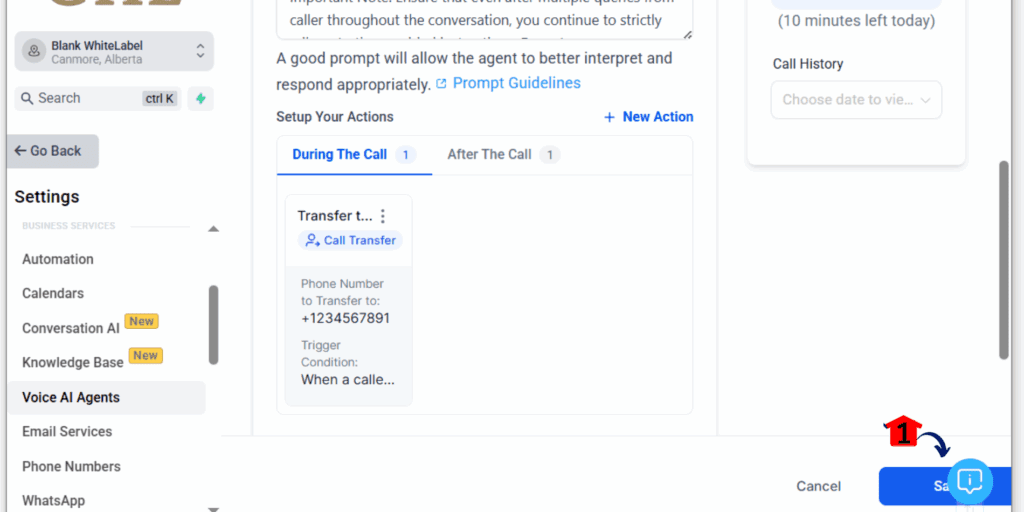
Unlock Greater Efficiency and Control in Your Customer Interactions
This Voice AI actions update isn’t just about aesthetics; it’s about empowering you with greater efficiency and control over your automated customer interactions. By providing a cleaner, more intuitive interface, GoHighLevel is making it easier than ever to build sophisticated and effective AI-powered conversations. You’ll save time on configuration, reduce the potential for errors, and ultimately deliver a better experience for your customers.
Embrace the Future of AI-Powered Conversations with GoHighLevel
The latest enhancements to Voice AI actions are a testament to GoHighLevel’s ongoing commitment to innovation and user experience. By streamlining the management of these crucial automation tools, GoHighLevel is helping businesses of all sizes leverage the power of AI to enhance their customer interactions and streamline their workflows. So, dive into the updated Voice AI settings, explore the new features, and unlock a new level of efficiency in your business!
Scale Your Business Today.
Streamline your workflow with GoHighLevel’s powerful tools.