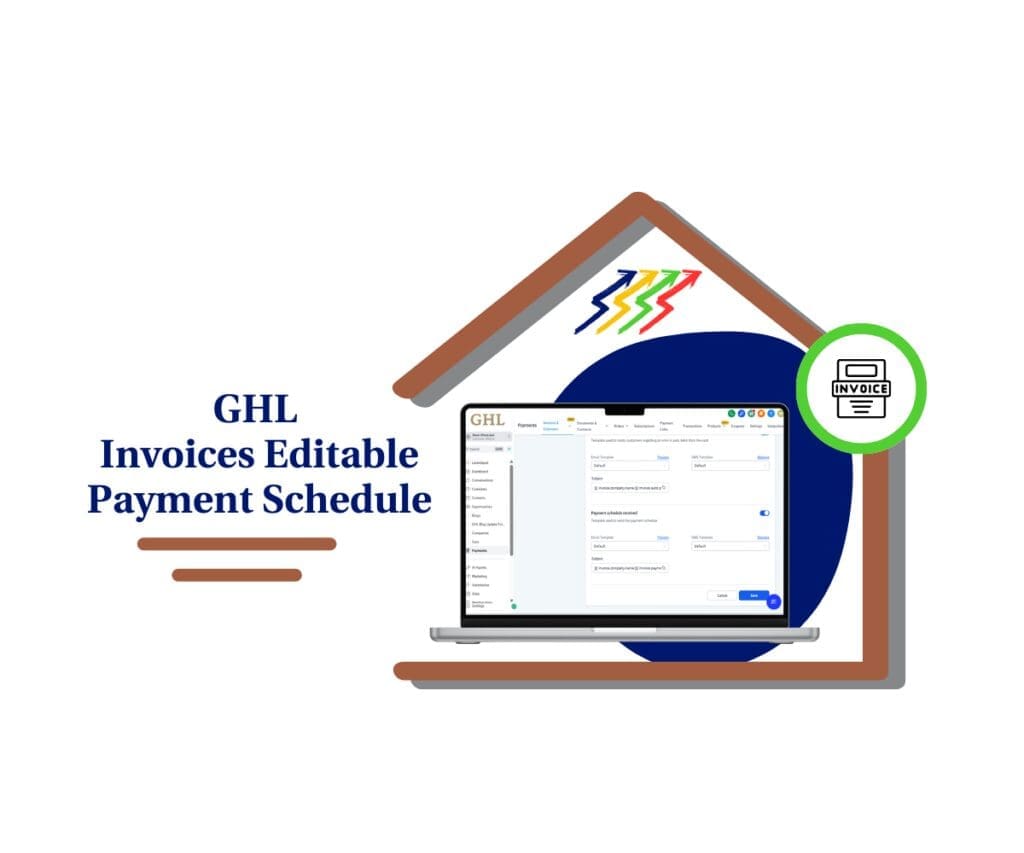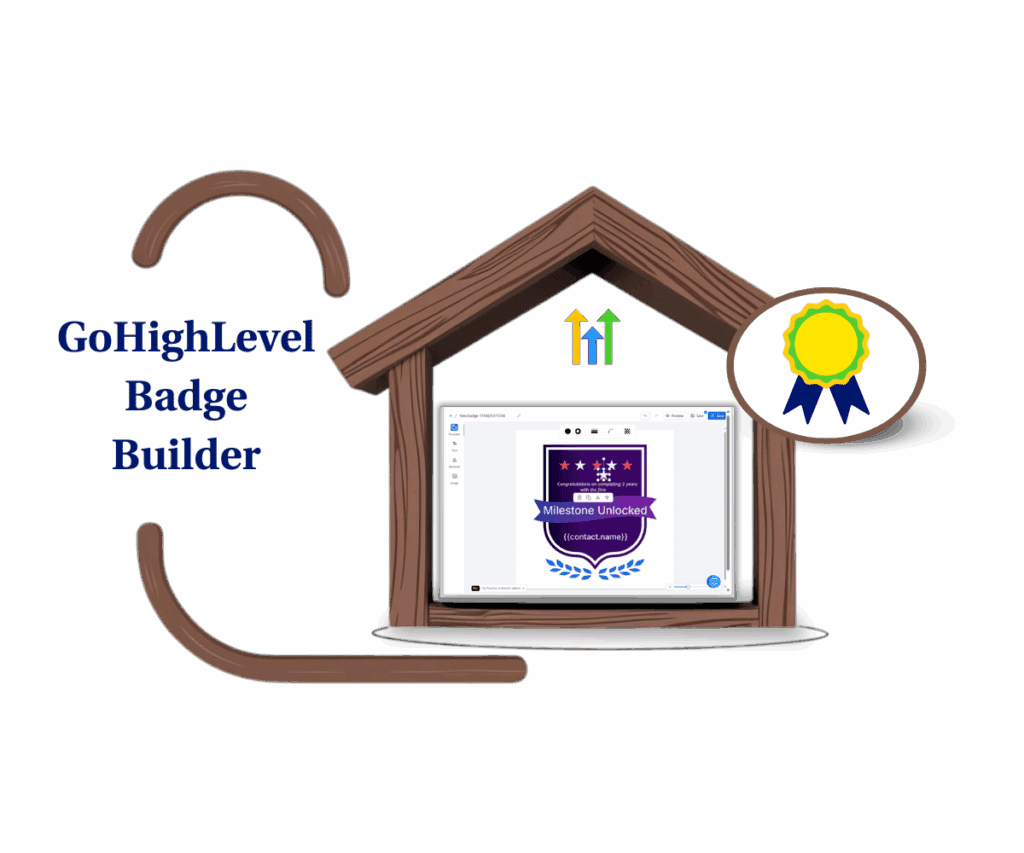The evolution of social media marketing demands tools that facilitate dynamic and engaging content formats. LinkedIn’s introduction of carousel posts and the ability to share PDF files as photo slides has transformed how professionals interact with their audience. HighLevel’s Social Planner now supports creating and scheduling LinkedIn carousel posts and uploading PDFs as photos, enabling marketers to optimize their LinkedIn presence. This comprehensive guide explores the features, benefits, implementation steps, best practices, and potential challenges.
Why LinkedIn Carousel Posts and PDFs as Photos Matter
Carousel posts and PDF slideshows allow businesses to deliver messages in a visually engaging, multi-frame format. These tools are particularly effective for:
- Telling a Story: Carousels guide viewers through a narrative, offering a logical flow to your content.
- Presenting Data and Insights: With multiple slides, you can break down complex information into digestible visuals.
- Showcasing Products or Services: Each slide can feature a different product or highlight distinct aspects of a service.
- Driving Engagement: Carousel posts tend to have higher engagement rates due to their interactive nature.
HighLevel’s Social Planner simplifies the creation and scheduling of these posts, making them accessible to users without advanced design skills.
Key Features of HighLevel’s LinkedIn Social Planner
- Multi-Frame Post Scheduling: Schedule carousel posts or PDF-based photo slides to go live at optimal times.
- Drag-and-Drop Editor: Easily arrange and preview your slides before publishing.
- Integrated Analytics: Track engagement metrics such as clicks, impressions, and slide interactions.
- Cross-Platform Compatibility: Manage LinkedIn posts alongside other social media channels in one unified dashboard.
Automate marketing, manage leads, and grow faster with GoHighLevel.

Benefits of Using HighLevel for LinkedIn Carousel Posts
- Enhanced Efficiency: Streamline the content creation process by preparing and scheduling posts in advance.
- Consistent Branding: Maintain cohesive branding by standardizing slide designs and templates.
- Improved Reach and Visibility: Carousel posts’ interactive format increases dwell time, improving visibility in LinkedIn’s algorithm.
- Increased Audience Engagement: The swipeable format encourages viewers to interact with all slides, boosting engagement metrics.
How to Create and Schedule LinkedIn Carousel Posts with HighLevel
Step 1: Plan Your Content
Before diving into design, outline the key points you want to communicate in your carousel. Break them down into logical sections, each corresponding to a slide.
Step 2: Prepare Visual Assets
- Create slides using design tools like Canva or Adobe Illustrator.
- Ensure that each slide adheres to LinkedIn’s recommended dimensions (1080 x 1080 pixels for square format).
- Save your slides as individual images or compile them into a PDF.
Step 3: Access HighLevel’s Social Planner
- Log in to your HighLevel account.
- Navigate to the Social Planner section in your sub-account.
- Select LinkedIn as the target platform.
Step 4: Upload Your Content
- For carousel posts, upload your images in the desired sequence.
- If using a PDF, upload it, and HighLevel will automatically convert each page into a slide.
Step 5: Add Captions and Tags
Write engaging captions for your post. Include relevant hashtags and tag individuals or businesses to increase visibility.
Step 6: Schedule or Publish
Set a specific date and time for your post or publish it immediately. Use HighLevel’s analytics tools to determine the best posting times for your audience.
Use Cases for LinkedIn Carousel Posts
- Educational Content: Share tips, tutorials, or industry insights broken down into easy-to-digest slides.
- Case Studies: Highlight a project’s journey, showcasing key milestones, challenges, and results.
- Portfolio Showcases: Present your best work across multiple slides to demonstrate your expertise.
- Event Promotions: Create excitement for upcoming webinars, conferences, or product launches.
- Thought Leadership: Share quotes, data, and actionable advice to establish yourself as an authority in your field.
Best Practices for LinkedIn Carousel Posts
- Maintain Visual Consistency Use a cohesive design template across all slides to reinforce your brand identity.
- Focus on Clarity Keep text minimal and ensure it is legible. Use bold headlines and concise descriptions.
- Include a Call-to-Action (CTA) Encourage your audience to take the next step, whether it’s visiting your website, signing up for a newsletter, or engaging with your post.
- Optimize for Mobile Viewing Since most LinkedIn users access the platform via mobile devices, ensure your slides are mobile-friendly.
- Use Data-Driven Insights Leverage HighLevel’s analytics to identify what types of content resonate most with your audience and refine future posts accordingly.
Troubleshooting Common Issues
1. Image Quality Degradation
- Ensure that images are saved in high resolution before uploading.
- Use PNG format for better clarity, especially for text-heavy slides.
2. Incorrect Slide Order
- Double-check the sequence during the upload process.
- Use the drag-and-drop feature to rearrange slides if needed.
3. Low Engagement Metrics
- Experiment with different content types and posting times.
- Use compelling headlines and visuals to grab attention.
4. PDF Upload Errors
- Confirm that the PDF adheres to LinkedIn’s guidelines.
- Reduce file size if the upload fails due to large dimensions or excessive data.
Security and Privacy Considerations
- Ensure Compliance with LinkedIn Policies Follow LinkedIn’s content guidelines to avoid penalties or post removals.
- Secure Your HighLevel Account Use strong passwords and enable two-factor authentication to prevent unauthorized access.
- Respect User Privacy Avoid sharing sensitive information in your slides and obtain consent before tagging individuals.
Future Enhancements for HighLevel’s Social Planner
HighLevel’s development team consistently innovates based on user feedback. Anticipated upgrades include:
- Interactive Slide Features: The ability to add clickable links or buttons within carousel posts.
- Advanced Analytics: Detailed breakdowns of individual slide performance.
- Team Collaboration Tools: Streamlined workflows for multi-user content creation and approval.
Conclusion
HighLevel’s Social Planner for LinkedIn carousel posts and PDF uploads as photos empowers businesses to create visually captivating, highly engaging content. By leveraging these tools, marketers can elevate their LinkedIn strategies, drive meaningful engagement, and achieve their business objectives. With proper planning, creative execution, and data-driven refinement, the potential of carousel posts is limitless in shaping a compelling LinkedIn presence.
Scale Your Business Today.
Streamline your workflow with GoHighLevel’s powerful tools.