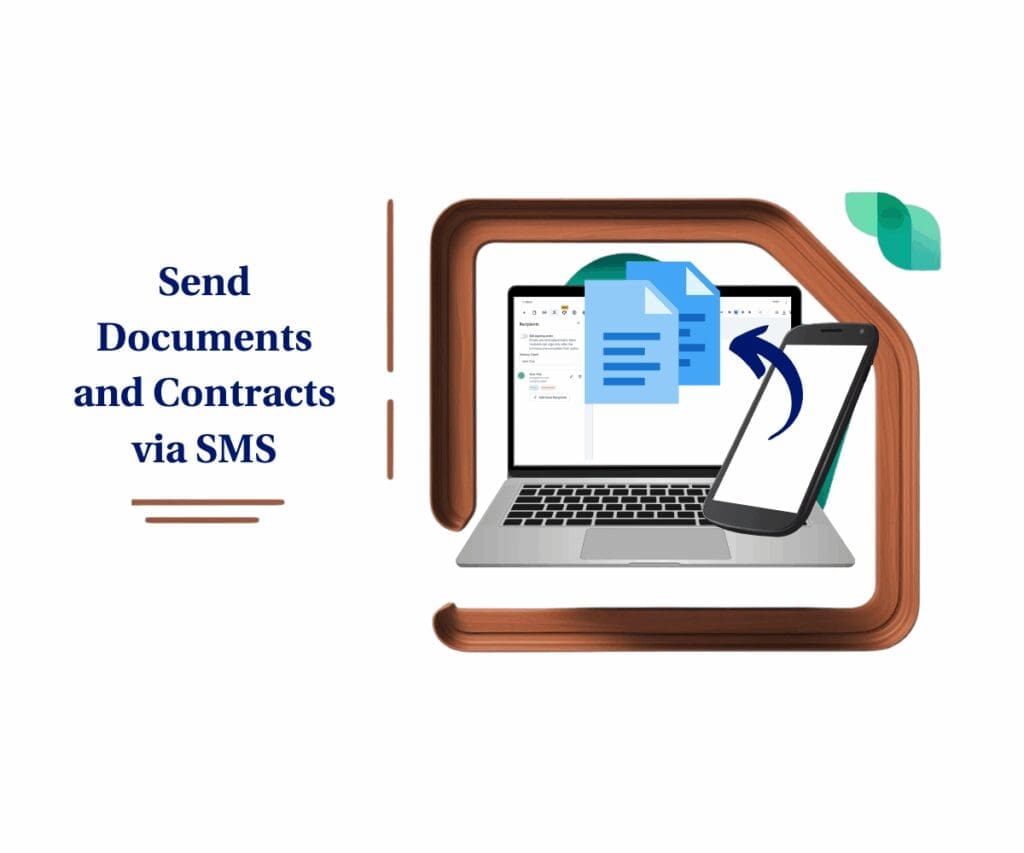Never Miss a Beat: Stay Updated with New Client Portal Email Notifications
Listen up, folks! You’re hustling hard, sending out invoices, nailing down deals with estimates, and locking things in with contracts. But here’s the million-dollar question: are your clients actually seeing them? In this crazy-busy world, you can’t afford to play hide-and-seek with crucial documents. That’s why we’re dropping some seriously good news: the Client Portal Alerts just got a whole lot smarter with brand-spankin’-new email notifications for invoices, estimates, and contracts! This ain’t some fancy fluff; it’s about making sure you get paid faster and deals move forward without a hitch.
Think about it: you fire off an invoice, and BAM! Your client gets a friendly heads-up right in their inbox. No more guessing if it landed, no more chasing down “did you see my email?” scenarios. This update is pure efficiency, making sure those vital documents get eyeballs on them, stat. And for your clients? It’s a breath of fresh air. They can stay organized without having to constantly dig around in the portal. We’re talking smooth sailing for everyone involved. Speaking of smooth, keeping track of all those client portal alerts just got easier.
But hold your horses, there’s more horsepower under this hood. We’re giving you the keys to the kingdom. As the Client Portal boss, you can now flip the switch on or off for these email notifications. Wanna put your own spin on the messages? Go for it! You can customize the email templates for each document type, so your branding shines through. This level of control means you can tailor the experience to fit your style and keep your clients feeling like VIPs. What’s even cooler is that your clients are in control! They can tweak their own notification settings, so they only get the pings that matter most. It’s all about creating a slick, personalized experience. Making sure everyone stays on top of those client portal alerts.
And the kicker? All those mission-critical documents—invoices, estimates, contracts—are now sitting pretty in one easy-to-find spot in the Client Portal. Forget the endless email scroll or the digital scavenger hunt. Everything’s organized and at their fingertips. This update? It’s about cranking up your efficiency, tightening up communication, and building rock-solid client relationships. Managing your client portal alerts? Easier than ever!
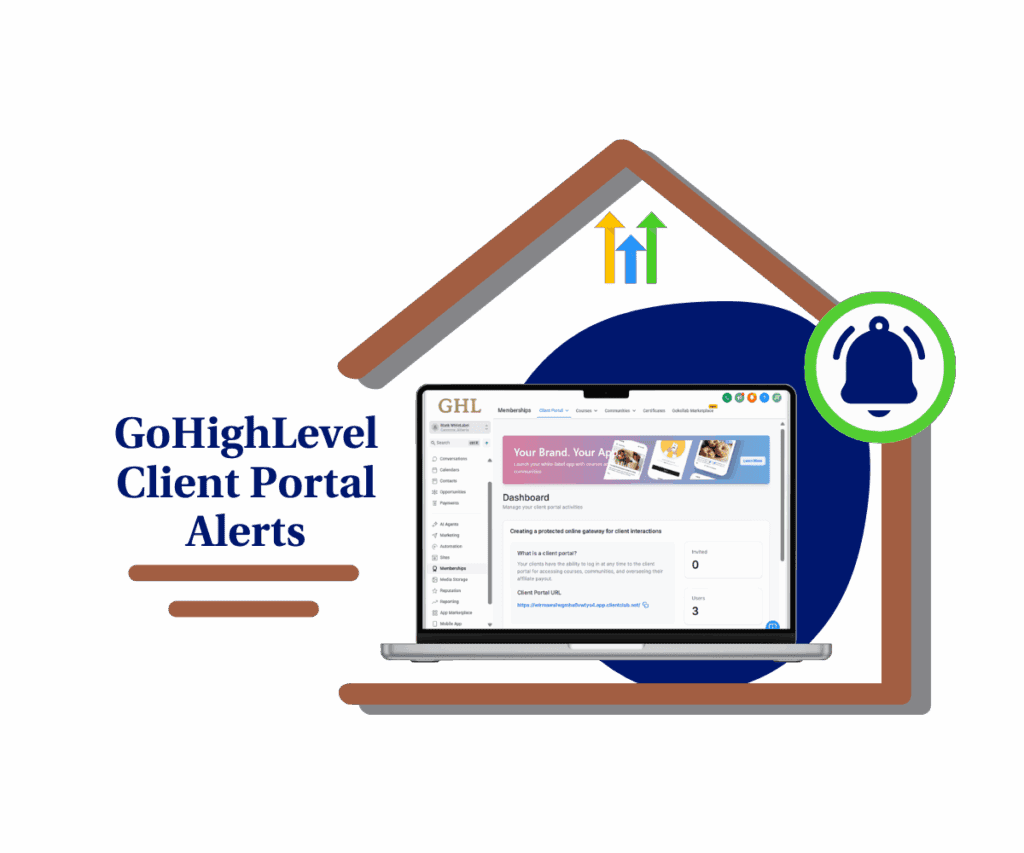
These new client portal alerts? They’re your secret weapon against lost invoices and stalled deals. Get ready for faster payments, quicker ‘yeses’ on those estimates, and clients who feel like you’ve got their back. It’s all about keeping everyone in the loop, the easy way!
What’s New for You?
This update brings a double dose of awesome, with benefits for both you (the Client Portal owner) and your clients (the Client Portal users).
For Client Portal Owners:
- Control Over Notifications: You can now enable or disable email notifications for Invoices, Estimates, and Contracts. Tailor the communication flow to your preference.
- Customizable Email Templates: Want your emails to have that special touch? You can configure custom email templates for each document type, ensuring your branding is always on point.
Automate marketing, manage leads, and grow faster with GoHighLevel.

For Client Portal Users:
- Your Notifications, Your Way: Even better, clients can customize exactly which notifications they receive. They get to decide what hits their inbox.
- Stay Informed: The tailored emails are designed to highlight the key details of each document, making it easy for clients to stay in the know.
- Centralized Document Access: All shared documents—invoices, estimates, and contracts—are now organized in one easy-to-use interface within the Client Portal. No more hunting around!
Why This Matters
This isn’t just about getting more emails; it’s about making your business interactions smoother and more professional.
- Boosted Communication: Clear, instant notifications mean everyone is on the same page, reducing confusion and delays.
- Improved Client Experience: Making it easier for clients to access and manage their documents leads to happier, more engaged clients.
- Increased Efficiency: Less time spent chasing up on documents means more time focusing on what truly matters—growing your business.
How to Use It: A Step-by-Step Guide
This guide will walk you through how Client Portal owners can enable and customize email notifications for invoices, estimates, and contracts, and how Client Portal users can manage their own notification preferences.
For Client Portal Owners: Setting Up Email Notifications
Step 01 – Access the Main Left Hand Menu in GoHighLevel
- The Main Menu on the Left side of your screen has all the main areas that you work in when using GHL.
1.1 Click on the Sites or Memberships Menu Item.
- Access the ‘Client Portal’ section of GoHighLevel.
- You’ll now be in the ‘Client Portal’ section of GHL.
1.2 Click on the Client Portal menu link.
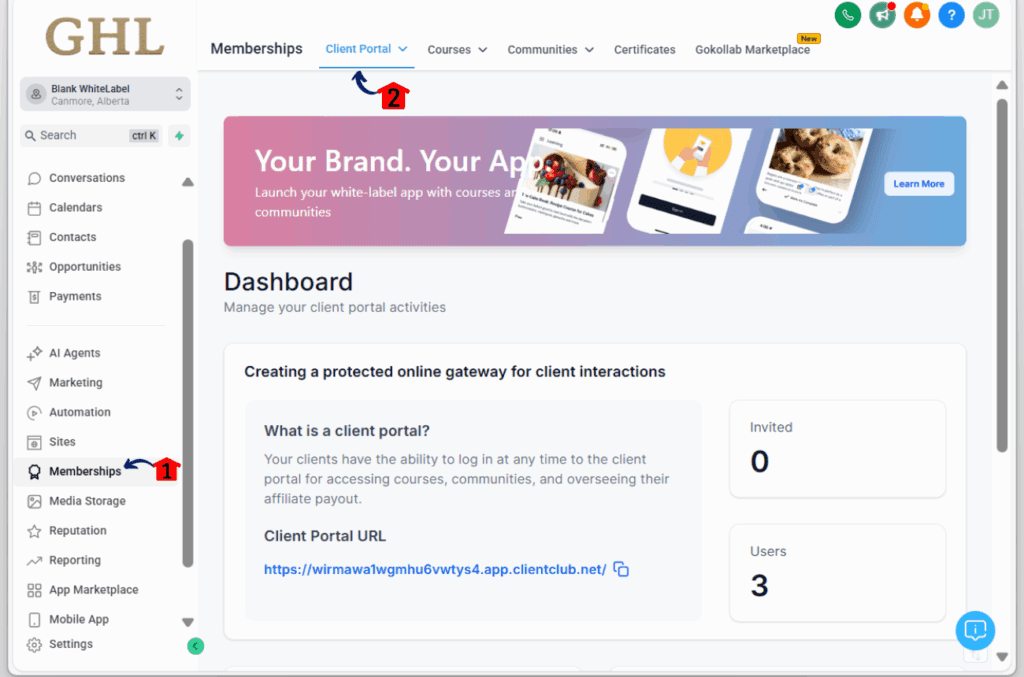
Step 02 – Go to Client Portal Settings
- Once clicking the Client Portal drop-down arrow, it will open the drop-down choices select settings.
2.1 Click on the Settings.
- This will take you to the Client Portal settings page.
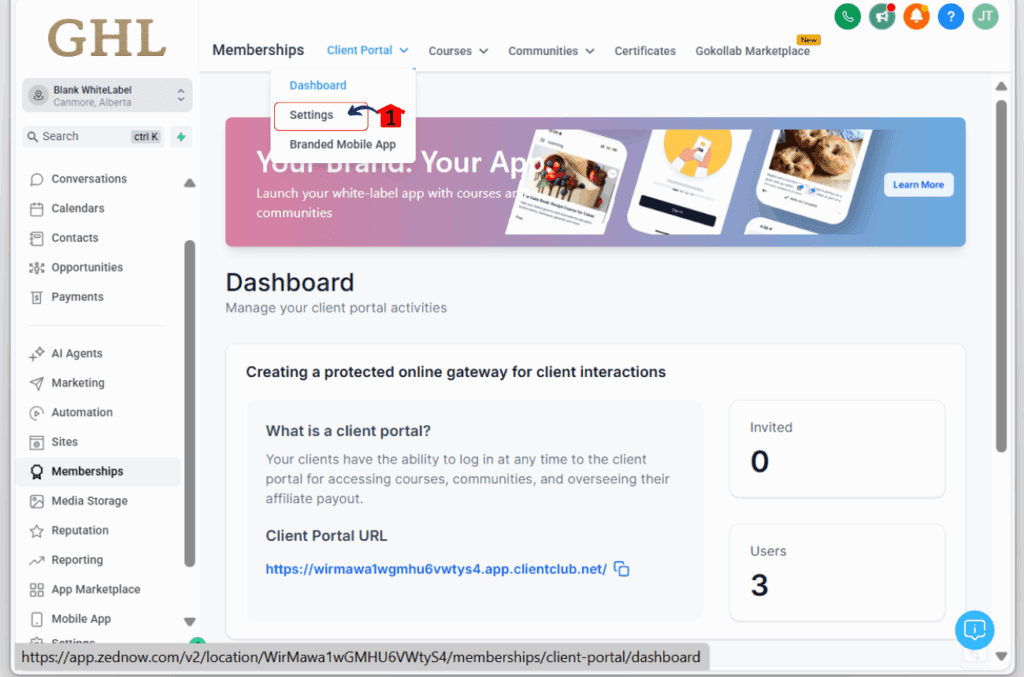
Step 03 – Go to Email Settings
- Within the Client Portal Settings page.
3.1 click on the Email Settings tab.
- This will open the notification preferences
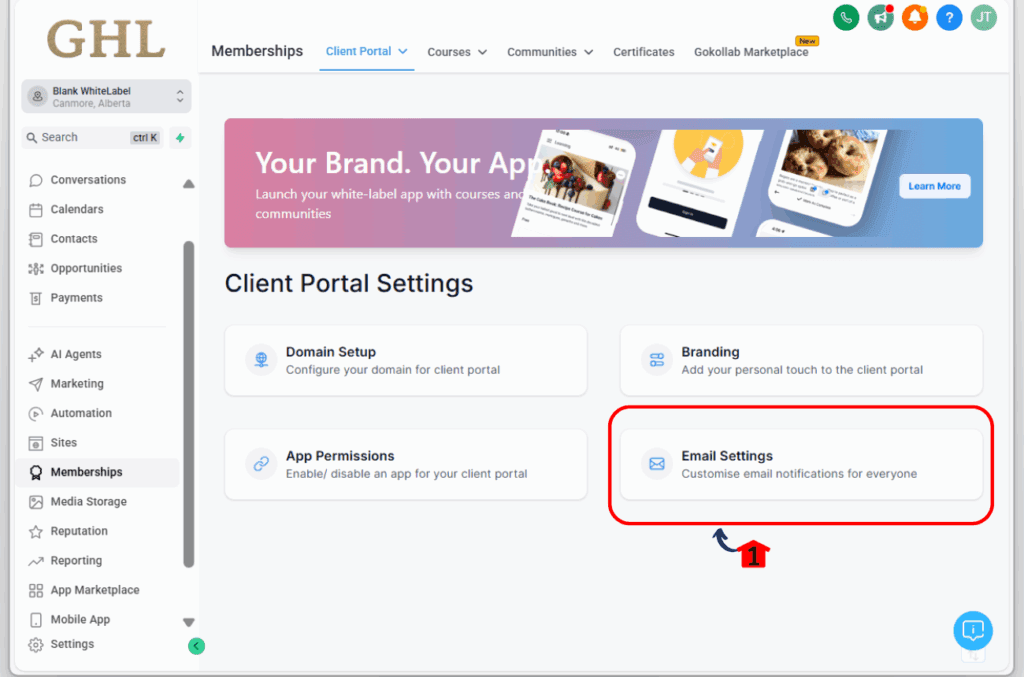
Step 04 – Manage Notification Preferences
- On the Email Settings page, you will see four menu tabs: Client Portal, Communities, Certificates, and Courses.
4.1 Click on Client Portal Tab
- This will allow you to access the settings for Invoice, Estimate, and Contract email notifications.
- To enable or disable an email notification, click the corresponding toggle switch. A toggle to the right usually indicates that the notification is enabled.
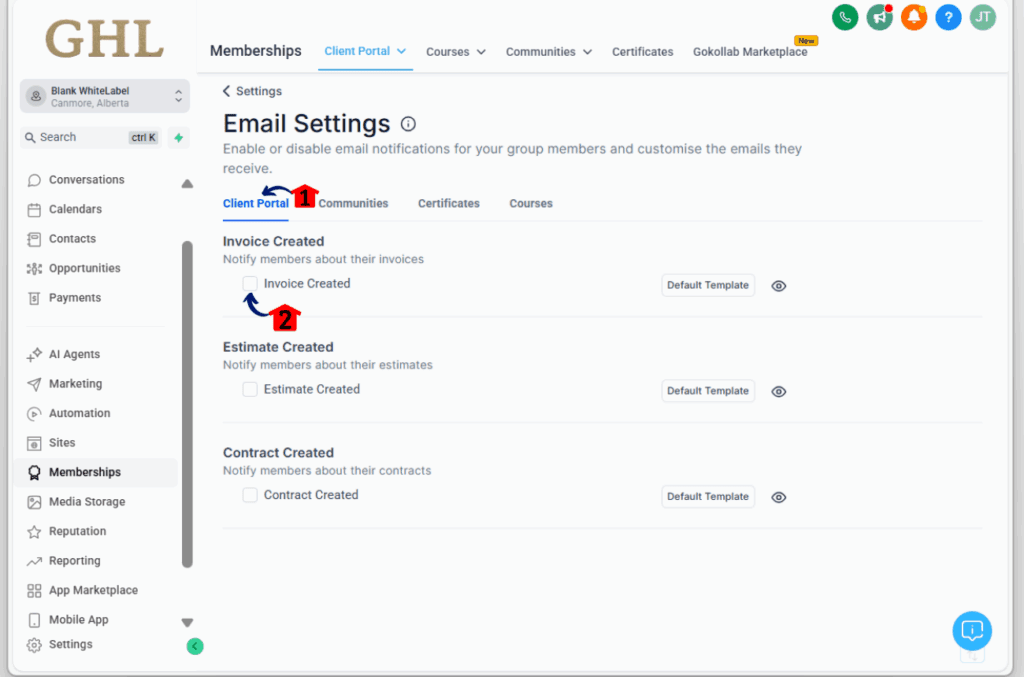
For Client Portal Users: Managing Your Own Notifications
Step 01- Open Your Account Settings
1.1 Inside the Client Portal, your clients should click on the Profile Icon. It’s usually in the top-right corner of the home page.
Step 02 – Go to Manage Account
2.1 From the menu that appears, they should select Manage Your Account.
Step 03 – Find Notification Options
3.1 On the “Manage Your Account” page, there’s a menu on the side. They need to click on Notifications.
Step 04 – Change Notification Choices
4.1 On the Notifications page, they can scroll down to find where they can turn on or off the email updates for Invoices, Estimates, and Contracts.
Maximize Your Efficiency with Client Portal Alerts
These new client portal alerts? They’re not just little pings; they’re your secret weapon for smooth operations and happy clients. Think about it: everyone knows what’s what, right when they need to. That means you’re not stuck chasing paperwork, and your clients feel like they’re in good hands. Plus, with everything nice and tidy in the Client Portal, managing those client chats? Easy peasy.
Conclusion
Bottom line? This Client Portal upgrade with those new client portal alerts is a straight-up win-win. You and your clients stay on the same page without any of that back-and-forth hassle. So, don’t just sit there! Jump into your Client Portal, tinker with the settings, and see how much smoother things run. Trust us, you’ll wonder how you ever did business without it!
What are your thoughts on these new Client Portal notifications? Drop a comment below and let us know how you plan to use them!
Scale Your Business Today.
Streamline your workflow with GoHighLevel’s powerful tools.