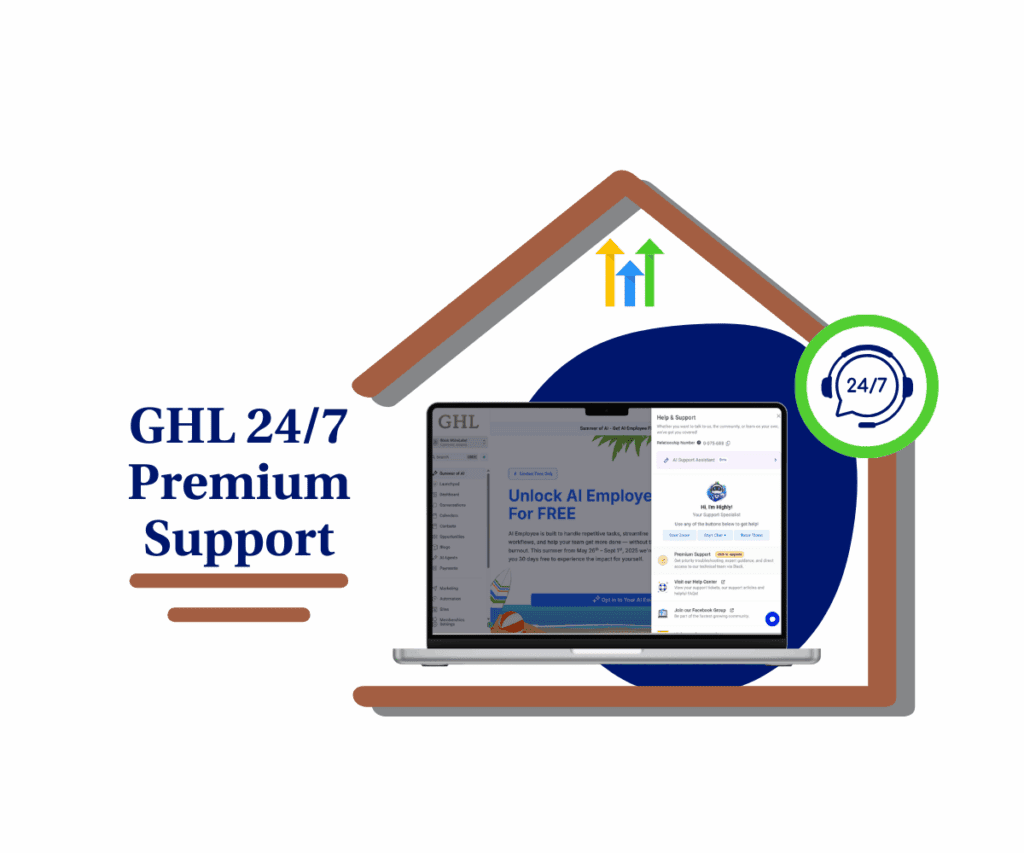Get Ready for Precision: GoHighLevel’s Snapshot Asset Control is Here!
Hey GoHighLevel users, it’s time to step up your snapshot game! We totally get how important it is to be spot-on when managing your snapshots. That’s why we’re pumped to share our newest update: Enhanced Snapshot Asset Control. This feature gives you full control over what goes into your snapshots, getting rid of the guesswork and making your workflow smoother.
Imagine being able to choose exactly which assets you want in a snapshot, customized just for you. No more extra junk or important pieces missing—just simple, efficient transfers. With the new Snapshot Asset Control, you’re in charge making sure every push goes smoothly and accurately. Let’s check out how this awesome update can change the way you handle your sub-accounts.
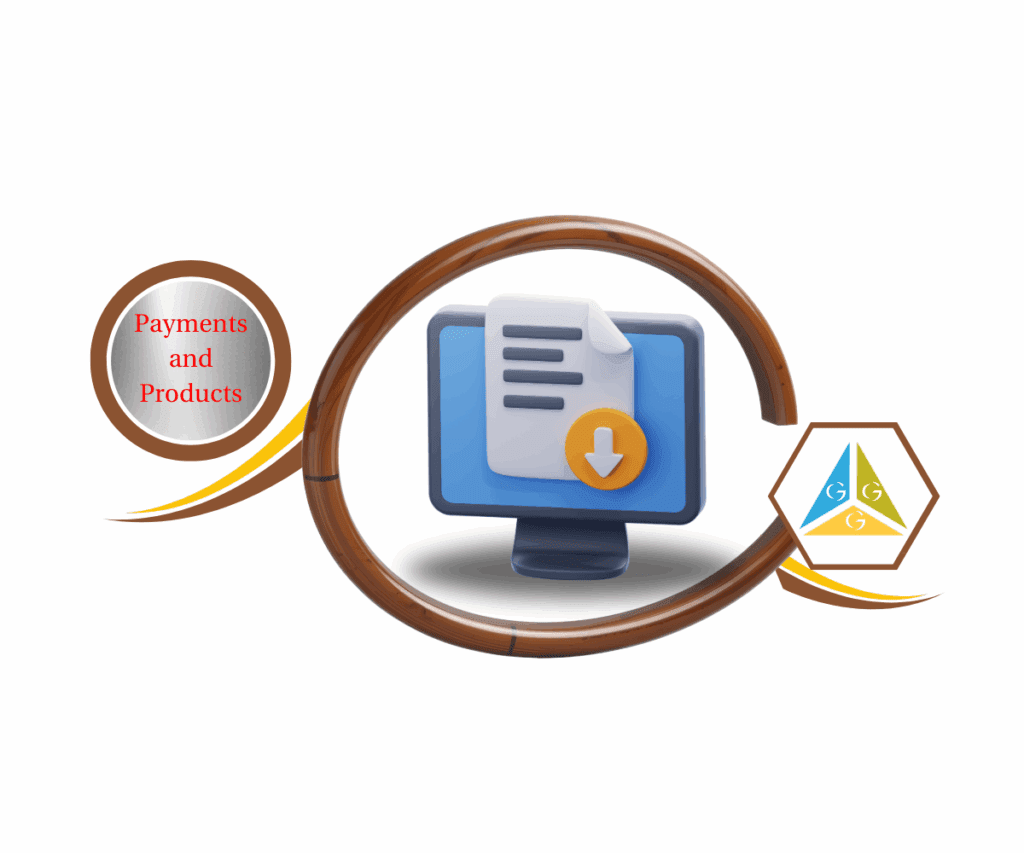
How to Get the Hang of Snapshot Asset Control in GoHighLevel
Ready to take control of your snapshot management? Just follow these easy steps to start using the new Snapshot Asset Control:
1.Find Your Snapshots:
1.1 Go to Agency Dashboard
Automate marketing, manage leads, and grow faster with GoHighLevel.


1.2 In the main menu, click on “Account Snapshots.”

1.3 Then, hit “My Snapshots.” This is where all the snapshots you saved are.

2.Edit Your Chosen Snapshot:
2.1 Look for the snapshot you want to change.

2.2 Next to the snapshot name, you’ll spot three vertical dots (…). Click on those

2.3 From the menu that pops up, choose “Edit Snapshot.” This opens the snapshot editor where you can tweak its assets.

3.Manage Linked Assets:
3.1 In the snapshot editor, Click Link Asset and you’ll see the new “Snapshot Assets UI.” This shows all the assets included in your snapshot.

3.2 You’ll find different types of assets like funnels, workflows, calendars, and more.

3.3 To add an asset, just switch the toggle next to it to “on.” To take it out, switch it “off.”

4.Refine Your Picks:
- Take a good look at the list and toggle the assets to fit your needs
- This part is key for customizing your snapshot to make sure only the essential stuff is included.
- When you’re happy with your choices, don’t forget to save!

By sticking to these steps, you can easily decide which assets get included in your snapshots, making your snapshot pushes sharper and simpler. This fresh feature cuts out the extra clutter and helps transfer your key tools and workflows more smoothly.
Perks of Using Snapshot Asset Control
With the new Snapshot Asset Control feature, you get a lot of perks that can seriously up your GoHighLevel experience. This boost in visibility gives you a clear view of what’s packed in your snapshots, wiping out guesswork and mistakes. You can shape your snapshot pushes for your specific needs, making sure only the right assets make the cut. The result? A smoother workflow, less clutter, and a chance to streamline how you manage your sub-accounts, saving you time and ramping up your agency’s productivity.
This Snapshot Asset Control update is a total game-changer for GoHighLevel users making your snapshot management super precise and efficient. By taking a little time to get the hang of this feature, you can make your processes better, cut down errors, and ensure your valuable assets get transferred without a hitch. We totally encourage you to dive right in and check out what Snapshot Asset Control can do for you—your future self (and your sub-accounts) will be grateful!
What do you think about this update? How do you plan to use Snapshot Asset Control in your work? We’d love to hear your tips and thoughts in the comments below!
Scale Your Business Today.
Streamline your workflow with GoHighLevel’s powerful tools.