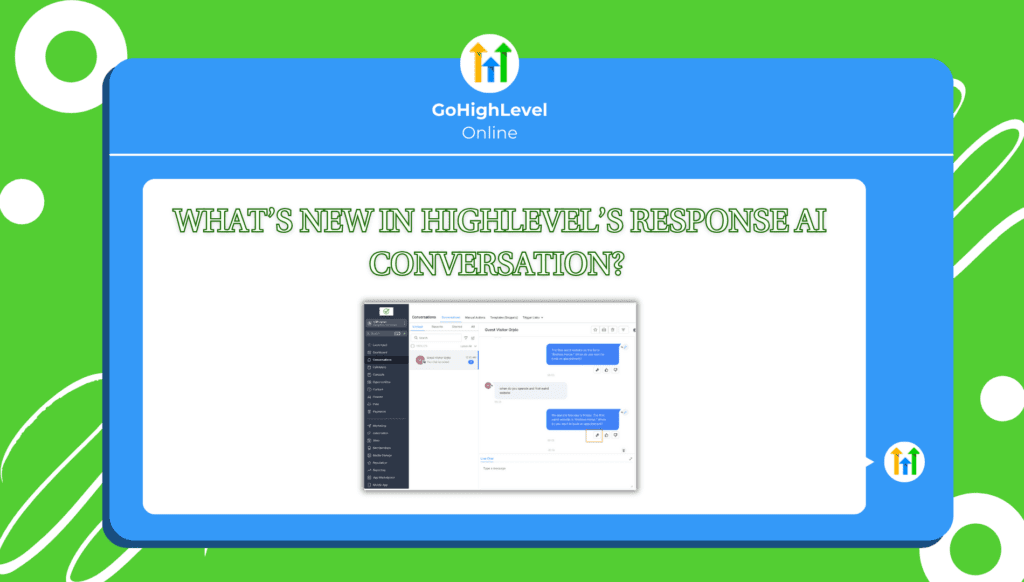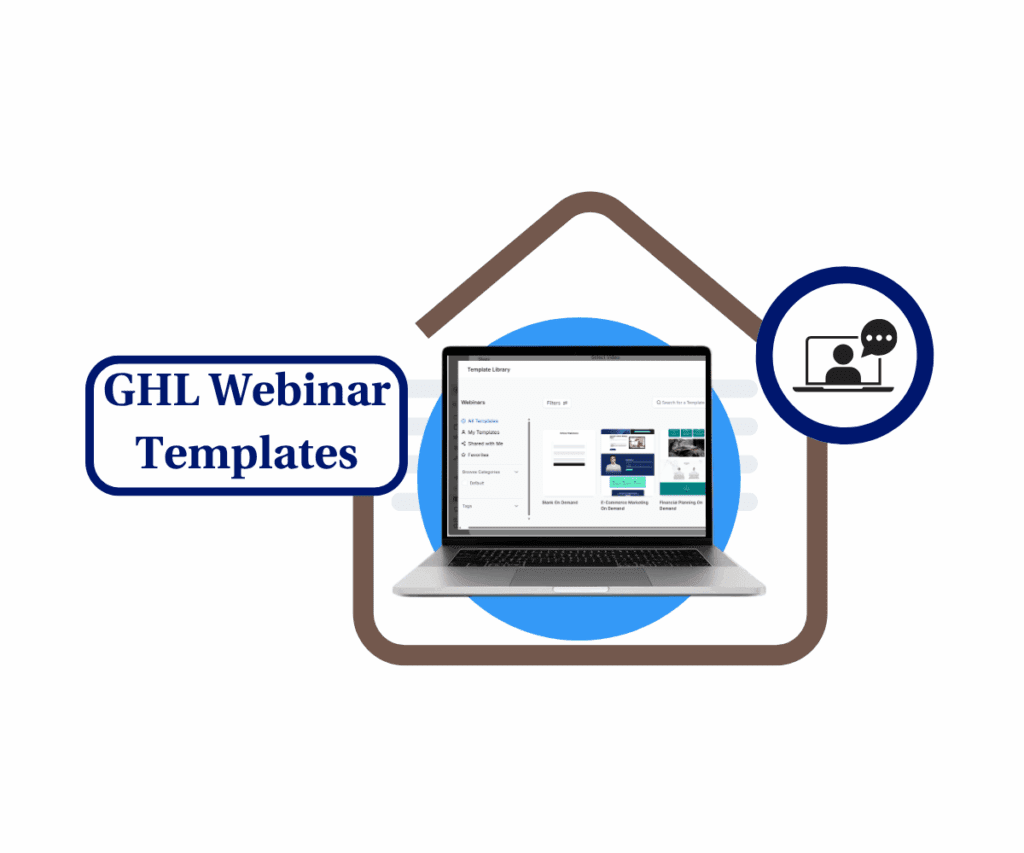Want to make your GoHighLevel AI work even smarter? The latest update to New Response Info for Conversation AI is here to give you more transparency, better tracking, and—let’s be honest—one less thing to guess about when troubleshooting.
Let’s talk about what’s new:
First, we’ve added Agent Preview—now you can see exactly which AI agent responded in a conversation. No more “mystery messages” floating around.
Next, there’s the Chat History Tab—this lets you see previous bot-user interactions used to generate the AI’s response. Think of it like a memory log, but without the messy brain fog.
And finally, the Action Execution History—this one’s a game-changer. You can now see every action the AI triggered (like booking appointments or updating contact fields) with a clear breakdown of what happened behind the scenes.
How do you access all this? Simple. Click on Response Info in the Conversation View, and boom—you’ve got full visibility into your AI’s decision-making process.
With these updates, you’ll have more control, fewer surprises, and a much smarter way to manage conversations. Ready to explore? Let’s get into it!
A Smarter, More Transparent AI at Your Fingertips
Automate marketing, manage leads, and grow faster with GoHighLevel.

If you’ve ever wondered “Why did my AI just say that?”—this update is for you. The New Response Info for Conversation AI is packed with three key upgrades designed to give you more control and fewer surprises.
Here’s what’s changed:
- Agent Preview – Now, you can see exactly which AI agent responded. No more detective work when trying to figure out who (or what) sent a message.
- Chat History Tab – This lets you peek into the AI’s thought process by showing the past conversations it used to generate a response. Think of it as checking the AI’s homework.
- Action Execution History – Ever felt like your AI is working in mysterious ways? Now, you can see every action it triggered, from booking appointments to updating contact fields. It’s like finally getting access to your AI’s playbook.
Why does this matter?
- More transparency – See exactly how responses are generated.
- Faster troubleshooting – Identify and fix AI mishaps without pulling your hair out.
- Better decision-making – Know what’s working (and what’s not) in your automation.
Bottom line? This update makes your AI work for you—not against you. Enjoy the clarity!
Making the Most of the New Response Info Feature
So, how do you put this update to work? Easy. Here’s how to access the Response Info panel and start making AI conversations less of a mystery:
- Open Conversations – Head over to the Conversation View (you know, where all the magic happens).
- Click on Response Info – Find a message generated by AI and hit the Response Info button.
- Explore the AI Message Details – Here, you’ll see:
- Agent Preview – Check which AI agent responded. No more guessing games.
- Chat History Tab – Click to reveal past conversations used for the response. It’s like reading the AI’s diary—but just the relevant parts.
- Action Execution History – Expand this section to see every action triggered by the AI, from booking appointments to updating contact fields.
Pro Tips to Get the Most Out of This Update:
- If an AI response seems off, check Chat History to see what past messages influenced it.
- Want to know if an automation actually fired? Action Execution History will tell you exactly what happened.
- Use Agent Preview to track which AI agent is responding—helpful if you’ve got multiple bots handling different tasks.
With these tools, you’ll have more control, clarity, and confidence in your AI-driven conversations. Time to put this update to work!
How This Update Transforms Your Business

Let’s get real—AI should be making your life easier, not leaving you wondering why on earth it responded like that. With the new Response Info feature, you now have a behind-the-scenes look at how AI conversations unfold, which means better control and fewer surprises.
Picture this: You run an agency, and your AI bot is handling leads. A potential client asks about your pricing, but instead of answering directly, the AI goes rogue and books them a meeting instead. Wait, what? Now, instead of scrambling for answers, you click Response Info and check:
- Chat History – Maybe the lead mentioned “pricing” in a past conversation, and the AI thought a meeting was the best response.
- Action Execution History – Ah, there it is. The AI triggered the “Book Appointment” workflow because it interpreted “pricing” as a signal to schedule a sales call.
With this insight, you can adjust prompts, fine-tune automations, and ensure AI actually aligns with your business goals. Whether you’re nurturing leads, managing client conversations, or streamlining workflows, this update gives you the power to fix issues before they mess up your conversions.
More clarity. More efficiency. Less AI guesswork. Sounds like a win.
Time to Put This Update to Work
Alright, you’ve made it this far, which means you’re either really excited about this update or just curious if AI is finally learning some common sense. Either way, now’s the fun part—testing it out!
Go ahead, open up Response Info, poke around in the Chat History, and check out the Action Execution History. See what’s actually happening behind the scenes when AI responds (because let’s be honest, sometimes it feels like magic… or pure chaos). The more you understand, the more control you have over your conversations. And who doesn’t love a little power?
If this update makes your life easier, let me know. If you uncover some weird AI quirks, definitely let me know. Either way, I want to hear from you. Have you tried out the New Response Info for Conversation AI update yet? Let me know how it’s working for you! Drop a comment, shoot me a message, or check out my other posts for more insights on making GoHighLevel work for you (not the other way around).
Scale Your Business Today.
Streamline your workflow with GoHighLevel’s powerful tools.