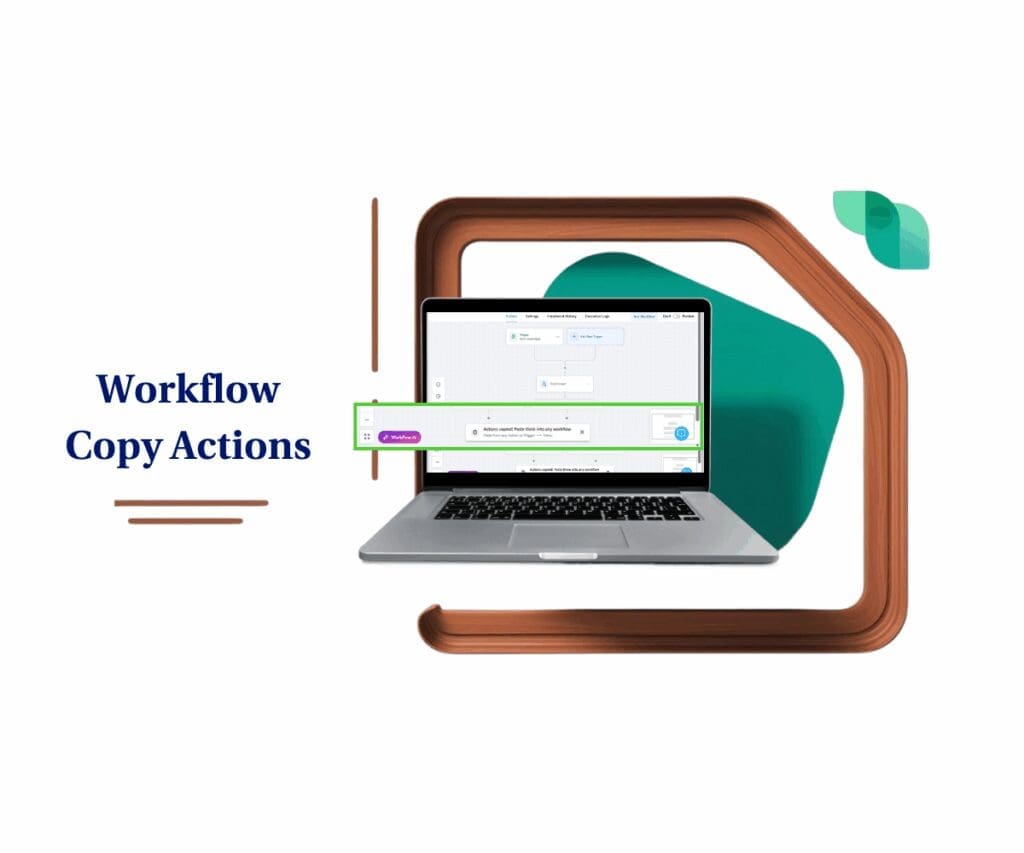- Introduction – Workflow Trigger Errors Got Smarter
- Quick Summary – Workflow Trigger Errors
- What’s New – Smarter Highlighting for Trigger Configuration
- What’s Changed – Less Clutter, More Clarity
- Why This Matters – Workflow Speed Meets Accuracy
- How To Use Smarter Workflow Trigger Errors
- Pro Tips – Manual Checks Still Matter
- FAQs – Workflow Trigger Errors Highlighting Explained
- GHL’s Commitment to Clean Automation UX
- Conclusion – Tiny Tweak, Big Agency Win
Introduction – Workflow Trigger Errors Got Smarter
If you’ve ever built a workflow in GHL and been hit with workflow trigger errors highlights that made you second-guess everything, even though you set it up right, you’re not alone. That red warning glow used to trigger unnecessary stress and slow down your builds.
But not anymore.
With a recent GHL update, the Contact Changed trigger just got a slick improvement: workflow trigger errors highlights now only show when something’s actually wrong. No more distractions. No more visual noise. Just a smoother, cleaner automation-building experience.
This is a backend UX fix, so there’s nothing for you to enable. It’s already live across all accounts.

This small but powerful GHL update makes workflow building smoother by showing trigger errors only when actual action is required. Expect faster setups and less visual clutter, especially useful for agencies managing complex automations.
Quick Summary – Workflow Trigger Errors
Purpose: This update improves the Contact Changed trigger by only showing workflow trigger errors highlights when configuration is actually required.
Why It Matters: It removes unnecessary visual clutter, helping users focus on real setup issues, saving time and reducing stress.
What You Get: A cleaner, more intuitive automation experience in GHL, with smarter error detection baked into your workflows.
Time To Complete: No setup needed. This enhancement is already live across all workflows.
Difficulty Level: Zero learning curve. Just build your workflows as usual and enjoy the smoother experience.
Key Outcome: Less confusion, faster workflow edits, and higher accuracy during automation setup, especially helpful for agencies managing multiple accounts.
Bonus Insight: Great for onboarding new team members since it visually guides users only when there’s a real issue to fix.
What’s New – Smarter Highlighting for Trigger Configuration
The update focuses on one core improvement: GHL now shows workflow trigger errors highlights on the Contact Changed trigger only when you actually need to take action.
Before, even if you hadn’t touched a particular configuration option, or didn’t need to, GHL would still show an error indicator. This created confusion and clutter during workflow setup.
Automate marketing, manage leads, and grow faster with GoHighLevel.

Now, the system’s smarter. If the trigger is properly configured, it won’t bug you with unnecessary alerts. If something’s missing? That’s when the workflow trigger errors highlight appears.
No switches to flip. No buttons to press. This change is already active across the board. Hop into any workflow that uses the Contact Changed trigger, and you’ll see the smarter error handling in action.
What’s Changed – Less Clutter, More Clarity
Before this update, the Contact Changed trigger had a habit of crying wolf.
You’d open a workflow and see bright red highlights on parts of the trigger—even if nothing was actually wrong. It was noisy, misleading, and slowed down the build process. Especially for agencies juggling dozens of client workflows, that visual chaos added unnecessary friction.
Now, those false alarms are gone.
Now, GHL only shows an workflow trigger errors when something’s actually not set up right. It’s much easier to tell what’s good to go and what still needs fixing.
No more second-guessing. No more wasted clicks. Just faster workflows and a smoother automation setup from the jump.
Why This Matters – Workflow Speed Meets Accuracy
Let’s be real: building out automations can be a grind, especially when your screen’s lit up with unnecessary warnings.
This update cuts through that noise.
Now, workflow trigger errors only show up when something’s actually not filled in. You’re not stuck guessing what’s wrong when it’s not. It just works, and lets you keep moving.
Agencies juggling a lot of accounts will feel this one. Whether it’s building out complex setups or training someone new to handle automations, having less junk on screen helps you catch real issues and get through QA faster.
It’s a small change, but one that saves serious hours over time.
How To Use Smarter Workflow Trigger Errors
Tired of red workflow trigger errors highlights popping up when you’ve already configured your workflow? This GHL update fixes that for good. Now, the Contact Changed trigger only shows visual errors when something is actually missing. Here’s how this improvement shows up in real life:
Step 01 – Go to Automation Workflows
1.1 Log into your GHL account.
1.2 Head to the left menu panel, open up the Automation section, and pick Workflows from the list.
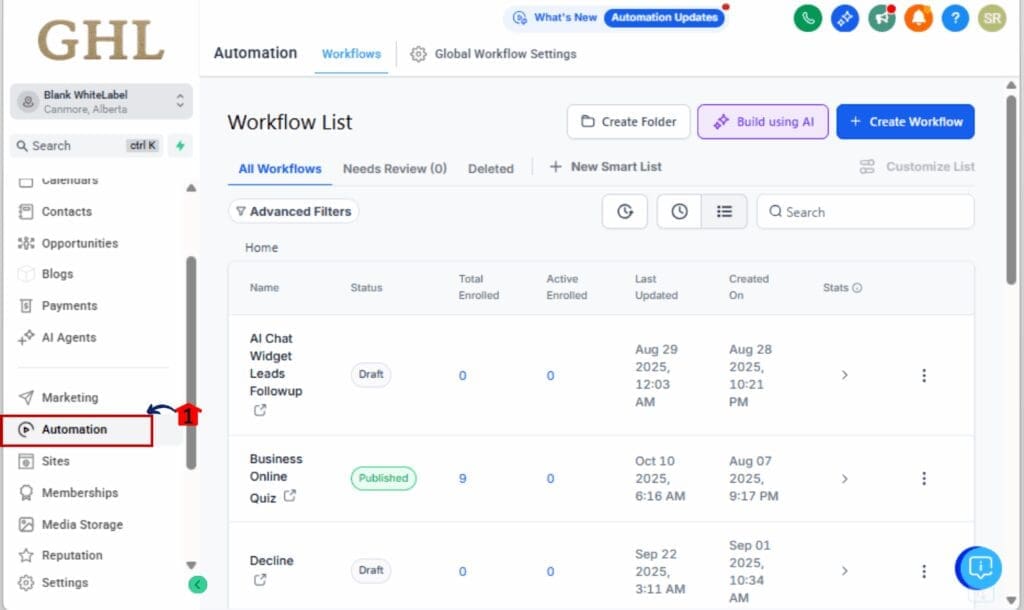
Step 02 – Open or Create a Workflow
2.1 Click +Create Workflow to build a new one, or
2.2 Open an existing workflow that uses the Contact Changed trigger.
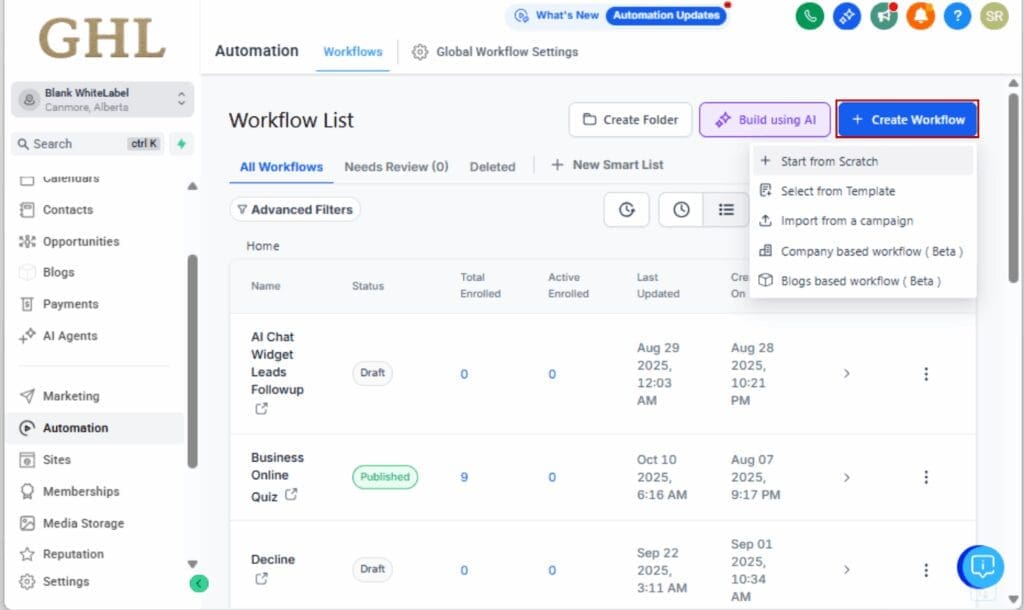
Step 03 – Add or Review the Contact Changed Trigger
3.1 At the top of the workflow, check if the trigger is Contact Changed.
3.2 If not, click the trigger section and select Contact Changed from the list.
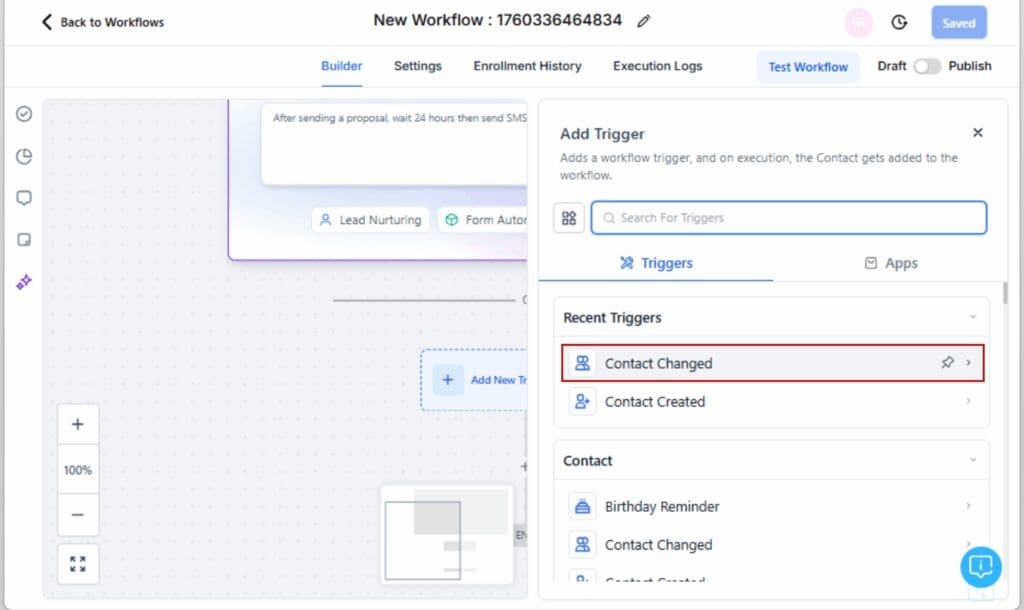
Step 04 – Review the Trigger Configuration
4.1 Look at each field inside the trigger configuration.
4.2 When your setup is complete, the trigger stays quiet—no red boxes or warnings.
4.3 But if you missed something, GHL will mark it clearly in red so you know exactly where to look.
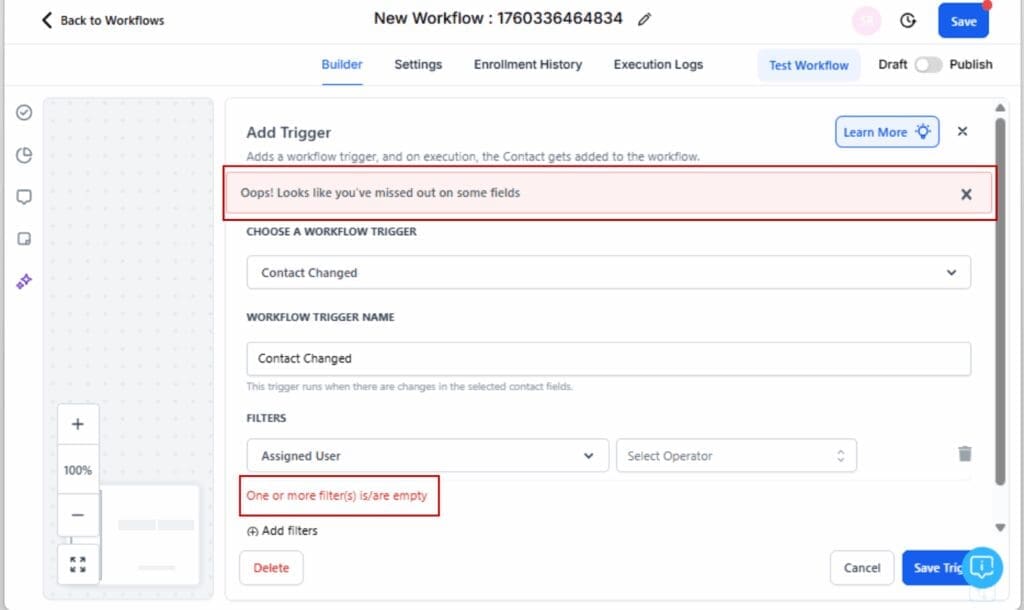
Step 05 – Enjoy a Cleaner Workflow Experience
5.1 No more false alarms from fully configured triggers.
5.2 Quickly identify actual workflow trigger errors without second-guessing yourself.

That’s it. This update is automatic, so there’s nothing you need to activate, just build workflows and enjoy the visual clarity.
Pro Tips – Manual Checks Still Matter
This update makes workflow building smoother—but it’s not a replacement for smart systems design. Here’s how to keep your automation game sharp:
Tip 01 – Double-Check Logic in Complex Workflows
Even with smarter workflow trigger errors highlighting, it’s still up to you to ensure your trigger logic makes sense. If you’re using multiple conditional branches or time delays, test thoroughly before going live.
Tip 02 – Use Internal Comments or Notes
Documenting why a trigger is set a certain way can save time, especially when multiple team members are working on the same workflows. GHL’s internal notes feature is perfect for this.
Tip 03 – Audit Old Workflows Periodically
Older workflows might have been built with the old manually logic in mind. Revisit them now and enjoy a cleaner, faster edit experience—but be sure to still validate each step manually if it’s mission-critical.
Tip 04 – Standardize Trigger Configs Across Teams
If you’re managing workflows across multiple sub-accounts or team members, create SOPs for how to configure common triggers. This ensures consistency and helps new users take full advantage of visual cues.
FAQs – Workflow Trigger Errors Highlighting Explained
GHL’s Commitment to Clean Automation UX
This isn’t just a random polish—it’s part of a bigger shift.
GHL’s been making steady behind-the-scenes tweaks to the workflow builder—cleaning it up, smoothing things out, and making it simpler no matter how big your team is.
This new fix in the Contact Changed trigger is a solid step in the right direction. It clears up confusion, helps you move quicker, and cuts down the guesswork.
When automations run your business, being able to move fast without getting tripped up is everything. This small tweak helps you do just that—build quicker and with more confidence.
It’s GHL listening to the small pain points and crushing them, one UX win at a time.
Conclusion – Tiny Tweak, Big Agency Win
This update might seem small—but if you’ve ever been slowed down by phantom workflow trigger errors highlights, you know just how big of a deal it is.
By making workflow trigger errors highlighting smarter, GHL helps you focus on what matters and skip the noise. You’ll now spend less time chasing non-issues and more time building automations that move the needle.
No settings to change. No features to relearn. Just a cleaner, faster workflow experience that’s already live and waiting.
Go test it out. If the setup’s solid, it won’t flash red just to get your attention. Only real issues get flagged now.
And that’s exactly how it should be.
Scale Your Business Today.
Streamline your workflow with GoHighLevel’s powerful tools.