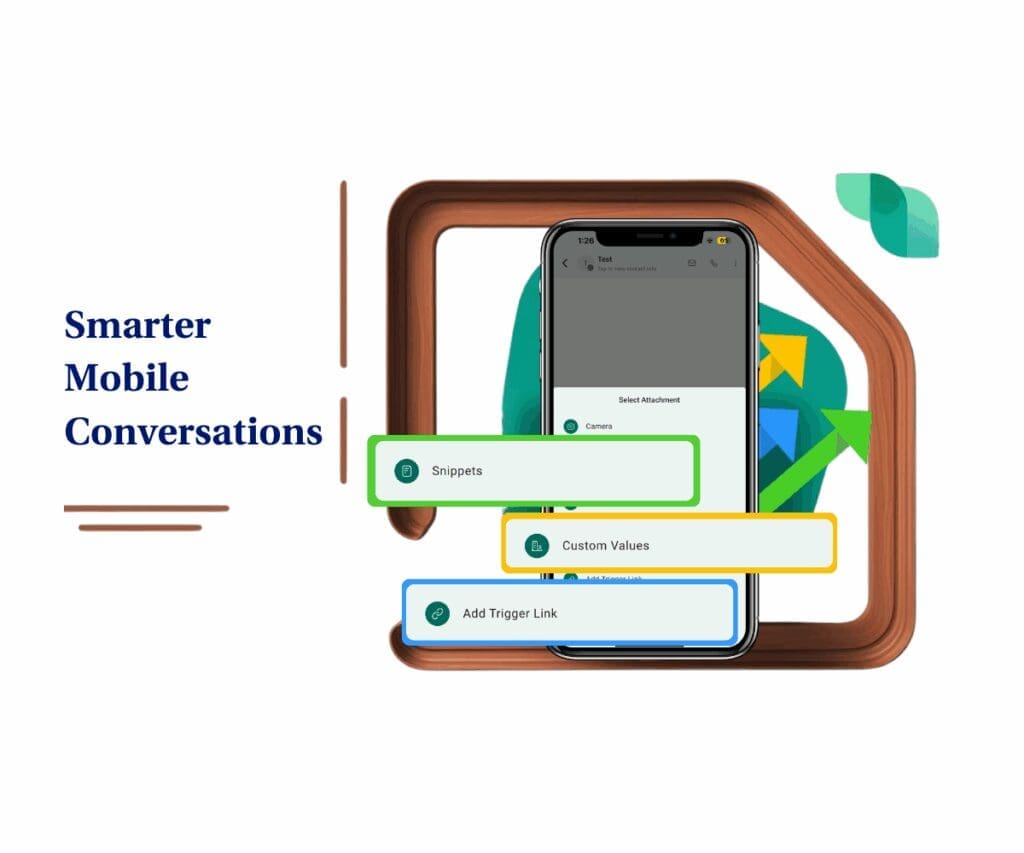- Introduction – Why Template Library Settings Matter
- Quick Summary – Template Library Settings
- What’s New – Updated Template Library Settings Screen
- How to Access the Template Library Settings
- Exploring the New Settings Layout
- How to Use the ‘Default Preview’ Option
- Pro Tips for Agencies & Power Users
- What This Means for Sub-Account Experience
- FAQ – Common Questions About the New Settings
- Conclusion – Why This Update Is Worth Using
Introduction – Why Template Library Settings Matter
If you’re managing multiple locations or SaaS sub-accounts in GoHighLevel, your template library settings is your control tower. It’s where you store and organize funnels, websites, emails, and automation templates, ready to deploy across clients in seconds.
But here’s the deal: when the settings screen inside that library gets clunky or confusing, your entire workflow slows down.
That’s why this update matters.
GoHighLevel has rolled out a redesigned Template Library Settings screen that’s cleaner, faster to navigate, and gives you better control over what your clients see by default. It’s not flashy—but it’s a massive quality-of-life upgrade for any agency that builds and scales at speed.
With the updated layout, it’s way easier to find what you need, and the new “Default Preview” tab lets you see the sub-account view without jumping through hoops.
Let’s walk through exactly what changed, how it works, and how to make it work for you.

This change speeds things up. You get clearer controls over how templates are organized and what each client sees, helping you create a more polished, consistent experience without extra effort.
Quick Summary – Template Library Settings
Purpose: This update improves how agencies manage and organize their templates in GoHighLevel with a cleaner, faster, and more intuitive settings interface.
Why It Matters: You now have full visibility into what your sub-accounts see in the template library settings, helping you streamline onboarding, reduce confusion, and ensure consistency across locations.
What You Get: An upgraded settings layout with clear tabs for Types, Tags, and the powerful new Default Preview feature, built to save time and prevent template chaos.
Time to Complete: Less than 10 minutes to review and adjust your current settings and Default Preview.
Difficulty Level Easy. No coding, no setup, just better navigation and smarter organization inside the template library settings.
Key Outcome: You get faster access, clearer control, and a more professional experience for every sub-account that opens your templates.
What’s New – Updated Template Library Settings Screen
This update to the Template Library Settings isn’t just about looks—it actually makes getting work done easier.
Here’s what’s new:
Automate marketing, manage leads, and grow faster with GoHighLevel.

1. A cleaner, more intuitive layout:
The clutter is gone. The new layout uses well-organized tabs, improved spacing, and simplified controls. It’s much easier to scan and manage everything from template types to tags—all without hunting through nested menus.
2. Simplified navigation across all tabs:
Previously, jumping between settings required too many clicks or guesswork. Now, each function, like managing template tags or types—is clearly labeled and accessible. You’ll notice it instantly if you’ve been in the old system.
3. Better usability for managing template settings:
Want to tweak tags or types? It’s way quicker now. Changing your default settings? You won’t have to dig for them, they’re right where they should be. Everything just takes less time.
4. Brand new “Default Preview” visibility:
This is the standout feature. You can now instantly check what sub-accounts see by default when they load the template library settings. That’s crucial for agencies offering white-labeled SaaS, no more guessing or switching accounts to confirm views.
In short, this isn’t just a new coat of paint. It’s a smart, strategic design update that directly improves how you manage templates across your GHL system.
How to Access the Template Library Settings
Ever find yourself guessing what your clients actually see in the template library settings, or wasting time digging through tag and type settings? That just got a whole lot easier. The updated Settings screen is streamlined and simple to use. Here’s how to jump in.
Step 01 – Go to Your Agency View
1.1 Log in to your GHL account and navigate to the Agency Dashboard.
1.2 Click on Template Library from the top navigation or side menu.
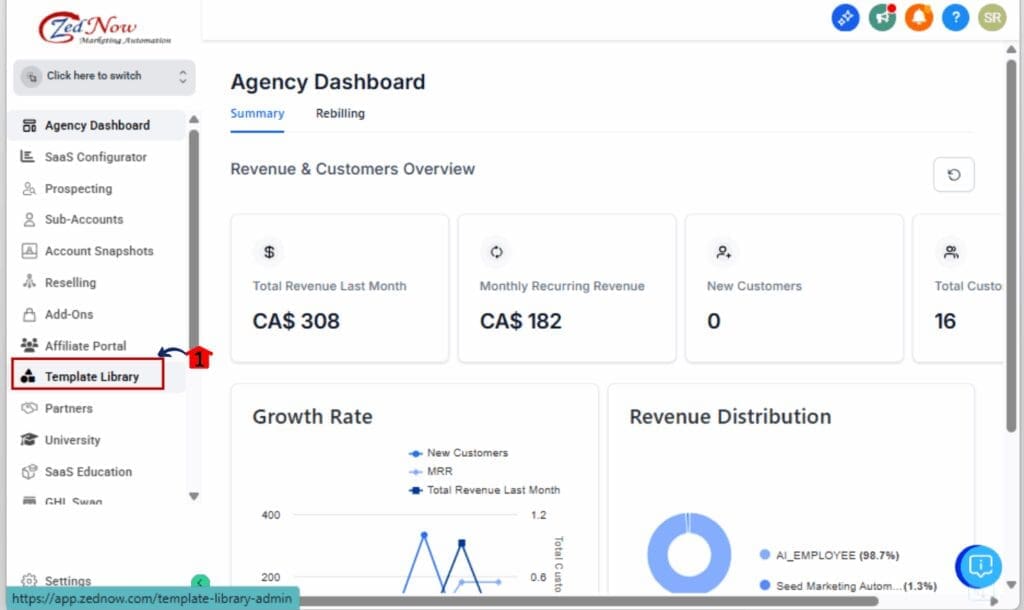
Step 02 – Open the Settings Panel
2.1 You’ll land in the Template Library, look to the upper right.
2.2 Hit the gear icon to open the settings panel.
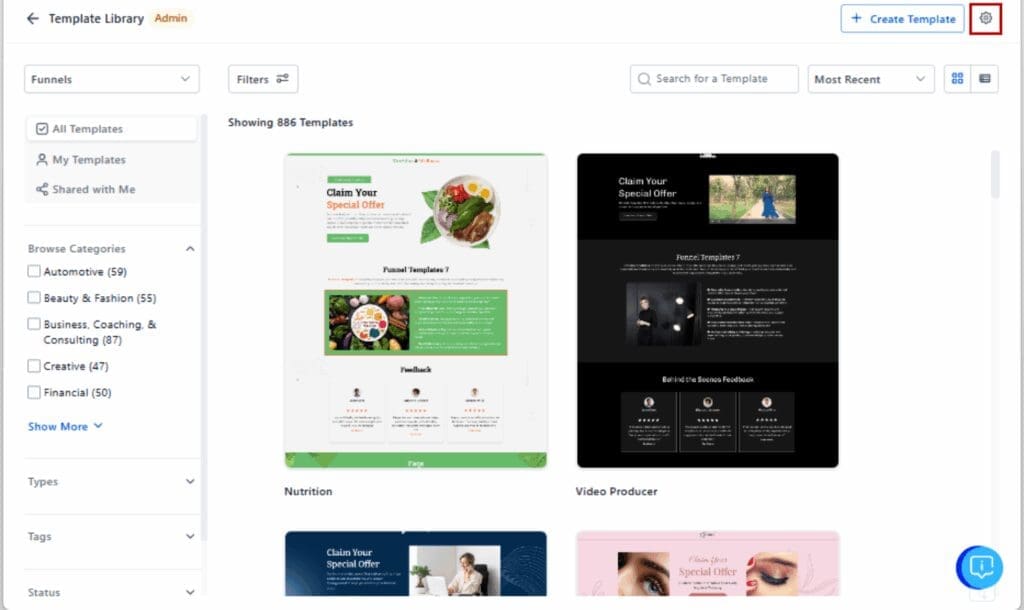
Step 03 – Navigate the Settings Tabs
3.1 You’ll now see a tabbed interface inside the Settings screen.
3.2 Switch between Types, Tags, and Default Preview tabs as needed.
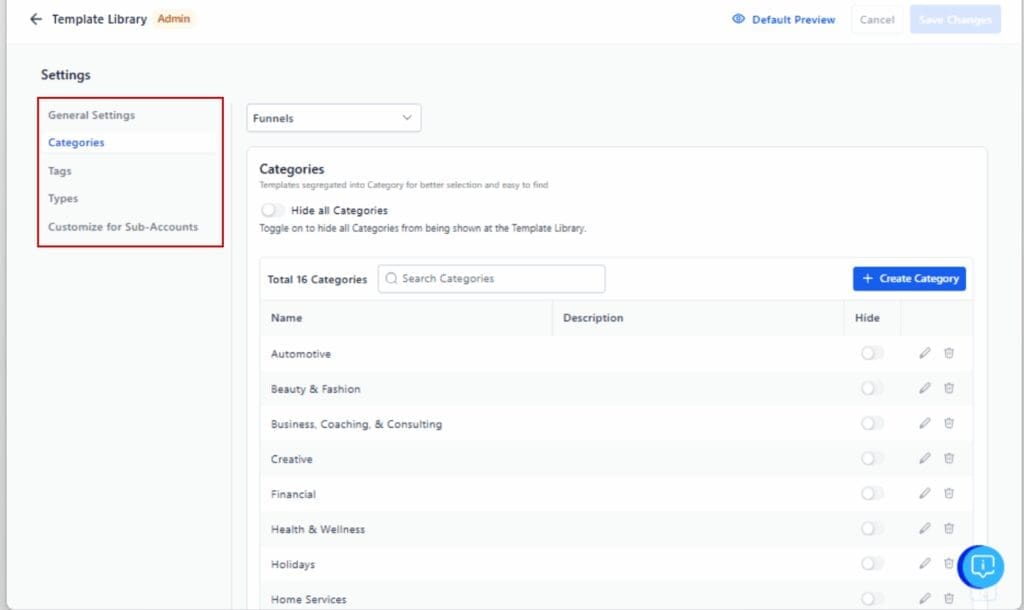
Step 04 – Access Default Preview Settings
4.1 Click on the Default Preview tab.

4.2 This will show the default view that all sub-accounts see, unless they’ve customized it.

Step 05 – Review or Adjust Settings
5.1 Use the tabs to make changes to template types or tags.
5.2 Use the Default Preview tab to audit the sub-account experience instantly.

That’s it. You’re now in the driver’s seat with better visibility and control over how your templates are seen and organized across the board.
Exploring the New Settings Layout
Everything’s been reworked to make navigation simpler and faster. What used to feel clunky now flows naturally.
Instead of cramming all functions into a single scroll-heavy page, the new layout uses a tabbed interface. You’ll now find three clean sections: Types, Tags, and Default Preview. Each tab has a single job, and it does it well.
In the Types tab, you can define or update the categories your templates fall under—things like “Funnel,” “Website,” or “Email.” This helps keep the library logically structured, especially when clients are browsing through large amounts of content.
The Tags tab is where you fine-tune your filtering system. You can add new tags or clean up outdated ones, making sure your templates stay searchable and easy to group by campaign type, funnel stage, or niche.
Then there’s the Default Preview tab, easily the most powerful part of this update. This shows you exactly what a sub-account will see by default when they open the Template Library (unless you’ve customized it). It’s like flipping a switch to see through your client’s eyes, without needing to log into each account.
You’ll notice the difference right away, less mess on screen and more obvious next steps. It makes everyday tasks like layout reviews or tag edits a lot less tedious.
It’s not just a cleaner look, it actually helps you work faster every time you log in.
How to Use the ‘Default Preview’ Option
One of the biggest wins in this update is the new Default Preview tab. This simple addition gives you instant visibility into what your sub-accounts see when they open the template library settings. If you’ve ever guessed, or worse, logged into a location just to double-check—this feature eliminates all that back-and-forth.
Here’s how it works: every sub-account in GoHighLevel starts with a default view of the template library settings unless you’ve customized it for them. That default view includes all the templates, tags, and types that haven’t been overridden at the account level.
The new Default Preview tab in the Template Library Settings screen shows you exactly what that view looks like. No more guesswork. No more toggling between accounts. It’s all visible in one click, right from the agency view.
This isn’t just a time-saver, it gives you more control. Being able to see the default view means every client starts with a clean, consistent setup. Less confusion. Fewer emails. Better first impressions.
And yes, you can still customize the view for specific sub-accounts. But now, the Default Preview gives you a true baseline. It acts like a safety net, ensuring that even if you don’t manually adjust each account, they’re still seeing a well-organized, professional library.
Behind the scenes, this small upgrade goes a long way. It helps agencies and SaaS partners tighten things up and build systems that actually grow with them.
Pro Tips for Agencies & Power Users
Don’t let the cleaner look fool you—this update packs a punch. If you’re handling multiple accounts, a few simple tweaks here can make your workflow way more efficient.
First, standardize your tags and types across all templates. Chaos starts with inconsistency. Create a naming convention that makes sense to your team and stick to it, something like “Lead Gen – Facebook” or “Email – Onboarding.” Not only does this keep things tidy, but it also makes search and filtering actually useful.
Use the Default Preview as a quick sanity check. Before you roll anything out or bring on a new account, it’s a good way to catch any stray templates or clutter.
Stop thinking of your template library settings as storage, it’s part of the product experience. Do a cleanup every quarter: tag things properly, get rid of old stuff, and keep things tidy as you go. Your team will appreciate it later.
Don’t skip training your team on the new setup. Even a short demo can help avoid weeks of mistakes and confusion down the line.
Finally, remember you can customize the view per sub-account. For VIP clients or niche verticals, take a moment to tailor their template library settings. It’s a small touch that delivers a big impression, and can be the difference between a churned account and a long-term client.
It goes beyond visuals, this upgrade actually makes your workflow smoother. You’ll see the payoff as soon as you start using it.
What This Means for Sub-Account Experience
Your sub-accounts don’t care how the backend works—they care about what they see when they log in. And with this update, what they see is a whole lot better.
The new Default Preview feature ensures that every location starts with a clean, intentional layout. No cluttered mess. No random folders. Just a well-organized view that actually makes sense. That means less confusion for your clients and fewer “Where do I find that?” questions for your team.
This matters even more if you’re running GoHighLevel in SaaS mode. First impressions count. A polished, branded, and organized template library settings feels like a premium product. It builds trust from the moment your clients log in—and that trust leads to retention.
It also simplifies your support process. Before, if a client said, “I don’t see the template,” you had to log into their sub-account and poke around. Now? Just check the Default Preview from your Agency view and confirm what’s showing. Quick. Clean. No toggling required.
Going above and beyond? You can create custom layouts for specific accounts, great for making certain clients feel like you built the platform just for them.
This change takes a load off your plate. You get a clearer view of what’s happening, your clients get a better first impression, and you get back precious time to focus on growth.
FAQ – Common Questions About the New Settings
Conclusion – Why This Update Is Worth Using
This isn’t just a fresh coat of paint, it’s a functional upgrade that solves real headaches for agency owners and SaaS resellers inside GoHighLevel.
The updated Template Library Settings screen gives you a smoother layout, faster navigation, and more control over how your templates are presented across every sub-account. The new Default Preview tab alone is worth its weight in gold—giving you instant visibility into what clients see, without needing to switch accounts or make assumptions.
When you’re growing fast, clunky systems slow you down. This update clears the mess, keeps your branding tight, and gives clients a more consistent experience—without piling on more admin work.
Clean interface. Clear navigation. Total control. This is the kind of behind-the-scenes upgrade that helps you deliver front-end results.
Scale Your Business Today.
Streamline your workflow with GoHighLevel’s powerful tools.