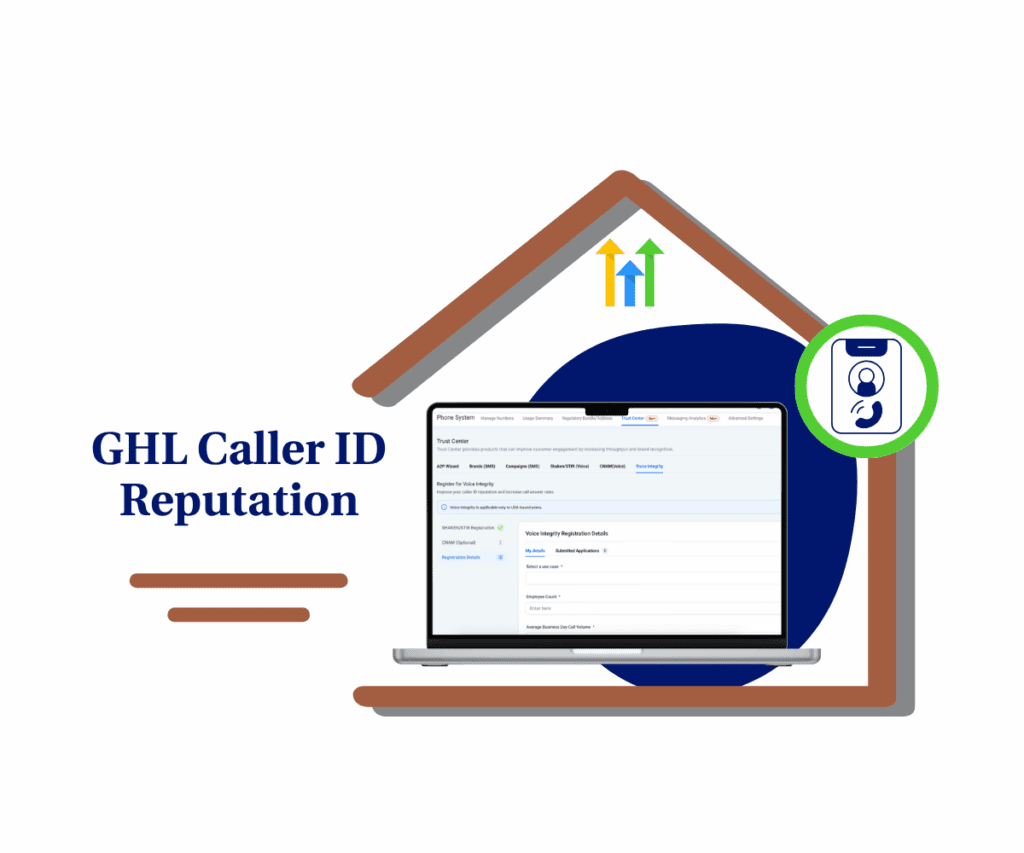- Send review requests with personalized visuals over SMS or Email to drive higher response rates and build credibility.
- Quick Summary – Review Request Images Essentials
- What’s new with review request images
- What’s changed with how review requests work
- Why review request images matter to your business
- How to use review request images in GHL
- Pro tips for using review request images effectively
- Results you can expect from using review request images
- Frequently Asked Questions about review request images in GHL
- Why review request images are worth using
Send review requests with personalized visuals over SMS or Email to drive higher response rates and build credibility.
Why review request images matter
Review request images are now part of GHL, and they change the way you ask for feedback. Instead of sending plain messages with a logo, you can now include real photos that show the work you’ve done.
This simple change helps people connect with your message. A before-and-after photo of a clean driveway or a finished haircut tells the story better than any words can. It gives customers a reason to care and a reason to respond.
The best part? It’s easy to use. And it works. Real photos build trust, and trust leads to more reviews.
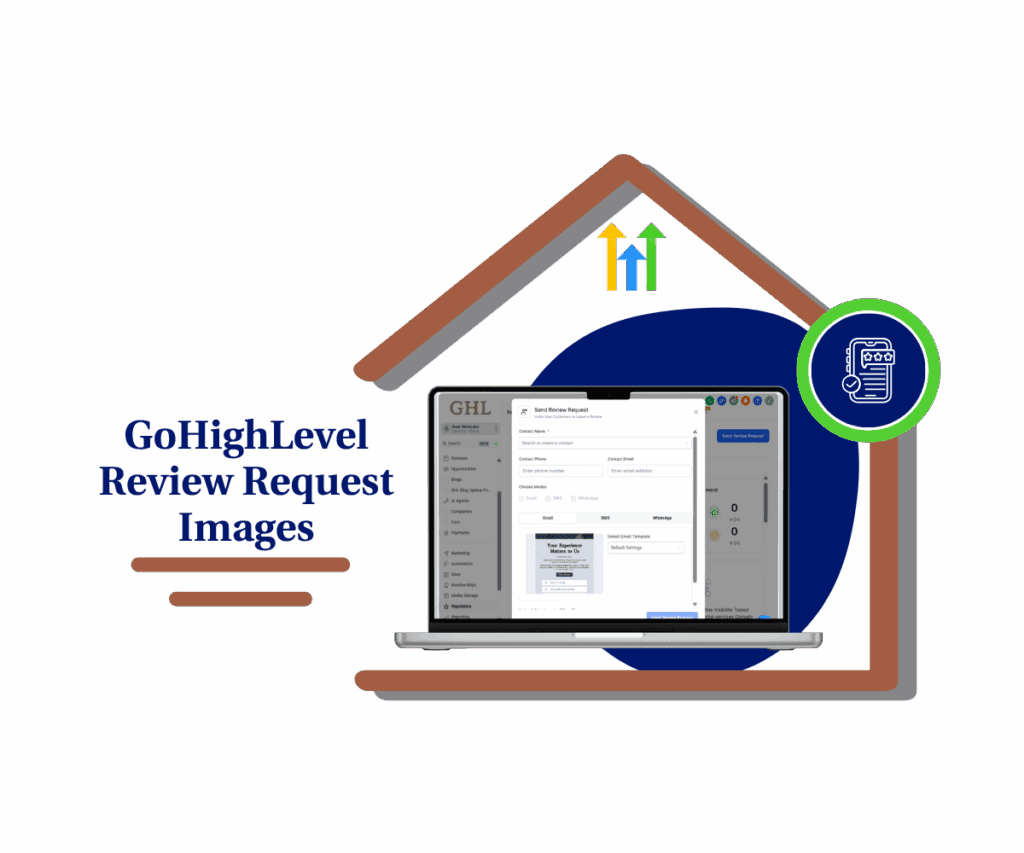
Adding review request images helps you stand out. A real photo from a job says more than a logo ever could. It builds trust fast and gets more people to leave a review.
Quick Summary – Review Request Images Essentials
Purpose: This GHL update introduces review request images, allowing users to upload real photos when sending review requests through SMS or Email.
Why It Matters: Real images make review requests more personal and trustworthy, helping customers connect with your message and improving response rates.
What You Get: The ability to manually upload and send job-specific or contextual photos with review requests right inside the Reputation area of GHL.
Time to Complete: Only a few minutes to add an image and send your request.
Difficulty Level: Beginner. If you can send a message in GHL, you can use this feature easily.
Key Outcome: Better engagement, higher review conversions, and a stronger brand reputation through more authentic customer outreach.
What’s new with review request images
Review request images are now a built-in option when sending requests in GHL. You can attach a photo directly to a review request through SMS or email. It only takes a few clicks.
This means you can show real work, not just send a logo. If you’re in a hands-on business like cleaning, repairs, landscaping, or beauty this is a great way to add context. A quick before-and-after photo gives your request more weight and helps people remember the job.
Automate marketing, manage leads, and grow faster with GoHighLevel.

You can upload the image manually right before sending. There’s no need to set anything up in advance. And while it’s desktop-only for now, mobile support is coming soon.
It’s a small change, but it gives you more control and helps each review request feel more personal.
What’s changed with how review requests work
Before this update, review request images in GHL were limited to one static file. Most users just added a logo. That was fine, but it didn’t really tell a story or show what kind of work was done.
Now, that’s different.
With review request images, you’re not stuck with one pre-loaded picture. You can upload something specific to each job or customer. A photo of the clean carpet, finished kitchen, or fresh haircut adds real value to your message.
It’s no longer about showing your brand. It’s about showing the result. This makes the request feel more honest and more personal, which often leads to better response rates.
Why review request images matter to your business
Review request images do more than just look nice. They help people trust what you’re saying. When someone sees a real photo from a recent job, it feels honest and relatable. It shows you’re not just asking for reviews you’re showing why the service matters.
This is especially helpful for businesses that do physical work. Think cleaning services, contractors, auto repair, landscaping, hair salons, and tattoo shops. A real photo speaks for itself. It tells the story better than any canned message or stock image ever could.
Customers are more likely to respond when they recognize the work. And that response can lead to better online ratings, stronger word of mouth, and more new leads over time.
How to use review request images in GHL
This new GHL update lets you add real photos to your review requests through SMS or email. Here’s how to use it in a few simple steps.
Step 01: Access the Main Left Hand Menu in GoHighLevel
- The Main Menu on the Left side of your screen has all the main areas that you work in when using GHL
1.1 Click on the Reputation Menu Item.
- Access the ‘Reputation’ section of GoHighLevel
- You’ll see all your Reputation sub-menus, including the Overview
1.2 Click on Overview Menu
- This will open the Overview Dashboard where you can see “Send Review Request” button under “My Stats” sub menu.
1.3 Click the Send Review Request button.
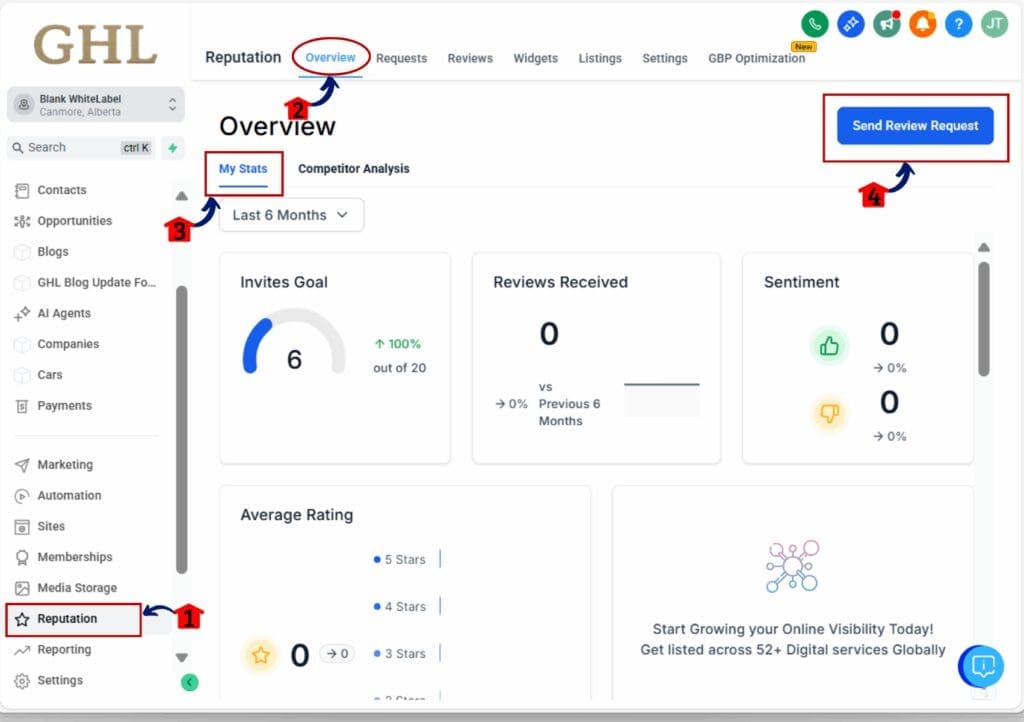
- A pop-up window will open to start your new review message.
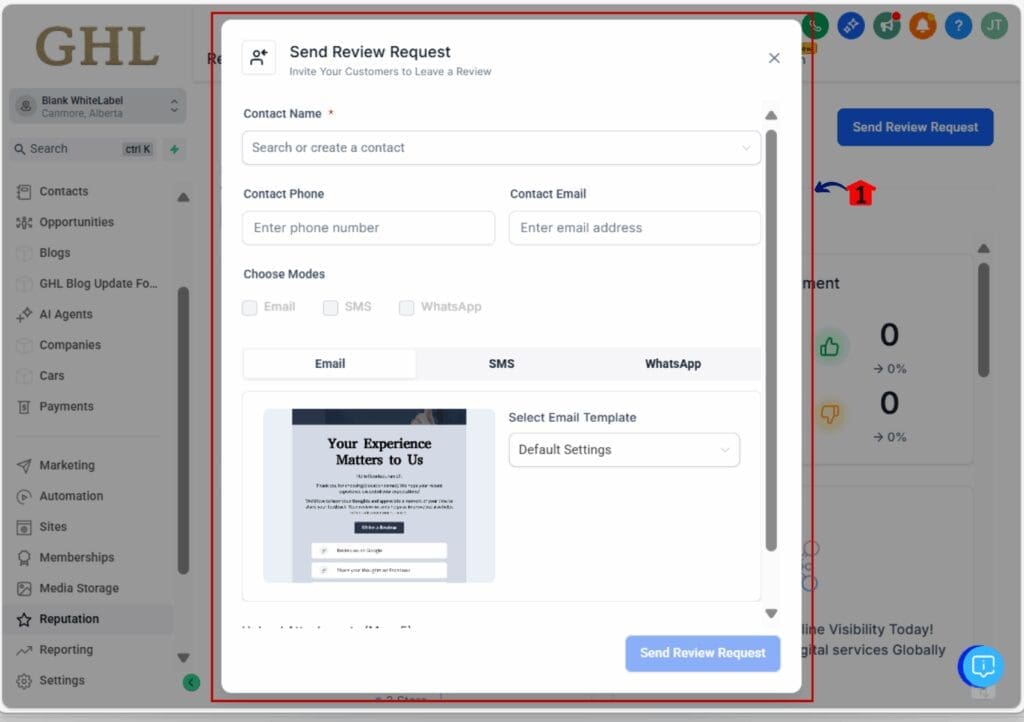
Step 02: Choose Your Channel
2.1 Add the contact name
2.2 Select whether you want to send the request through SMS or Email.
2.3 Each channel allows you to add an image before sending, but image size and formatting may differ slightly.
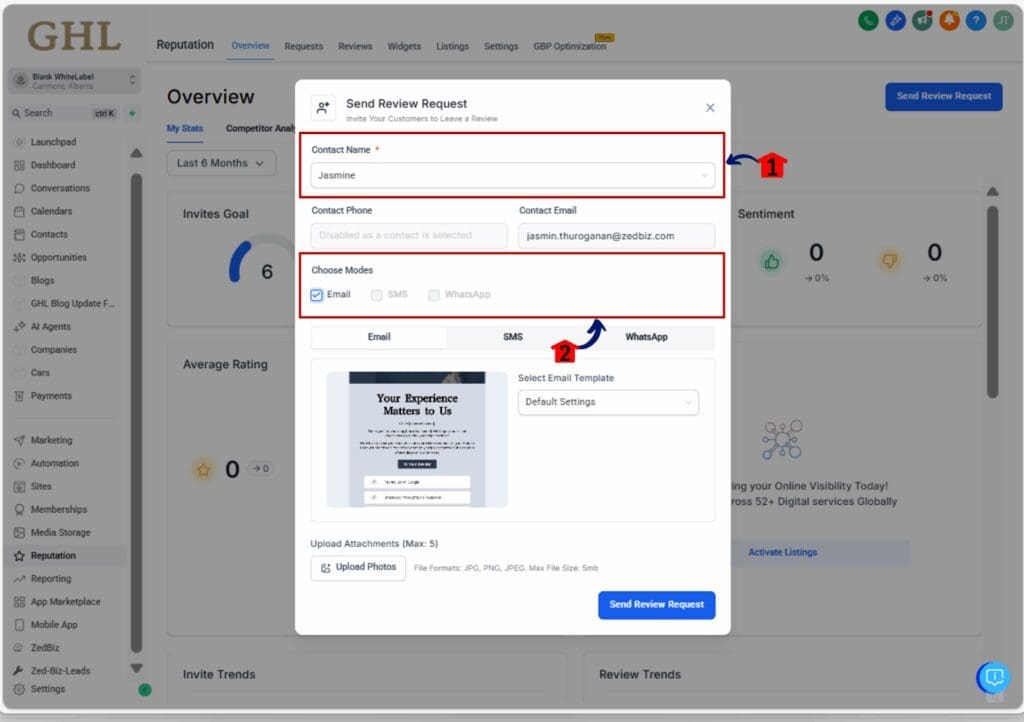
Step 03: Add a Review Request Image
3.1 Click the Upload Image option inside the message composer.
3.2 Choose a photo from your computer that’s related to the job or service.
3.3 Make sure the photo is clear, relevant, and under 5MB for best results.
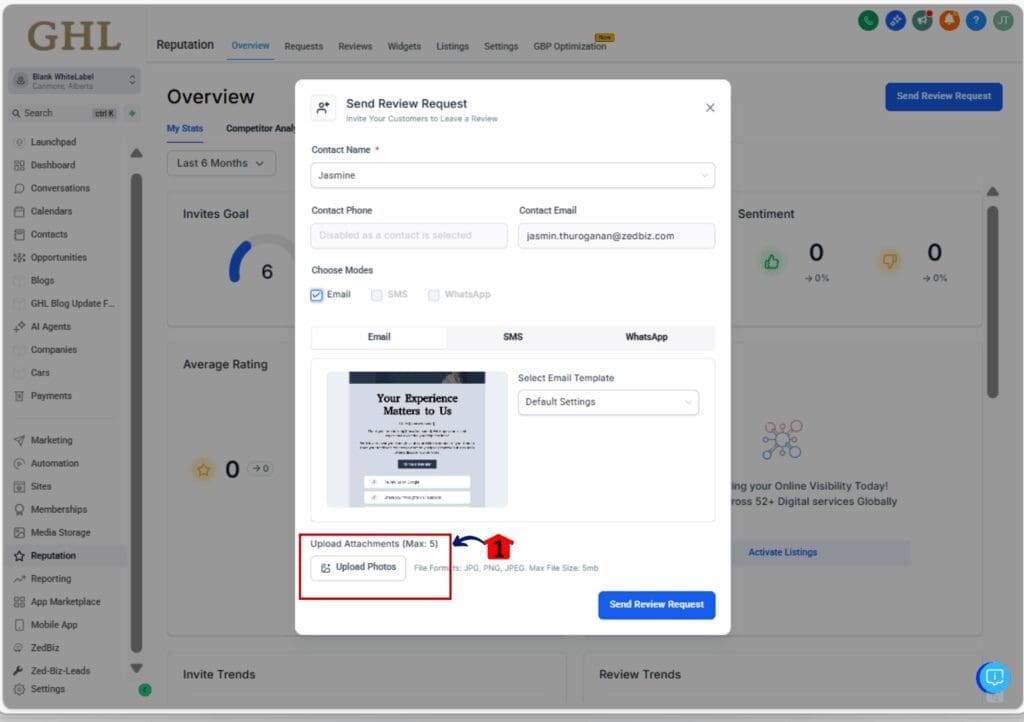
Step 04: Customize Your Message
4.1 Write a short and friendly message asking for the review.
- Example: “Hi Jasmine, it was great working with you today! We’d love your feedback please leave us a quick review.”
4.2 Add your review link and double-check that the image preview looks correct.
4.3 Review all details and click Send Review Request Button.
- Your customer will receive a personalized message that includes your chosen photo.
4.4 For SMS, keep images lightweight so they load quickly. For Email, use higher-quality visuals for a better presentation.
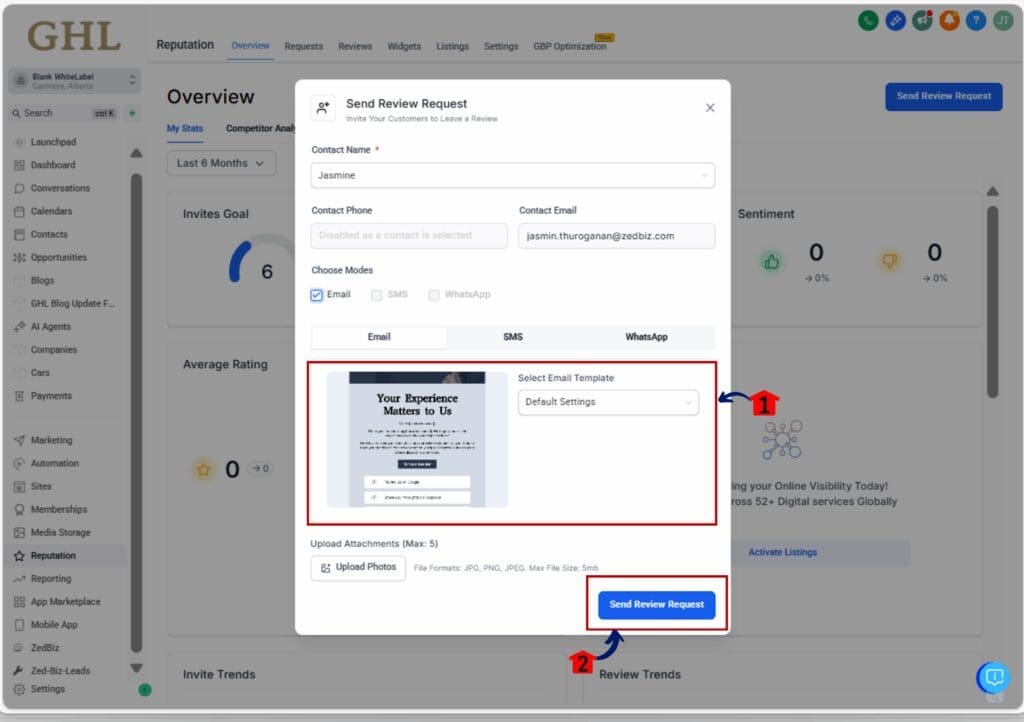
That’s it. With this feature, your review requests can now include real images that tell your story, build trust, and drive more responses.
Pro tips for using review request images effectively
Using review request images can make a big difference, but how you use them matters. Here are a few simple ways to get better results from your requests.
1. Use real photos, not stock images.
- Customers can tell when a photo is authentic. A quick picture from your phone showing real work feels more personal and builds trust faster than polished stock photos.
2. Match the image to the service.
- Show something specific to what you did for that customer. If you’re a cleaning company, share a before-and-after shot. If you’re in beauty or wellness, show the finished result. Relevance makes people more likely to respond.
3. Keep file sizes small for SMS.
- If you’re sending through text, smaller files help the image load faster. For emails, you can use larger images that still look sharp and professional.
4. Test different images.
- Try different types of visuals and see what gets more responses. Some customers might respond better to before-and-after images, while others prefer happy team or product photos.
5. Always get consent if needed.
- If your photo includes a customer, their property, or any personal element, ask permission before sending it. It’s a small step that protects your brand and builds respect.
Done right, review request images make every message more personal and memorable. They help you connect with customers in a way that plain text can’t.
Results you can expect from using review request images
Once you start using review request images, you’ll notice a few key changes in how people respond. Real photos help customers connect, trust, and act faster. Here’s what you can expect when you make this part of your process.
1. Higher review response rates
- People are more likely to open and reply when a message feels personal. A photo of your actual work reminds them of the good service they received and encourages them to leave feedback.
2. Stronger customer trust
- Images show honesty. A real photo says, “This is what we do,” and helps customers see you as credible and transparent. Over time, this builds a stronger reputation in your local market.
3. Better engagement on SMS and Email
- Adding visuals to text or email messages captures attention quickly. Customers scroll less and engage more, especially when the photo connects to their own experience.
4. More reviews, better visibility
- With more customers leaving reviews, your overall rating and online visibility improve. That means more leads, more trust, and more opportunities to grow your business.
Adding review request images doesn’t take much time, but the results add up fast. It’s a small update that can create a real impact on your customer relationships and your brand reputation.
Frequently Asked Questions about review request images in GHL
Here are some quick answers to the most common questions about using review request images in GoHighLevel.
Adding review request images is easy once you know where to find it. These FAQs should help you get started smoothly.
Why review request images are worth using
Review request images may seem like a small feature, but they create a big impact. They turn simple text messages into meaningful, personal touchpoints that show real work and real results.
Customers notice when you take the time to make your requests more thoughtful. A clear photo of a finished job or a happy client adds context that words alone can’t deliver. It helps people remember you, trust you, and feel more connected to your brand.
For agencies and local businesses that depend on customer feedback, this is an easy win. You can start using it today from your GHL dashboard and immediately make your review requests stand out.
As GHL continues to add mobile support, this feature will only get better. Whether you’re sending reviews from the office or out in the field, your messages will now tell a story that drives real results.
Scale Your Business Today.
Streamline your workflow with GoHighLevel’s powerful tools.