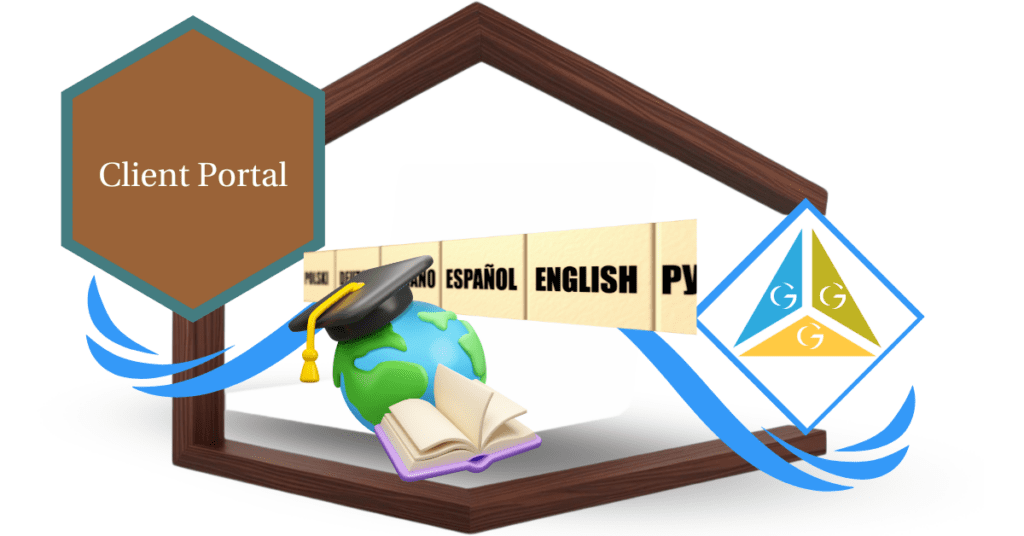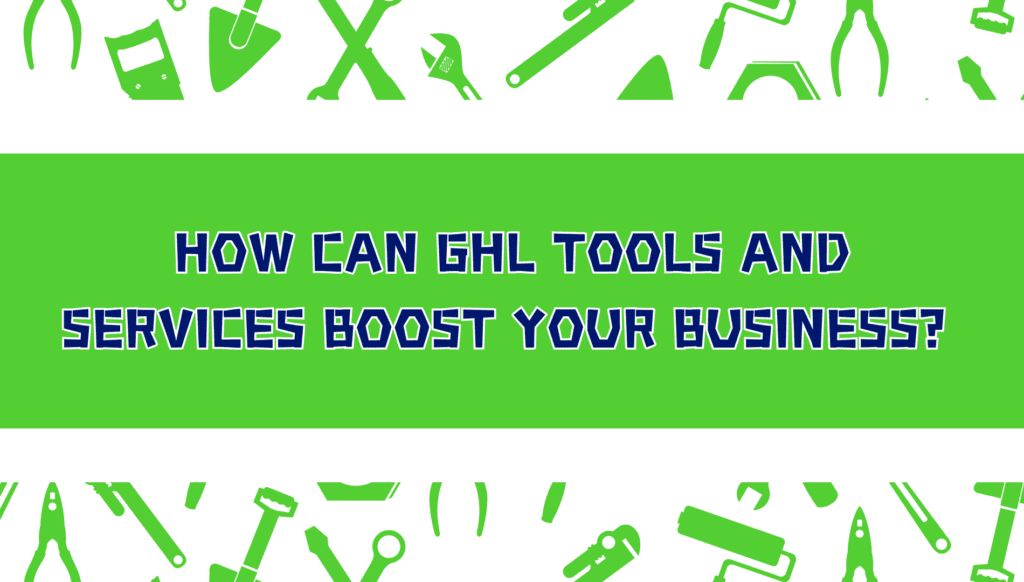“The new Internationalization for Client-Portal & Child Apps is designed to change how you manage your business on GoHighLevel – and here’s why you can’t afford to miss it!”
Quick Overview
GoHighLevel has introduced language internationalization for the Client-Portal and Child Apps. This new feature provides multilingual support, allowing users from around the globe to manage their accounts in their preferred language.
Whether it’s on the web or mobile app, users can now enjoy a seamless, localized experience — no more language barriers!
What’s New?
Update Details
Automate marketing, manage leads, and grow faster with GoHighLevel.

- Multilingual Support: The Client-Portal and Child Apps now support a wide range of languages.
- Web & Mobile Compatibility: Both platforms now allow users to switch to their preferred language effortlessly.
- Enhanced User Experience: Users can navigate the portal with improved ease and efficiency.
Supported Languages Include:
- German
- French (France and Canada)
- Spanish
- Portuguese (Brazil and Portugal)
- Italian
- Swedish
- Finnish
- Norwegian
- Dutch
- And many more…
This enhancement ensures a truly global user experience, empowering businesses to serve their clients better.
Why This Update is Important
Language can be a significant barrier in managing client interactions. With this new internationalization feature, GoHighLevel bridges that gap by providing:
- Improved Accessibility: Users can manage their accounts in their native language, resulting in increased comfort and confidence.
- Global Expansion: Agencies can now operate and scale their businesses internationally without language limitations.
- Better User Satisfaction: Clients receive a localized experience, improving their overall satisfaction and retention.
How to Implement Internationalization in Your Business
Switching to your preferred language is a simple process. Follow these steps:
For Web:
- Log in to your Client Portal.
- Click on Manage Your Account.
- Select Language Settings.
- Choose your preferred language from the available options.
- Click Save to apply the changes.

For Mobile App:
- Open the GoHighLevel app on your mobile device.
- Tap on Profile at the bottom navigation bar.
- Go to Settings.
- Select Language Settings.
- Pick your desired language.
- Tap Save to confirm.
It’s that easy! No additional plugins or third-party tools are required.

Customization Tips
- Select the Right Language: Choose the language that best serves your team and clients.
- Train Your Team: Ensure your team members are comfortable navigating in the new language.
- Client Communication: Let your clients know about the language support to enhance their experience.
- Test Before Scaling: Test the language settings with a small group of users to gather feedback.
Benefits of this Feature
- Global Reach: Expand your services to new regions without language constraints.
- Enhanced Productivity: Teams work more efficiently in their native language.
- Customer Satisfaction: Offer a personalized and localized experience to your clients.
- Competitive Advantage: Stand out by catering to diverse clients in different regions.
Conclusion
The introduction of Internationalization for Client-Portal & Child Apps marks a significant step toward global accessibility. By supporting multiple languages, GoHighLevel ensures a smoother, more personalized user experience.
Embrace this update to break down language barriers, enhance client relationships, and grow your business globally. Update your language settings today and see the difference it makes!
Scale Your Business Today.
Streamline your workflow with GoHighLevel’s powerful tools.