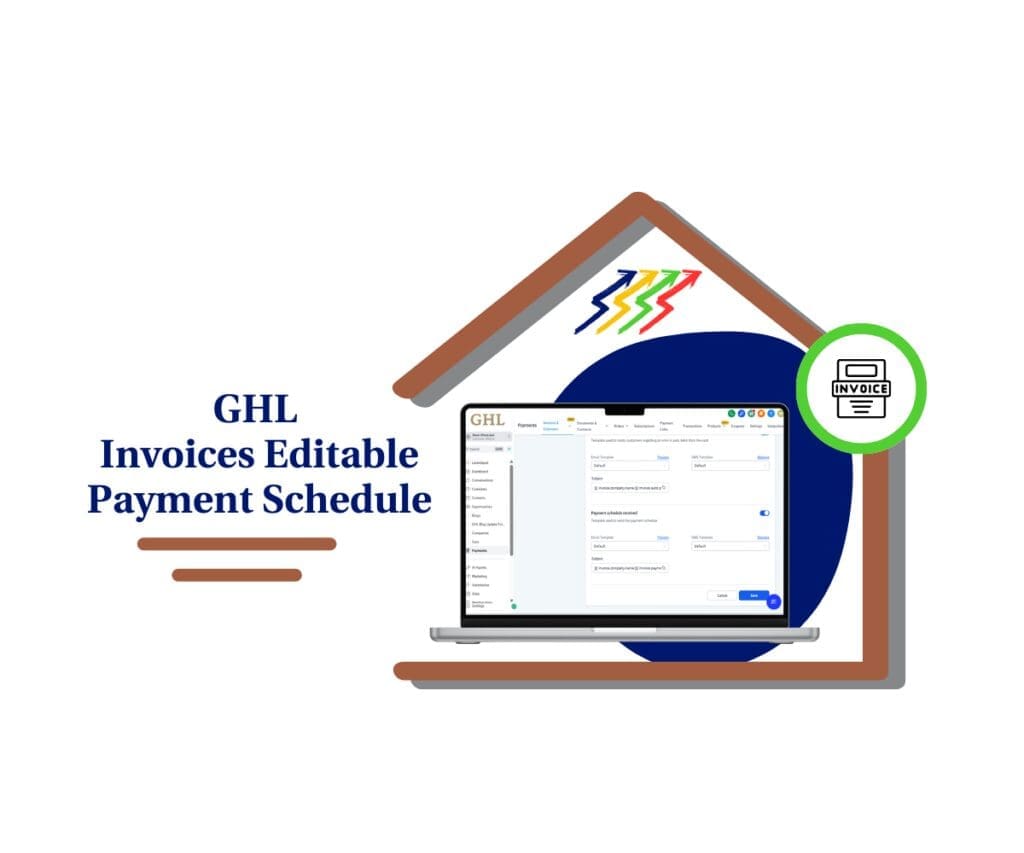Import CSV Invoices: Finally, Easy Invoice Importing!
Ever felt like you’re drowning in old invoices? You know, those stacks of paper or those messy spreadsheets that make your eyes cross? If you’re a GoHighLevel user, you probably know the pain of having to type all that info in by hand. It’s a total time-killer, it’s easy to mess up, and let’s face it, it’s boring!
Well, guess what? GoHighLevel just threw us a lifeline! They’ve added a cool new thing called “Import CSV Invoices.” It’s like a magic button that takes all that invoice stuff and puts it into GoHighLevel for you.
Think about it: no more typing, way fewer mistakes, and all your invoice info in one easy place. This is going to save you a ton of time and make your accountant do a happy dance. Ready to learn more? Let’s dive in!
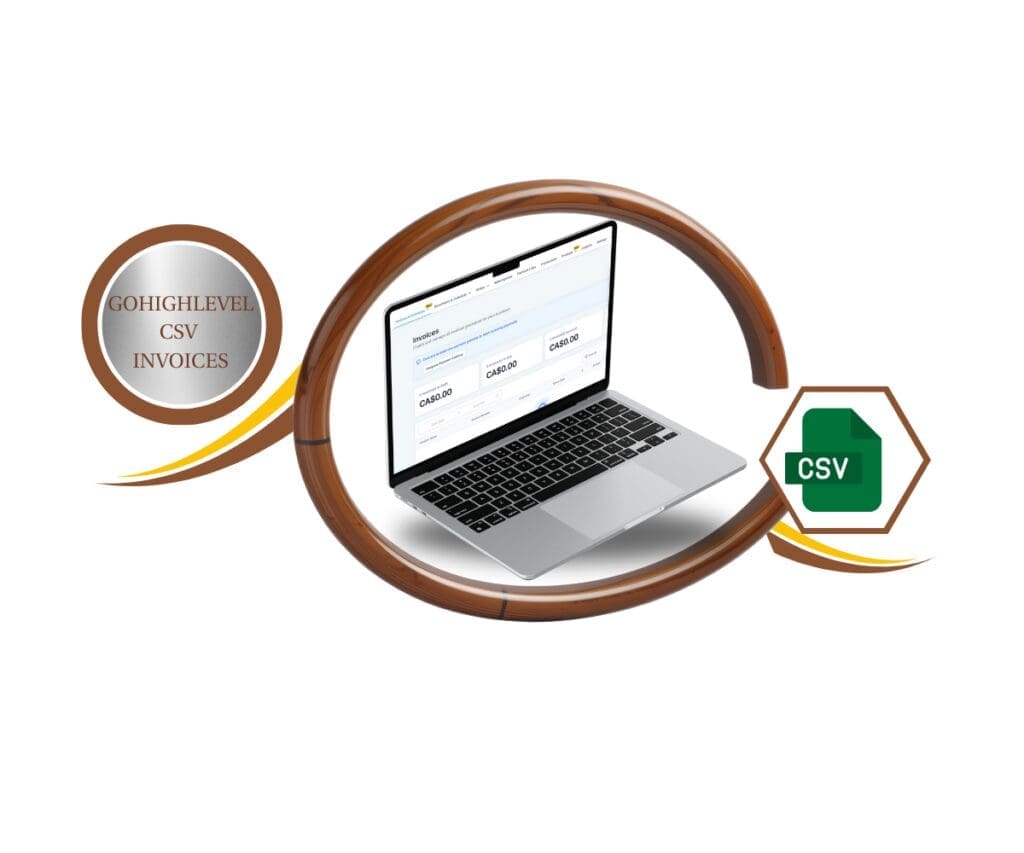
What’s New: GoHighLevel’s Import CSV Invoices Feature
GoHighLevel is all about making things easier for us, and this new “Import CSV Invoices” thing is a perfect example. It’s all about taking the headache out of moving your old invoice stuff into GoHighLevel. No more fighting with spreadsheets – just smooth sailing from now on!
CSV Import: Like Magic for Your Invoices
Okay, so what’s a CSV? Imagine a super-simple way to save a spreadsheet. That’s a CSV. If you have your invoices in something like Excel or Google Sheets, you can save it as a CSV and then upload it to GoHighLevel. Boom! No more typing each invoice one by one.
Dates and Taxes: Getting Everything in Order
Automate marketing, manage leads, and grow faster with GoHighLevel.

When you upload your CSV, GoHighLevel lets you match the columns to the right spots. This means you can tell GoHighLevel which column has the invoice dates, which has the customer names, and so on. This is super important for keeping everything organized.And what about taxes? GoHighLevel handles those too! You can match the tax rates in your CSV to the tax rates you’ve already set up in GoHighLevel. So, if your CSV says “Sales Tax 7%,” you can connect that to your “Sales Tax 7%” in GoHighLevel. Easy peasy.
Email Summary: Your Import Report Card
After you import your CSV, GoHighLevel sends you an email. Think of it as a report card for your import. It tells you which invoices got in okay and which ones had problems. It even tells you why some didn’t work and gives you a CSV file with all the details. This helps you fix any issues and make sure everything is perfect.
Why This Is a Big Deal: Time and Money Savings!
Okay, this new feature is pretty cool, but why should you care? Let’s talk about how it can seriously help your business.
Say Goodbye to Manual Migration Madness
- If you’re switching to GoHighLevel from something else or finally ditching those old spreadsheets, this feature is your new best friend. Before, you’d have to type in all your old invoices – a mind-numbing job that could take forever. Now, you can import them all at once and make the switch to GoHighLevel super smooth.
Hello Time Savings, Goodbye Errors
- Time is money, right? And typing in invoices takes a TON of time. Think about all the hours you and your team spend on this. With “Import CSV Invoices,” you get those hours back! You can use them for things that actually help your business grow.
- Plus, typing stuff in leads to mistakes. Wrong numbers, dates, you name it. Importing via CSV cuts down on those mistakes, so your invoice info is cleaner and more accurate.
All Your Invoices in One Happy Place
- When all your invoices are in one system, it’s much easier to keep track of your business’s money, just like having a perfectly organized filing system. With GoHighLevel, it’s all there, easy to find. This makes things like reports and tracking payments a whole lot easier.
How to Use Import CSV Invoices: Step-by-Step
Alright, you’re sold on this. Let’s walk through how to use Import CSV Invoices actually.” It’s straightforward. Just follow these steps, and you’ll be all set.
The Easy Guide
Step 1: Find the Import Tool

- First, log in to GoHighLevel. Then, go to “Payments” and click on “Invoices & Estimates.” In the top right corner, hit the blue “+ New” button. You’ll see a list, and “Import Invoices using CSV” will be on it. Click that.
Step 2: Get Your CSV Ready

- GoHighLevel gives you a sample CSV file you can download. It’s smart to use this as a guide to get your own CSV file in the right format.
Your CSV file should have all the important invoice stuff, like:
- Invoice number
- Date of the invoice
- When it’s due
- Who is the customer is
- What was bought
- How much it cost
- Tax rates
Important Tax Tip:
- Before you upload your CSV, add all your tax rates to GoHighLevel. Go to “Settings” and then “Taxes.” This is where you put in things like “VAT 10%” or “GST 5%.” You HAVE to do this so you can match the taxes in your CSV to the ones in GoHighLevel.
Step 3: Upload and Match Dates

- Upload your CSV to GoHighLevel. Then, GoHighLevel will ask you to match the date columns in your CSV to the right date formats. This helps GoHighLevel understand your dates.
Step 4: Match Up Taxes

- Remember that tax tip? This is where it comes in. GoHighLevel will find the tax stuff in your CSV, and you tell it which tax rates in GoHighLevel match. Get this right!
Step 5: Import and Check
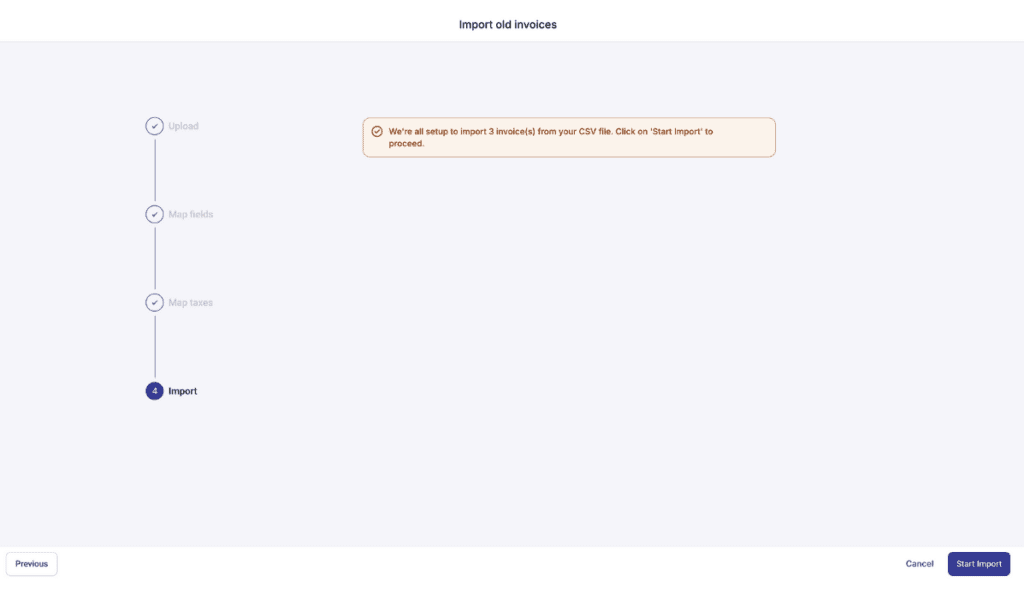
- Once you’ve matched everything, click “Start Import.” GoHighLevel will show you a green message that says the import has started.
Step 6: Read Your Email Summary

- GoHighLevel will send you an email with a summary of the import. This email is super important! It tells you which invoices were imported and which ones had problems. It also explains the problems so you can fix them. The email has a CSV file attached with all the details.
Pro Tips: Become an Import Master!
Want to be an expert at importing invoices? Check out these tips:
- Format is key: Make sure your CSV file is neat and tidy. Label your columns clearly and keep the data consistent. This helps GoHighLevel understand everything and avoid errors.
- Double-check taxes: Matching taxes is super important. Take your time and make sure the tax rates in your CSV match the ones in GoHighLevel.
- Don’t freak out about errors: If you get errors, don’t worry! The email summary tells you what went wrong. Just fix your CSV and try again.
- Test a little first: If you have a ton of invoices to import, try it with a small group first. This helps you find and fix any problems before importing everything.
Important Stuff to Remember
“Import CSV Invoices” is awesome, but there are a couple of things to keep in mind:
No Automatic Reminders for Old Invoices
- Invoices you import won’t automatically send out reminder emails or texts. So, if you usually have GoHighLevel remind clients about overdue invoices, that won’t happen with imported ones. But new invoices you create in GoHighLevel will still have those reminders.
Late Fees and Tips
- Any late fee or tip settings you’ve activated will also apply to your imported invoices. If you’d rather not use them for those, you can tweak your overall settings or change the invoices one by one.
Wrapping Up: Take Control of Your Invoices!
The “Import CSV Invoices” feature is a game-changer for GoHighLevel users who are sick of typing and spreadsheets. It saves you time, reduces mistakes, and puts all your invoice info in one place.
GoHighLevel is helping you take control of your invoices so you can focus on growing your business.
So, go ahead and try “Import CSV Invoices”! Say goodbye to those invoice headaches!
Let’s Chat!
What’s the biggest pain you have with invoices? How do you plan to use this new feature? Drop a comment and let’s talk!
Scale Your Business Today.
Streamline your workflow with GoHighLevel’s powerful tools.