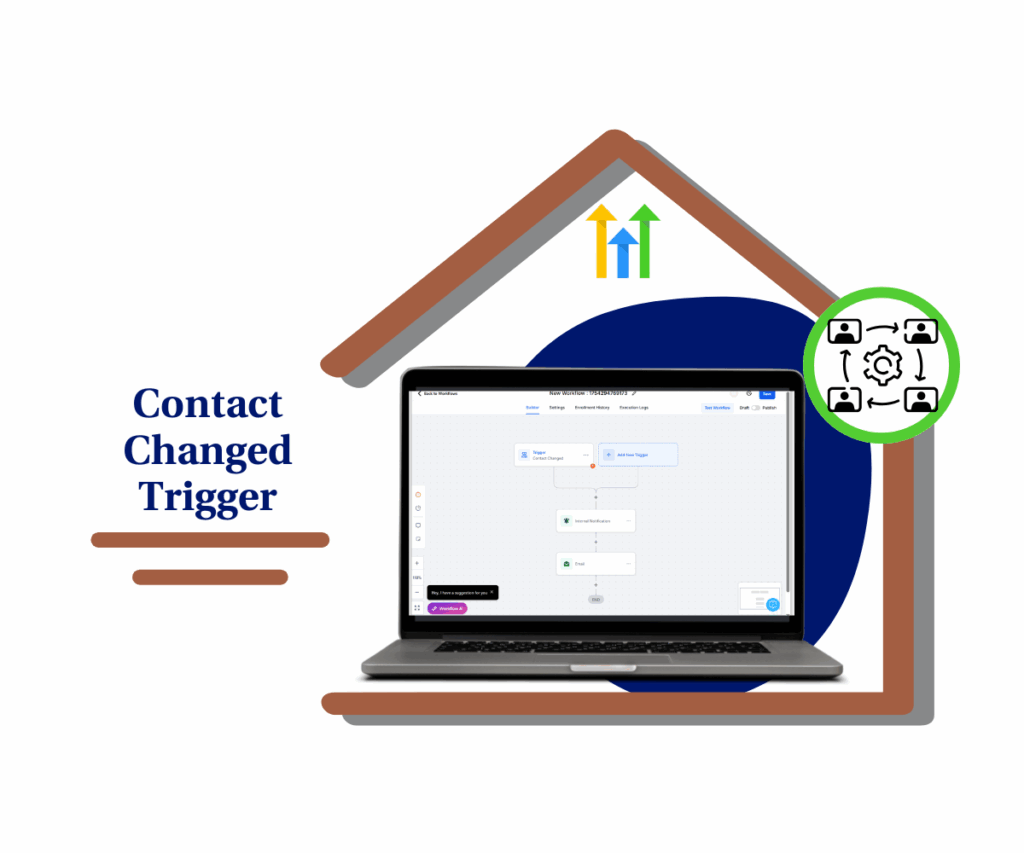Your Key to Advanced WhatsApp Automation
GoHighLevel has introduced a significant upgrade to its WhatsApp action, aiming to enhance how you manage conversations and automate your outreach. This update is a complete overhaul, designed to make building sophisticated, interactive chatbots more straightforward.
The previous WhatsApp action has been replaced with WhatsApp V2, featuring a smarter engine. This change simplifies the process of creating chatbots that can manage complex, branching conversations. You’ll find it easier to set up automated responses and guide users through specific flows, without the need for extensive manual configuration.
This development focuses on giving you more refined control over your communication workflows. It offers new capabilities for handling media, responding to delivery statuses, and managing user interactions, all designed to make your automated WhatsApp messaging more efficient and effective.
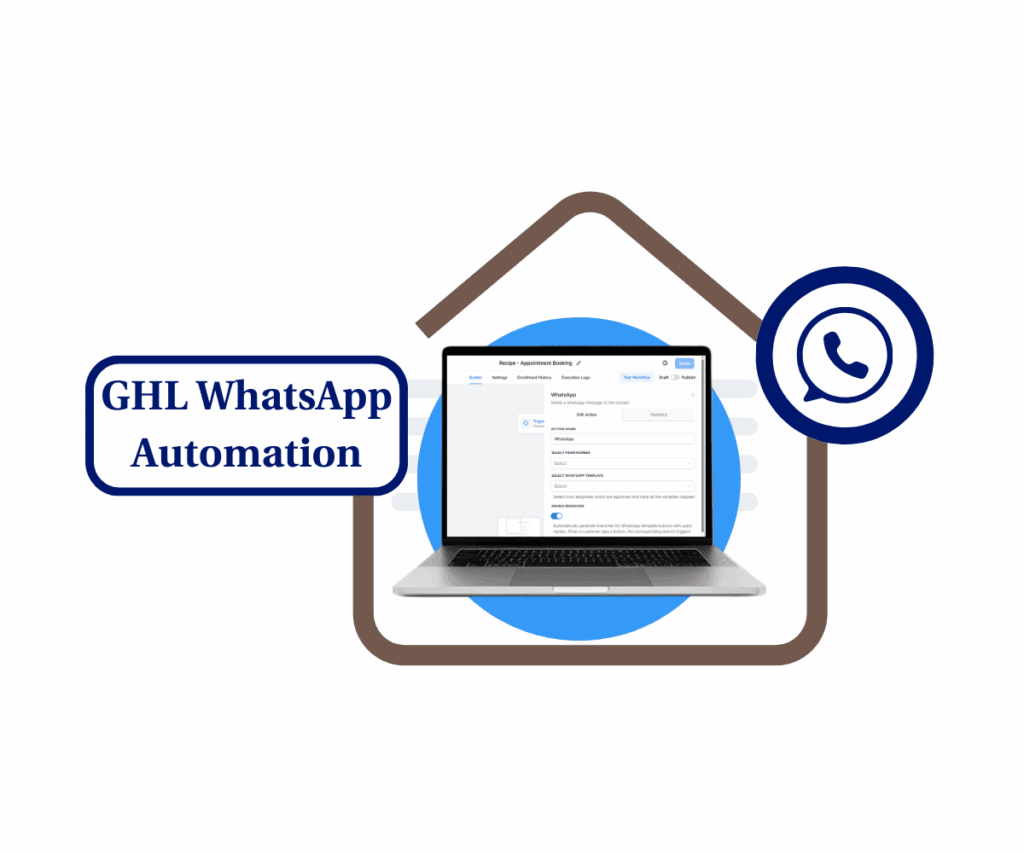
This revamped WhatsApp action helps you create smarter, more responsive chatbots, giving you enhanced control over customer conversations and improving your efficiency.
Getting Started with the New WhatsApp Action
The revamped WhatsApp action in GoHighLevel changes how you set up automated conversations. It’s built to help you create more intelligent and responsive WhatsApp chatbots directly within your workflows.
This section will guide you through locating this new feature and configuring its powerful options. You’ll see how to implement smart branching, use dynamic media, and gain finer control over your customer interactions.
Here’s how to begin using the new WhatsApp Action in your workflow:
Automate marketing, manage leads, and grow faster with GoHighLevel.

Step 01 – Access the Main Menu in GoHighLevel
- The main menu on the left side of your screen includes all the main areas you’ll work in when using GoHighLevel (GHL).
1.1 Click on the ‘Automation’ menu item to access the ‘Workflows’ section.
- You’ll now be in the Automation section, where you can access the Workflows tab from the top menu.
1.2 Go to the Workflows Tab
- Click the Workflows tab located beside the Global Workflow Settings.
1.3 Select a Workflow or Recipe
- Choose an existing recipe or workflow that fits WhatsApp message sending. For this example, we’re using an appointment booking workflow.
- Don’t know how to create a workflow? Watch this YouTube clip: How To Create Your First Automation
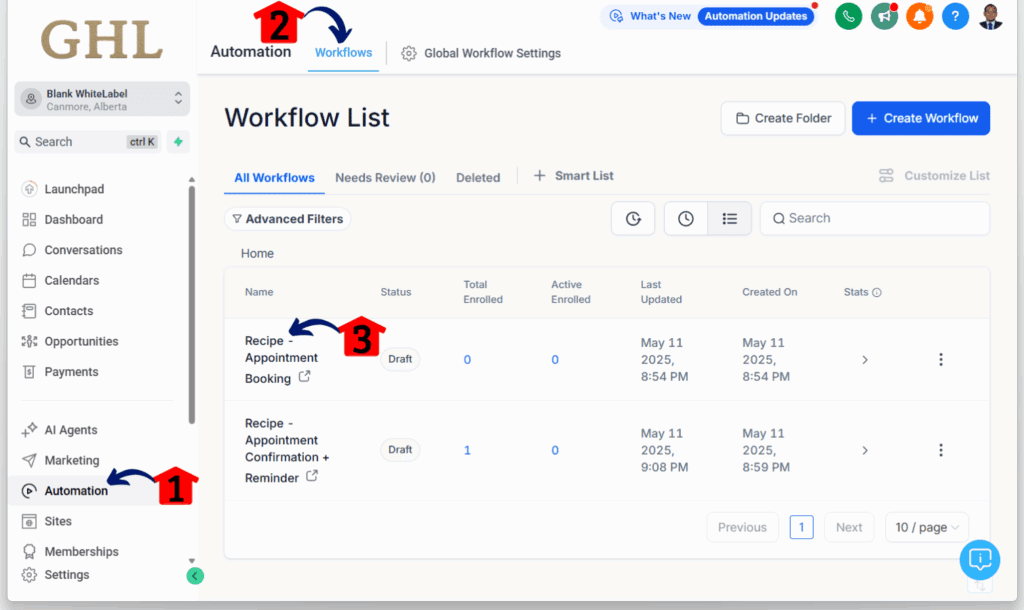
Step 02 – Add a Workflow Action
2.1 Click the “+” Icon
- Click the “+” icon to add a new workflow action. Place the WhatsApp element at the point in the workflow that makes sense.
- For this example, the WhatsApp message will be sent after a contact trigger.
- A sliding popup will appear from the right side of the canvas.
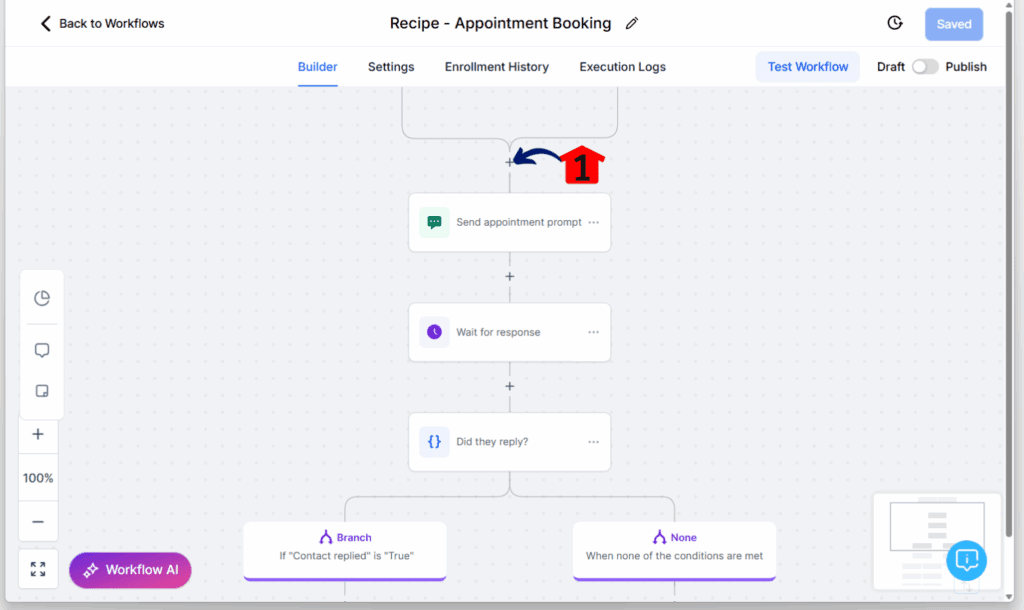
Step 03 – Search and Add WhatsApp
3.1 Search for the Action Name
- Type “WhatsApp” in the search bar.
3.2 Add the WhatsApp Action
- Click on the WhatsApp option when it appears.
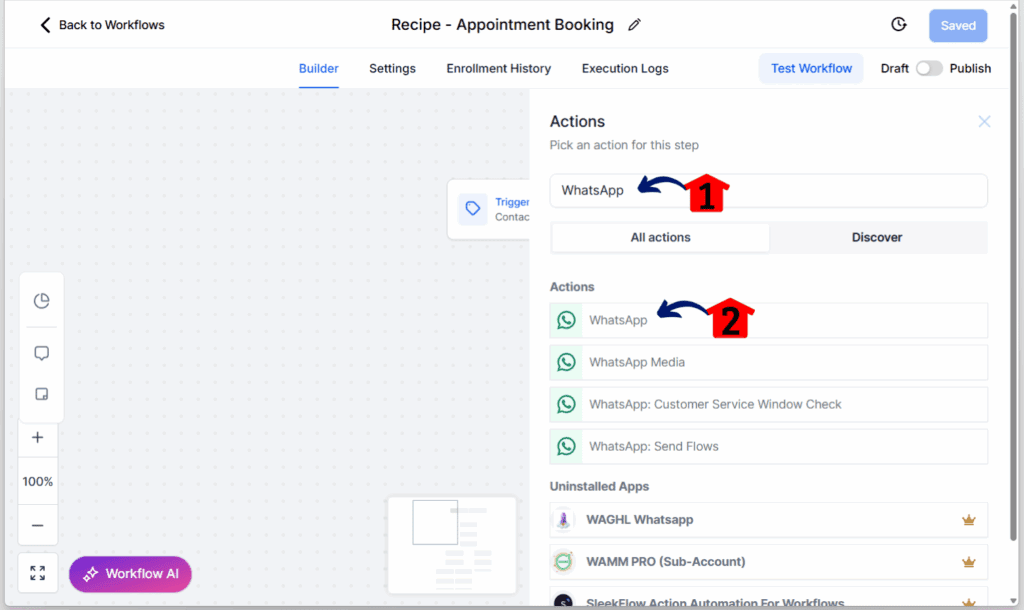
Step 04 – Configure WhatsApp Settings
4.1 Name the Action
- Give your action a clear and relevant name.
4.2 Enter the Contact Number
- Input the sender’s contact number.
4.3 Choose a WhatsApp Template
- Select the template.
4.4 Toggle on the Enable branches
- Make sure to toggle on the Enable branches setting.
4.5 Save the Action
- Click the Save Action button.
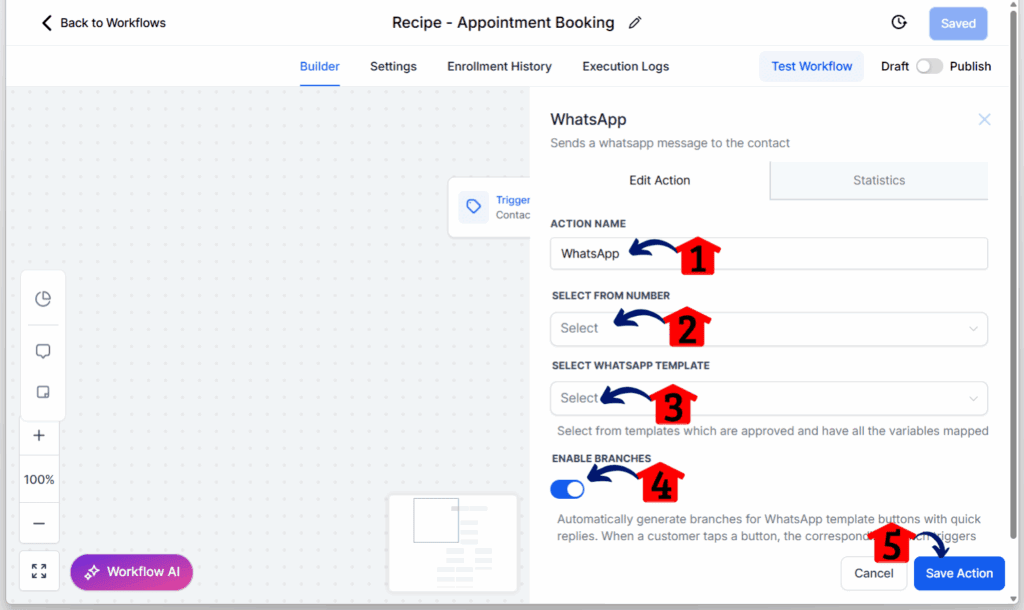
Final Step – Review and Test
- Double-check the workflow flow and logic.
- Click Save and Publish to activate the workflow.
- Run a test to ensure everything is working smoothly.
What to Expect from Enhanced WhatsApp Automation
With this updated WhatsApp action, you’re not just sending messages; you’re setting up a more effective way to talk with your audience. Here’s what you can expect after you put these new features to work:
First, you’ll build chatbots much faster. The quick-reply buttons and smart branching mean your conversations can guide themselves. This cuts down on the time you spend mapping out complex “if-then” logic. More time saved means you can focus on other important parts of your business.
Next, managing your media content becomes easier. Imagine needing to update a PDF in an ongoing campaign or personalize a video for a client. With the revamped action, you can swap out media URLs quickly. You won’t need to re-upload templates or wait for approvals just to change an image. This flexibility allows for immediate personalization, keeping your content relevant without disrupting your workflow.
You’ll have greater control over your workflows. This new action provides instant updates on message delivery, user replies, and even if a message times out. This means you can react immediately to how your audience engages. If a message isn’t delivered or a user doesn’t respond within a set time, your workflow can automatically trigger a specific follow-up. This responsiveness helps ensure that no lead is missed and every interaction is optimized. These improvements are about creating a more effective and responsive communication strategy for your business.
Your Next Steps with WhatsApp Automation
This GoHighLevel WhatsApp update isn’t just about new features; it’s a real step forward for managing your communications and building smart chatbots. We’ve moved beyond simple messages to a system that understands and adapts, making your conversations easier and more precise to handle.
You can now build smart, branching conversations without complicated “if” rules, update media on the fly, and get instant feedback on messages. These tools truly boost your outreach. It’s not just about doing things faster; it’s about being smarter and more efficient, giving you more time to focus on growing your business.
Now, it’s your turn. Log into your GoHighLevel account and start trying out these new WhatsApp V2 features. See for yourself how easily you can set up advanced chatbots, manage your media, and gain control over your customer interactions.
How will the new WhatsApp V2 features change how you build chatbots and talk with your audience? Share your thoughts in the comments below!
Scale Your Business Today.
Streamline your workflow with GoHighLevel’s powerful tools.