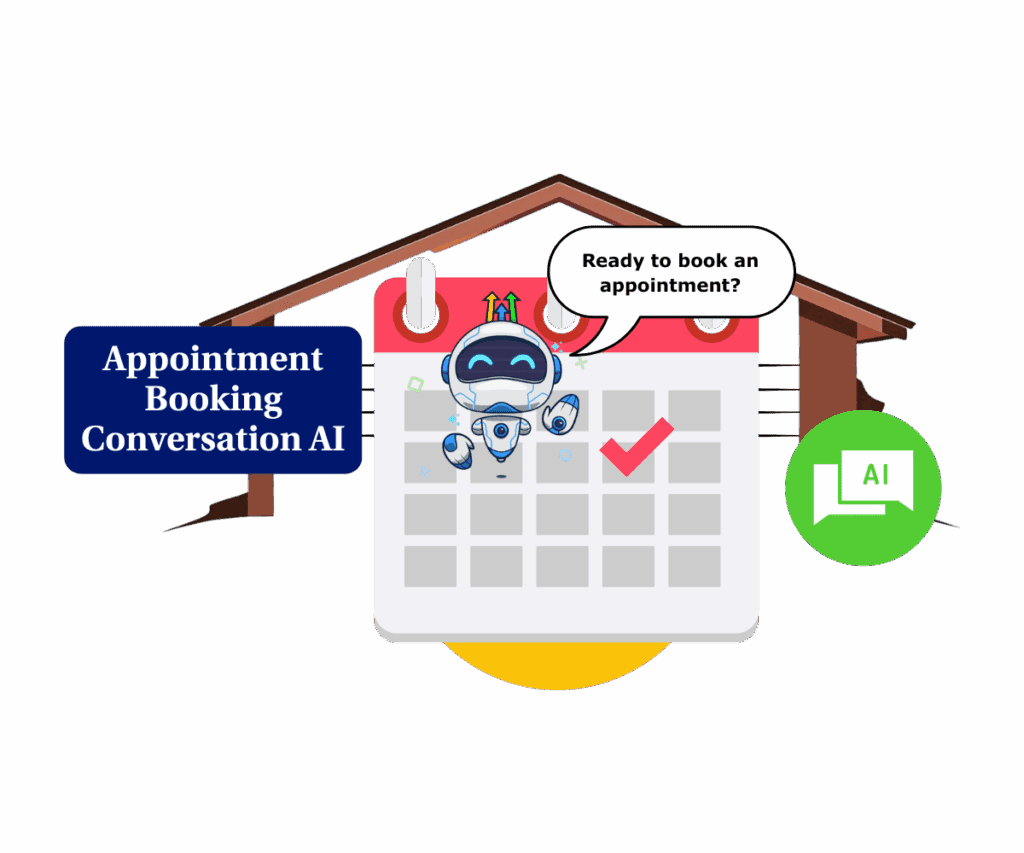- Automate your missed call text back and stay connected even when you can't answer the phone
- Quick Summary – Missed Call Text Back Essentials
- Why This Matters to You – Missed Call Text Back
- How to Use – Missed Call Text Back
- What This Means for Your Business – Missed Call Text Back
- Results You Can Expect – Missed Call Text Back
- Frequently Asked Questions – Missed Call Text Back
- Conclusion – Missed Call Text Back
Automate your missed call text back and stay connected even when you can’t answer the phone
Missed call text back is one of those small but mighty tools that can quietly save your business leads, time, and credibility. If you’ve ever missed a call and didn’t follow up fast enough, you already know how quickly a hot lead can go cold. GoHighLevel’s missed call text back feature lets you stay in the loop even when you can’t answer the phone.
With this tool, you can automatically send a friendly text to anyone whose call you miss. You’ll find it tucked inside your sub-account phone settings, ready to be activated and customized in minutes. In this guide, we’ll walk through exactly where to find it, how to turn it on, and how to make sure it doesn’t fire off messages like a spam bot. Whether you’re a solo operator or a busy agency, this guide will show you how to keep conversations alive—automatically.
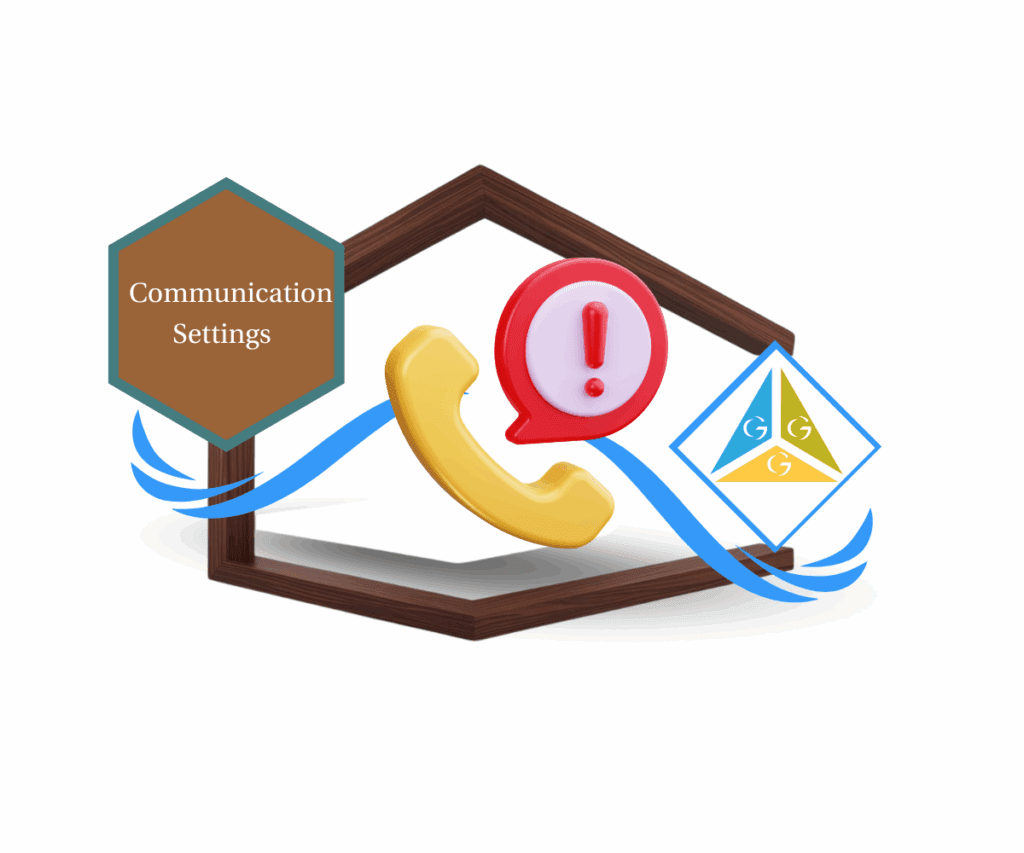
This feature helps you turn missed calls into ongoing conversations. Whether you’re tied up or off the clock, you’ll still look responsive and never lose a hot lead again.
Quick Summary – Missed Call Text Back Essentials
Purpose:
To help agencies and business owners enable missed call text back in GoHighLevel so they can automatically respond to missed calls and maintain lead engagement.
Why It Matters:
Following up instantly after a missed call keeps leads warm, improves responsiveness, and reduces lost opportunities without manual effort.
What You Get:
A step-by-step guide to activate, customize, and test the missed call text back feature, plus workflow tips to prevent duplicate messages.
Time to Complete:
5–10 minutes for basic setup; an additional 10–15 minutes to configure a workflow filter if needed.
Difficulty Level:
Beginner
Prerequisites:
Access to a GoHighLevel sub-account with an SMS-enabled phone number.
Key Outcome:
A fully automated reply system that keeps communication flowing with leads even when no one answers the phone.
Why This Matters to You – Missed Call Text Back
When someone calls your business, it usually means they’re ready to talk now. But if you miss that call and don’t respond quickly, odds are they’ll move on to the next option in their search results. That’s lost revenue, plain and simple.
Automate marketing, manage leads, and grow faster with GoHighLevel.

This is where missed call text back comes in. Instead of letting a lead slip away, GoHighLevel helps you instantly reply with a text even while you’re on another call, in a meeting, or off the clock. It’s a small automation that delivers a huge perception: “Hey, we see you. We’ll be with you shortly.”
For local service businesses, coaches, agencies, medspas, or any team that books appointments this tool is a no-brainer. It keeps the line warm and the conversation open. Better yet, it works on autopilot. Set it once, and you’re covered 24/7.
How to Use – Missed Call Text Back
Setting up missed call text back in GoHighLevel is simple, but getting it right matters. Below is a complete step-by-step guide to enable, customize, and test it, plus how to prevent spamming clients with follow-up messages.
Step 1.0 – Access the Settings Area in GoHighLevel
- Go to the left-hand sidebar, look all the way to the bottom.
1.1 Click on the gear icon ⚙️ labeled “Settings.”
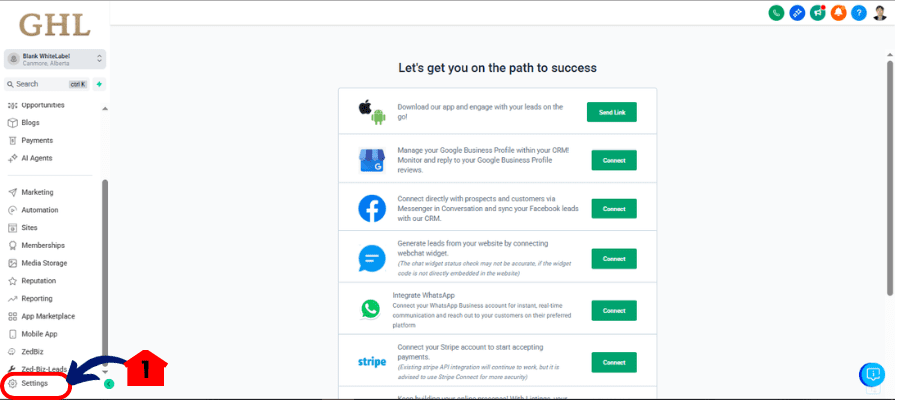
- You’ll now be in the main Settings dashboard, where you can access:
- Business Info
- Billing
- My Staff
- and more.
Step 2.0 – Open Phone Numbers Settings
2.1 In the Settings menu, click on “Phone Numbers.”
- This takes you to the section that controls number behavior.
2.2 Click the “Advanced Settings” tab at the top of this screen.
2.3 Click “Voicemail & Missed Call Text Back” tab.
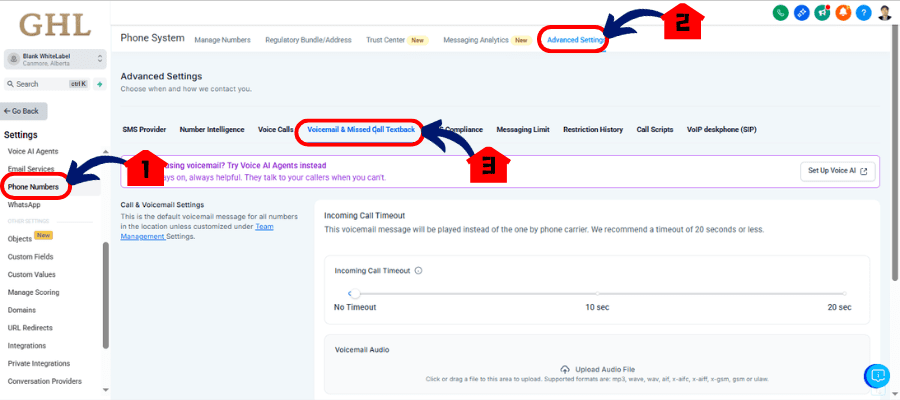
Step 3.0 – Enable Missed Call Text Back
3.1 Use the slider to adjust the “Incoming Call Timeout.”
- A 10–20 second timeout is typically a good range.
3.2 Check the box for “Enable Missed Call Text Back.”
- This activates the feature.
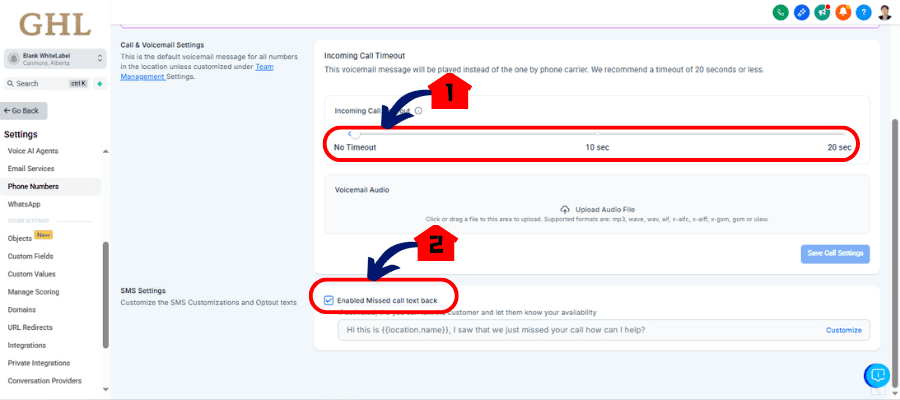
Step 4.0 – Customize Your Auto-Reply Message
4.1 Click “Customize” next to the checkbox.
4.2 Write the message that will be sent after a missed call.
- Add placeholders like {{contact.first_name}} if the caller is recognized in your CRM.
4.3 Select a phone number from the dropdown to use for the test message.
- “Send Test” to preview your message.
4.5 If everything looks good, hit “Save.”
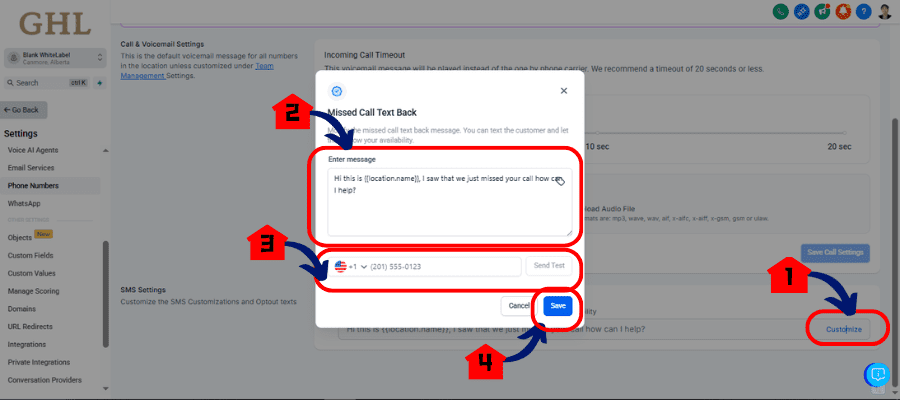
Optional: Use a Workflow to Avoid Message Spam
You can create a custom Workflow using the “Missed Call” trigger to gain more control:
- Add a Wait Step of 20 minutes before sending an SMS
- Use If/Else filters to send only on the first call
- Tag contacts after the first SMS so they don’t receive multiple messages
This way, you avoid sending repeat texts to people who call several times in a short span.
Pro / Quick Tips – Missed Call Text Back
Want to make your missed call text back work smarter? These quick tips will help you get the most from this small but powerful automation:
Keep It Human
Don’t sound like a robot. Your auto-text should feel like it’s coming from a real person, not a system. Something like, “Sorry we missed your call, can I help via text?” is simple, helpful, and conversational.
Use Contact Tags to Manage Repeats
Set up a workflow that adds a tag like “First Missed Call” when the first message goes out. Then filter future automations based on that tag to avoid texting someone multiple times in a row.
Test with a Real Phone
Use your actual mobile number to test how the message looks on the client’s end. Check spacing, tone, and whether the dynamic values (like {{contact.first_name}}) populate correctly.
Watch Your Wait Times
A short 20-minute wait filter in a workflow can go a long way toward preventing over-texting, especially for callers who dial more than once in a short period.
Use Dynamic Text—But Carefully
Only use placeholders if you’re confident the contact already exists in your system. If not, you might end up sending messages with blanks like “Hi , sorry we missed you.”
What This Means for Your Business – Missed Call Text Back
Think about this: every missed call is a missed shot at revenue. But when you follow up instantly with a simple text, you shift that loss into a potential win. That’s the power of this feature it keeps your pipeline warm, even when you’re not available.
For local businesses or solo operators, it’s like having a digital receptionist who never sleeps. For agencies managing multiple clients, it’s an easy value-add that improves response rates without adding staff.
It’s not just about answering faster it’s about looking professional, responsive, and reliable. Clients are more likely to stay engaged when they get a fast reply, even if it’s automated.
This small tweak in your call handling process helps you close more conversations, book more appointments, and lose fewer leads—all without lifting a finger once it’s set up.
Results You Can Expect – Missed Call Text Back
Once your missed call text back is live, you’ll start noticing small wins that add up fast. Fewer calls falling through the cracks. More replies. And a stronger sense of reliability in your brand—even when you’re not by the phone.
Expect to see:
- More SMS replies that reopen conversations you might’ve lost
- Fewer voicemails and more direct texting from leads
- A subtle but steady boost in booked appointments
- Higher engagement from cold or first-time callers
- Less pressure on your team to manually follow up every missed ring
You’re not just saving time you’re protecting your sales pipeline. And in a business where speed and visibility matter, that’s a serious edge.
Frequently Asked Questions – Missed Call Text Back
Conclusion – Missed Call Text Back
If you’re not using missed call text back yet, you’re leaving easy wins on the table. It’s one of those GHL features that takes five minutes to set up and keeps paying off day after day.
You stay in the loop with leads. They get a fast response. And your business looks more professional and more attentive without adding more work.
Don’t overthink it. Just activate it, tweak the message, and let it run. You can always optimize it later with workflows and filters.
Have you tried missed call text back yet? Drop a comment and let me know how it’s working for your team.
Scale Your Business Today.
Streamline your workflow with GoHighLevel’s powerful tools.