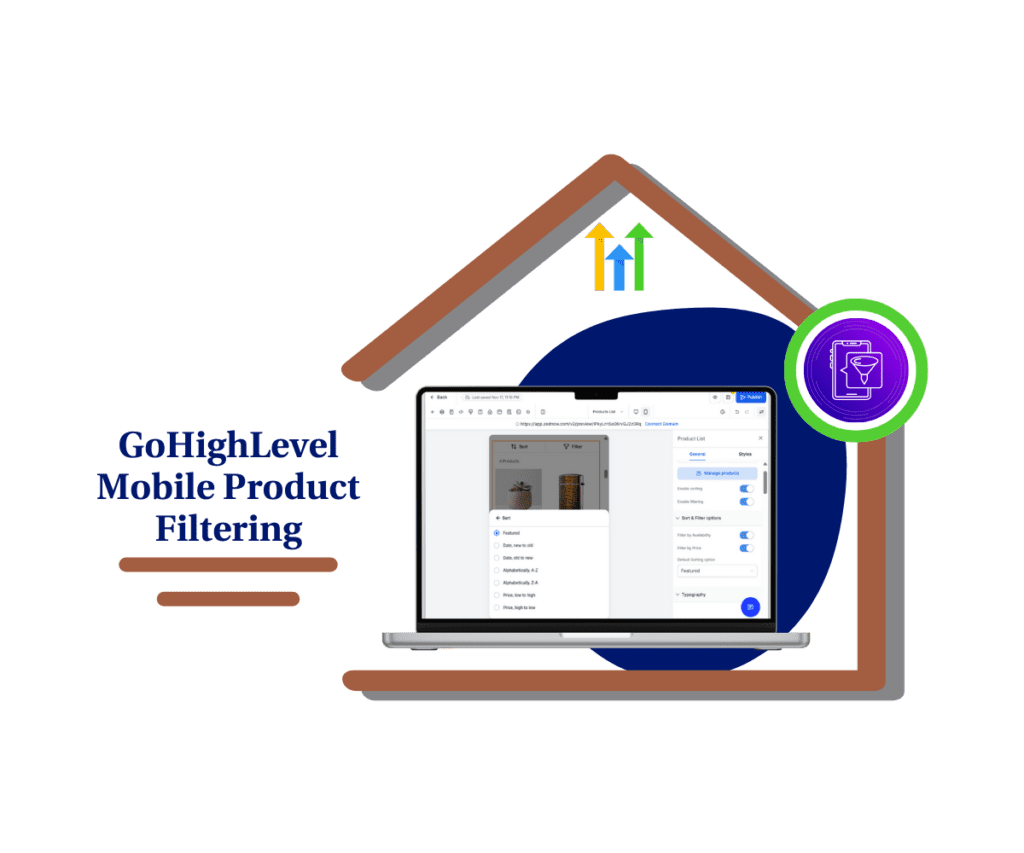Automate Contact Tagging Based on Campaign Interactions
This 5-minute guide will show you how to automatically tag contacts based on their email interactions, eliminating manual tagging and saving you hours each week. The new Automate Contact Tagging Based on Campaign Interactions feature is designed to revolutionize how you personalize and target your email campaigns in GoHighLevel. Here’s why this update is a game-changer for marketers like you.
Manually tagging contacts is now a thing of the past. With GoHighLevel’s latest update, you can automate contact tagging based on how users engage with your campaigns—no more guesswork, no more spreadsheets.
This means your contacts get sorted in real time, instantly reflecting their behavior—whether they opened an email, clicked a link, or skipped entirely. It’s tagging with purpose, not just busywork.
The real win? Better segmentation, better targeting, and more time back in your day. Your list stays clean, organized, and always one step ahead—without lifting a finger.
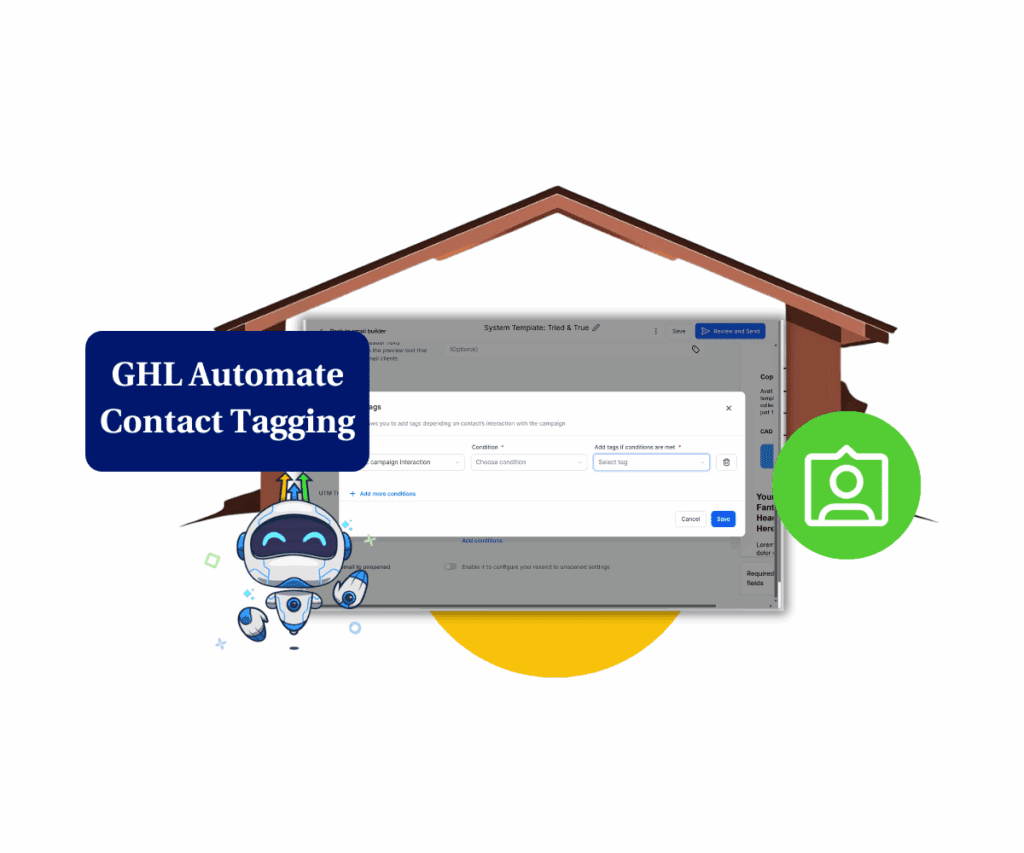
Quick Summary
Purpose: Automatically tag contacts based on their interactions with your email campaigns.
Why it matters: Enhances personalization and segmentation by identifying engaged contacts without manual effort.
What you get: A streamlined process to assign tags during campaign setup, enabling targeted follow-ups based on user behavior.
Time to Complete: 5 minutes
Difficulty Level: Beginner
Prerequisites: Requires a GoHighLevel agency or sub-account
Key Outcome: Efficient, behavior-based contact tagging
Automate Contact Tagging Like a Pro
Stop guessing what your contacts are interested in—let their actions tell you. When someone clicks your Pricing link, tag them automatically. That way, you can follow up with sales-focused emails while they’re warm, not two weeks later when they’ve cooled off.
You can also tag users who open an email but don’t click anything. That’s a subtle sign they’re interested but not sold. Use that tag to trigger a re-engagement flow—maybe a soft value-driven follow-up, or a simple nudge that builds trust.
Automate marketing, manage leads, and grow faster with GoHighLevel.

This kind of tagging isn’t just for organization—it’s fuel for smarter automation. You’re not blasting the same message to everyone. You’re sending the right message, to the right person, at the exact right time.
What’s New?
The Automate Tagging Based on Campaign Interactions feature allows you to:
- Automatically add tags when users interact with your email campaigns, such as clicking a link or opening an email.
- Configure these tagging rules directly within the “Send or Schedule” screen for ultimate convenience.
Key Benefits
- Enhanced Personalization: Tailor your messaging to users based on their behavior, improving engagement rates.
- Improved Automation: Save hours by eliminating manual tagging tasks, letting you focus on strategy instead.
- Simplified Segmentation: Easily group users based on their interactions for more effective targeting.
Limitations to Keep in Mind:
- Tags are added only once per interaction.
- Links are uniquely identified by their URL.
- Trigger links (e.g., unsubscribe links) cannot be tagged.
- Tagging specific link clicks requires Tracking Links to be enabled.
Why This Update is Important
Effective email campaigns thrive on personalization and segmentation. However, manually tagging users based on campaign interactions was tedious and error-prone. With this update, you can:
- Optimize targeting strategies by dynamically segmenting users based on engagement.
- Streamline your workflow by reducing reliance on manual processes or complex automation setups.
- Deliver timely, relevant content that aligns with user actions, boosting overall campaign performance.
How to Implement Automate Contact Tagging in Your Business
Running email campaigns in GoHighLevel is powerful—but only if you know your way around the platform. This guide walks you through the steps to manage and automate email campaigns, from accessing the right menus to tagging contacts based on how they interact with your emails. Whether you’re sending one-off broadcasts or building out full campaign logic, this workflow keeps things tight and trackable.
No guesswork here. Each step is broken down so you can move fast without missing the small details. By the end, you’ll know how to trigger tags, set up conditions, and make sure every contact gets routed based on how they engage. It’s not rocket science—but it does make your email marketing smarter.
Here is the step-by-step:
Step 01 – Access the Main Menu
• The main menu on the left side of your screen gives you access to the key tools inside GoHighLevel.
1.1 Click the Marketing menu item.
• From the left-hand menu of your GoHighLevel dashboard, click on the Marketing section.
1.2 Click the Emails menu link.

Step 02 – Open the Campaigns Dashboard
• You’ll land on the Email Marketing dashboard. This area has three tabs: Statistics, Campaigns, and Templates.
2.1 Click the Campaigns tab.
• You’ll find it between the Statistics and Templates tabs.
2.2 Choose an existing email campaign.
• Need to create a new one? Check out this video tutorial: Creating Email Campaigns with GoHighLevel: A Step-by-Step Tutorial.

Step 03 – Edit and Finalize Your Email
• You’ll now be in the email editor (a.k.a. the canvas).
3.1 Review and finalize your email.
• Make sure to include any necessary trigger links, like those for buttons or unsubscribe actions.
3.2 Click the Send or Schedule button.
• You’ll find this in the upper right corner of the editor.

Step 04 – Enable Tag Automation
• Scroll down until you see the Add Tags section.
4.1 Toggle on ‘Automate adding tags to contacts.’
• Once toggled on, the Add Conditions button should appear.
4.2 Click the Add Conditions button.
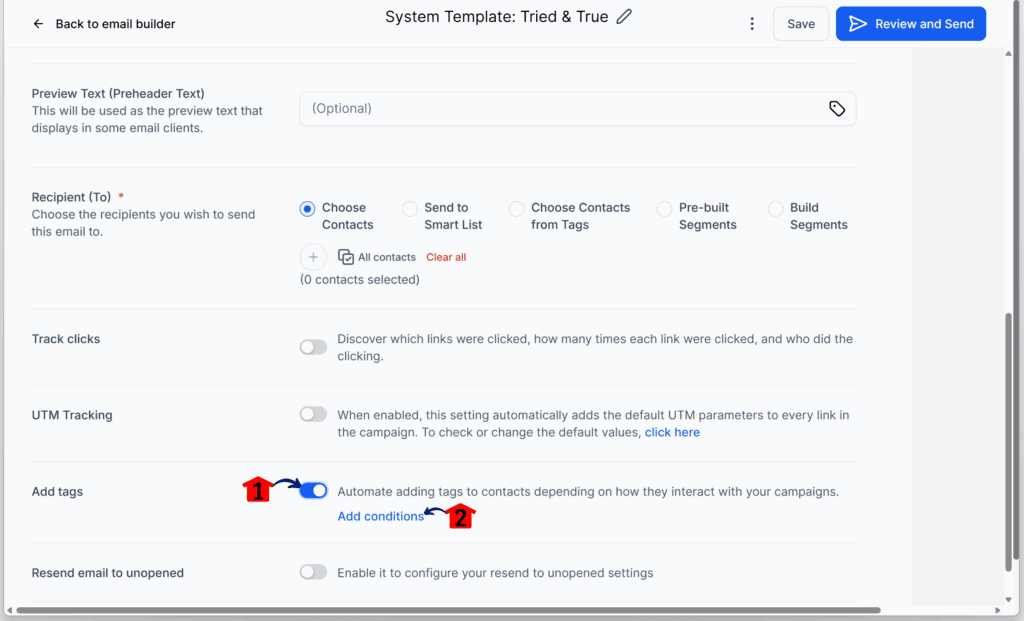
Step 05 – Choose a Tagging Type
• The Add Tags popup will now appear.
5.1 Click the ‘Choose Type’ dropdown button.
5.2 For this example, select Basic Campaign Interaction.
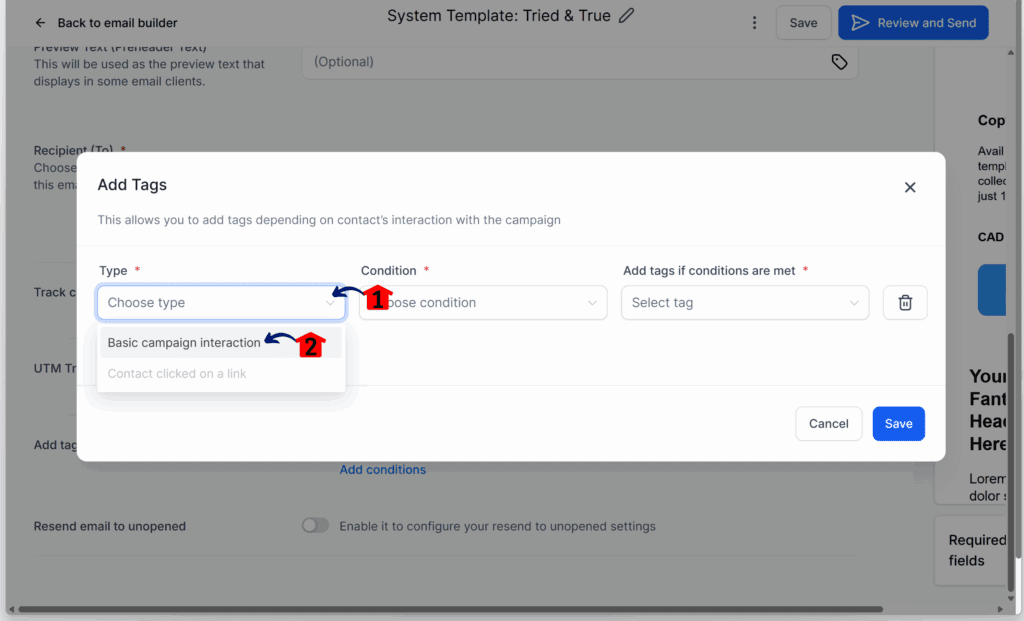
Step 06 – Define the Trigger Condition
6.1 Click the ‘Condition’ dropdown button.
6.2 For this example, choose Contact clicked the campaign.
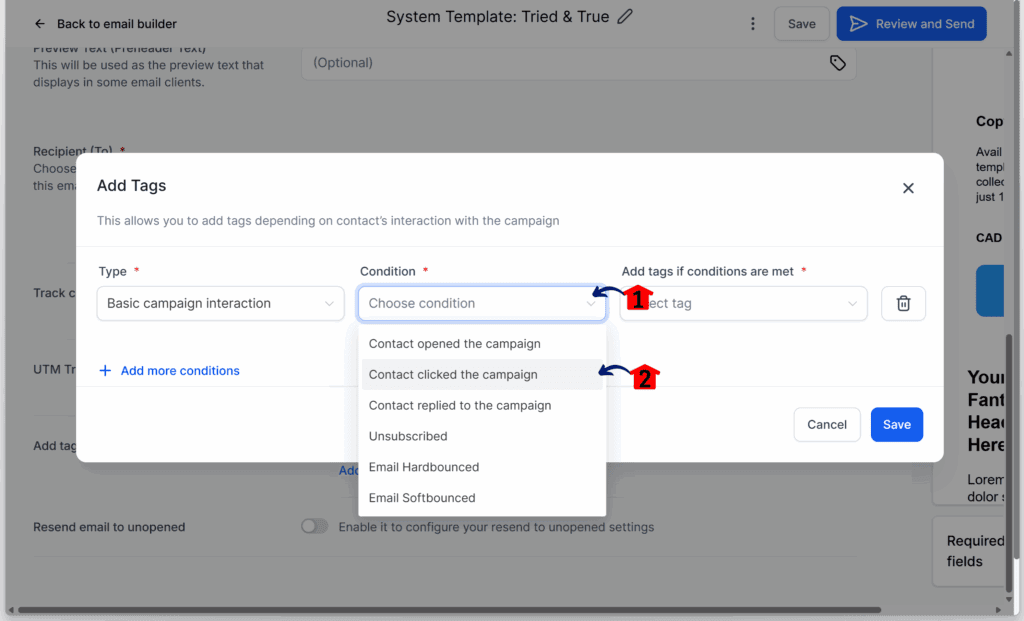
Step 07 – Assign a Tag
7.1 Click the ‘Select Tag’ dropdown button.
• Need help creating tags? Watch this video tutorial: How To Create and Use Tags.
7.2 For this example, choose the Business tag.
7.3 Click the Save button.

Step 08 – Finalize Your Automation Settings
• After clicking Save, you’ll return to the Automate Contact Tagging settings.
8.1 Check that your condition has been created.
8.2 Click the Save button again to confirm.
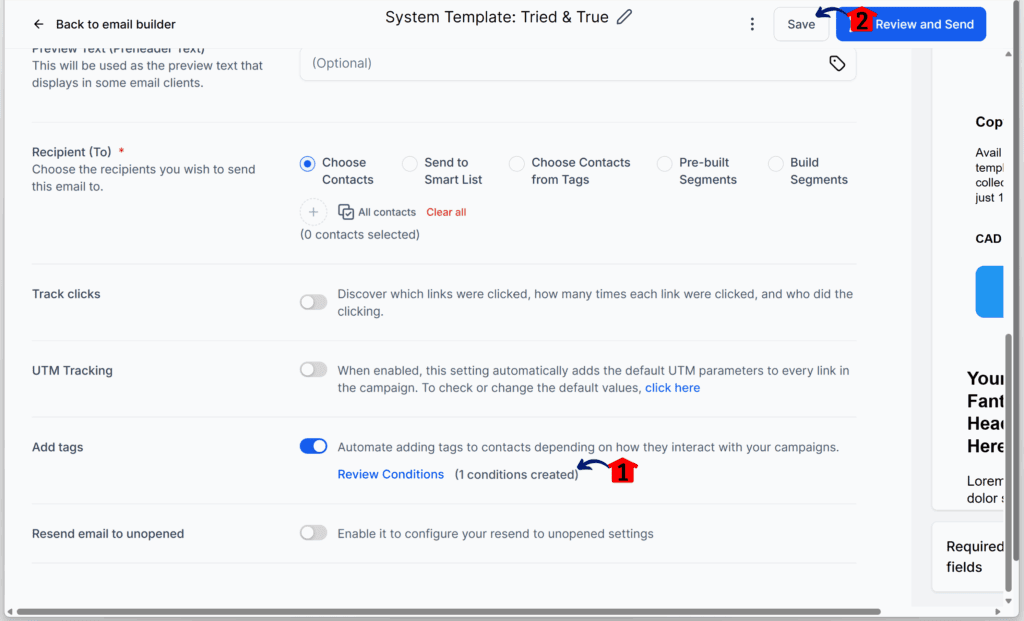
Customization Tips
- For high-value leads, create tags based on specific link clicks to target them with tailored offers.
- Use behavior-based tags to create nurture sequences that address user needs at each stage of the funnel.
- Analyze tagging data in campaign stats to refine your strategies for future campaigns.
Benefits of Tagging Automation
This feature empowers marketers to achieve:
- Higher Conversions: By targeting users with personalized follow-ups based on their interests.
- Time Savings: Automating tagging reduces repetitive tasks, freeing up resources for strategic planning.
- Improved Client Satisfaction: Delivering relevant content at the right time fosters stronger customer relationships.
Smarter Tagging, Less Manual Work
Automating contact tagging based on campaign interactions isn’t just a time-saver—it’s a smart move for scaling cleanly. When tags update in real-time based on user behavior, you get sharper segmentation without lifting a finger.
This means better targeting, fewer manual mistakes, and stronger follow-up flows. Instead of guessing where someone is in the funnel, your system knows—and acts.
In short, automate contact tagging to simplify your workflow, sharpen your messaging, and get more mileage from every campaign. It’s a small setup shift that pays off big when done right.
Ready to take your email campaigns to the next level? Explore this new feature today and see the difference it makes!
Related Posts You’ll Find Useful:
- How to Create Email Templates in GoHighLevel
- Unleash Your Sales Superpower: Master Enhanced GHL Email Product Display in GoHighLevel
- Effortlessly Segment Leads with Campaign Contact Tagging
Scale Your Business Today.
Streamline your workflow with GoHighLevel’s powerful tools.