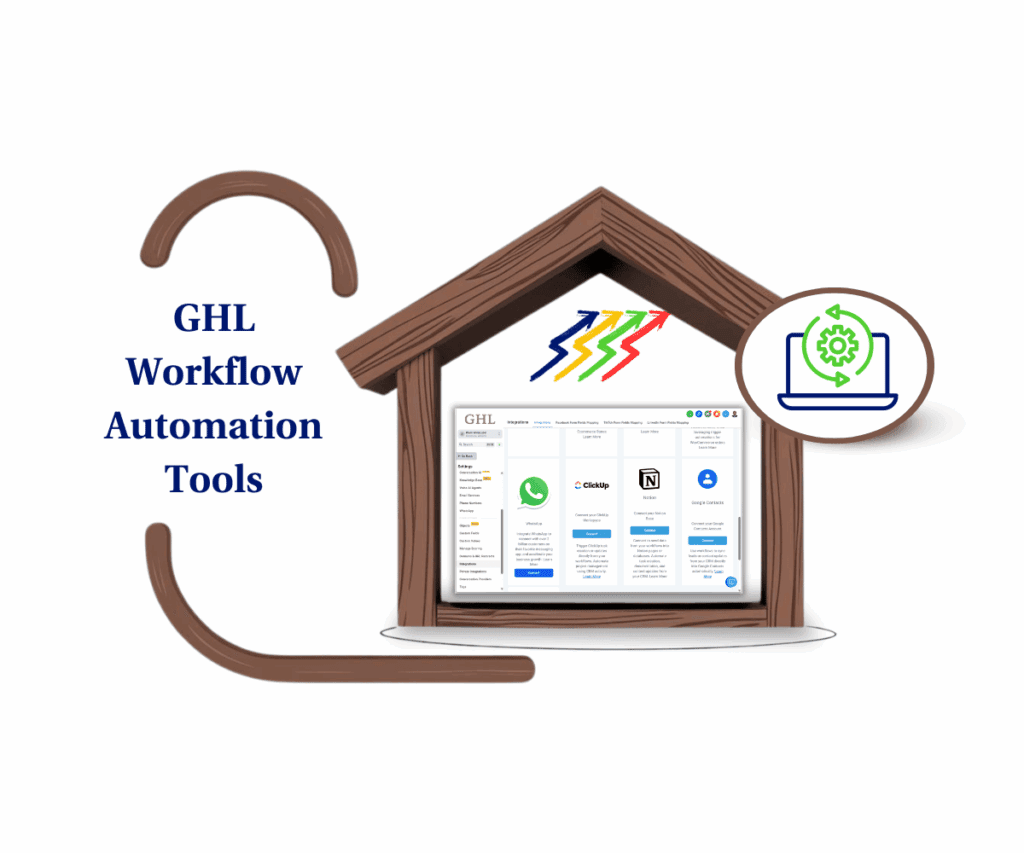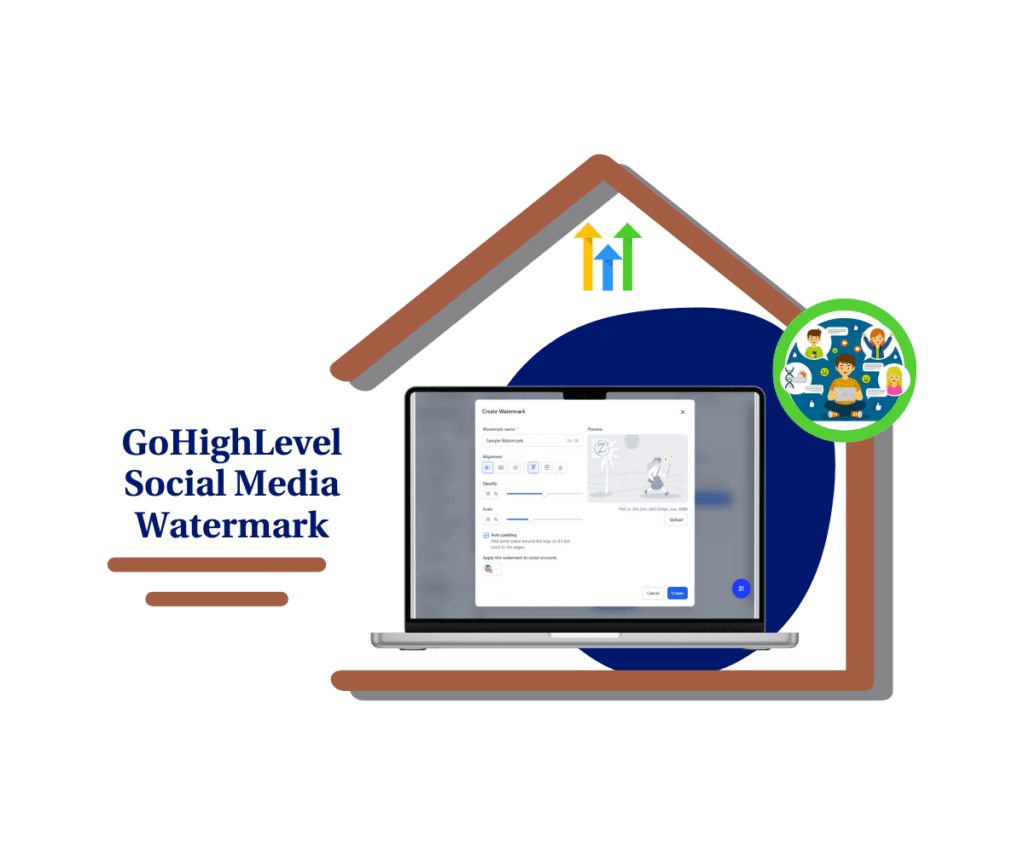- Enhance customer communication instantly using Messenger
- Quick Summary – Facebook Messenger Integration Overview
- Why Facebook Messenger Integration Matters
- How to Set Up Facebook Messenger in GoHighLevel
- Quick Tips for Maximizing Messenger Integration
- FAQs-Messenger Integration in GHL
- Conclusion: Why This Integration Is Worth It
Enhance customer communication instantly using Messenger
If you’re looking to streamline how your business handles messages, setting up a Facebook Messenger integration with GoHighLevel is a smart move. It lets you manage all your Messenger conversations right from the GoHighLevel dashboard—no more switching tabs or missing important messages.
In this short guide, you’ll learn how to connect Facebook Messenger to your GoHighLevel account and start using it right away. Whether you’re running an agency, managing client campaigns, or leading a small business, this integration helps you stay organized and respond faster.
Once it’s set up, the Facebook Messenger integration becomes a central part of your workflow. It keeps your team in sync and ensures that no customer message slips through the cracks.

Integrate Facebook Messenger with GoHighLevel to streamline chats, improve response times, and keep customer conversations organized—all in one place. This Facebook Messenger integration makes it easier to stay connected and boost engagement without added complexity.
Quick Summary – Facebook Messenger Integration Overview
Purpose: Show you how to set up Facebook Messenger integration in GoHighLevel the easy way.
Why It Matters: Keeps all your Messenger chats in one spot so you’re not bouncing between tabs.
What You Get: A simple, clear setup guide that gets Messenger working inside your GHL account fast.
Time to Complete: About 10 minutes, start to finish.
Difficulty Level: Easy. You don’t need to be tech-savvy to get this done.
Key Outcome: You’ll have Facebook Messenger integration running inside GoHighLevel, ready to handle real conversations in real time.
Why Facebook Messenger Integration Matters
Facebook Messenger integration matters because it simplifies how your business communicates with customers. By using Facebook Messenger integration in GoHighLevel, you can handle conversations directly from one place, without switching back and forth between multiple apps.
For agencies, this integration is especially useful because it allows your team to respond quickly and stay organized. Managing client conversations becomes simpler, which improves your overall workflow.
Automate marketing, manage leads, and grow faster with GoHighLevel.

Small businesses and marketers also benefit from Facebook Messenger integration. It provides a straightforward way to follow up with leads, answer customer questions, or provide support efficiently. This keeps interactions organized and helps build stronger relationships with your audience.
How to Set Up Facebook Messenger in GoHighLevel
Setting up Facebook Messenger integration in GoHighLevel is a quick and straightforward process. In this section, you’ll see exactly how to enable Facebook Messenger integration within your GoHighLevel dashboard, making customer communication easier and more organized.
The setup process involves connecting your Facebook account and adjusting some simple settings. Once you’ve enabled the Facebook Messenger integration, you’ll be able to manage and respond to all your Messenger conversations directly from your GoHighLevel account. The entire setup typically takes only a few minutes, even if you’re new to integrations.
Step 01 – Access the Settings Area in GoHighLevel
- Go to the left-hand sidebar, look all the way to the bottom.
1.1 Click on the gear icon ⚙️ labeled “Settings.”
- You’ll now be in the main Settings dashboard, where you can access:
- Business Info
- Billing
- My Staff
- and more.
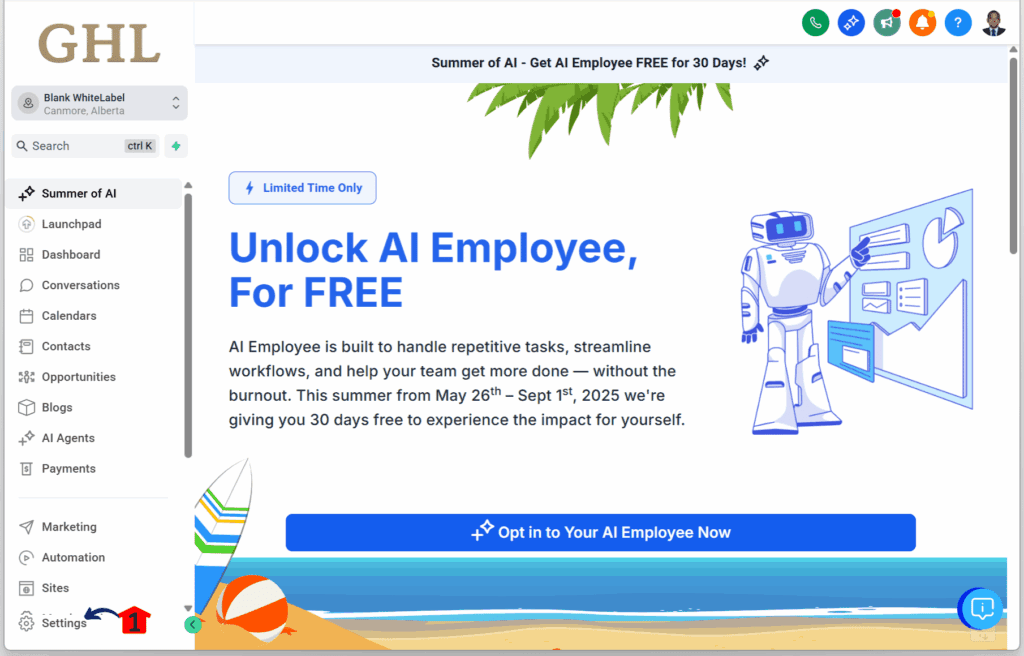
Step 02 – Connect Your Facebook and Instagram Accounts
2.1 Click the Integrations setting.
- You’ll find it under the Other Settings tab.
2.2 Click the Integrations tab again.
2.3 Click the Connect button under the Facebook and Instagram integration box.

Step 03 – Log Into Your Facebook Account
- A new window will open with the Facebook login screen.
3.1 Log into your Facebook account.
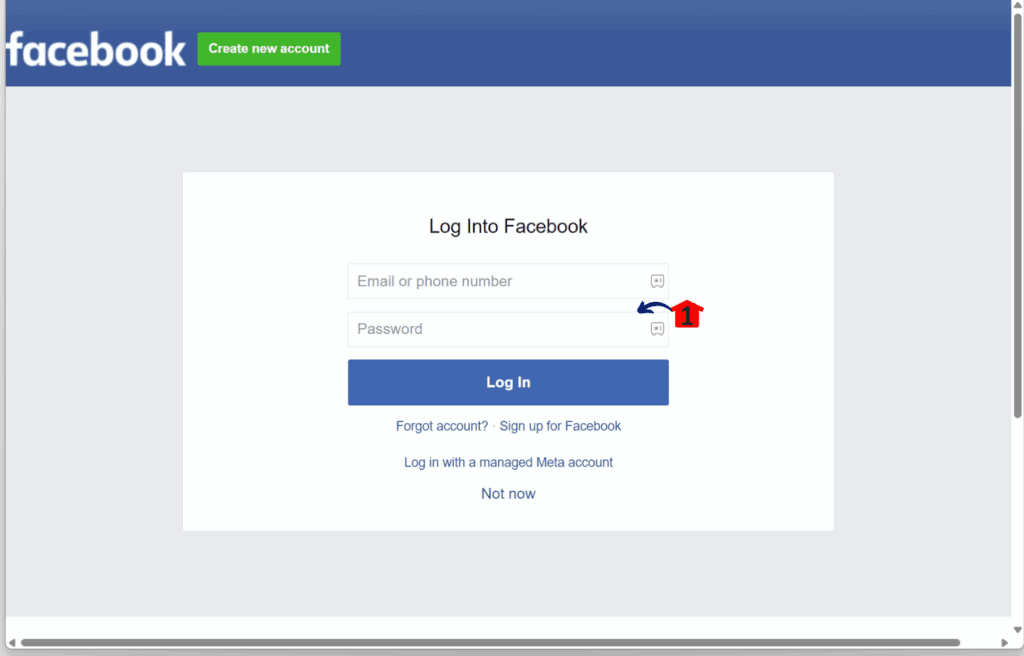
Step 04 – Confirm Facebook Connection
- Once your account is connected, you’ll be redirected back to GoHighLevel.
4.1 Your Facebook account should now show as integrated under Settings.
4.2 Click the Settings button.
- It’s located under the Manage Pages button.
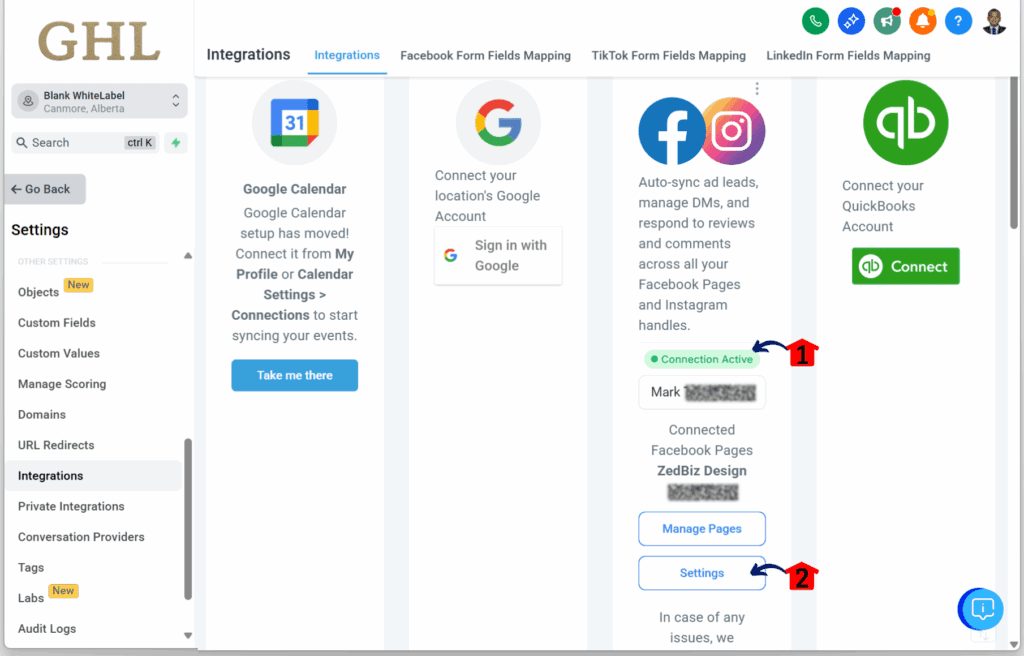
Step 05 – Enable Messenger Settings
- You should now see the Messenger Settings popup.
5.1 Turn on Facebook Messenger for all accounts.
5.2 Enable the specific page you want to use for Facebook Messenger.
5.3 Click the Connect button.
5.4 Click the Back button to return to your GoHighLevel sub-account.
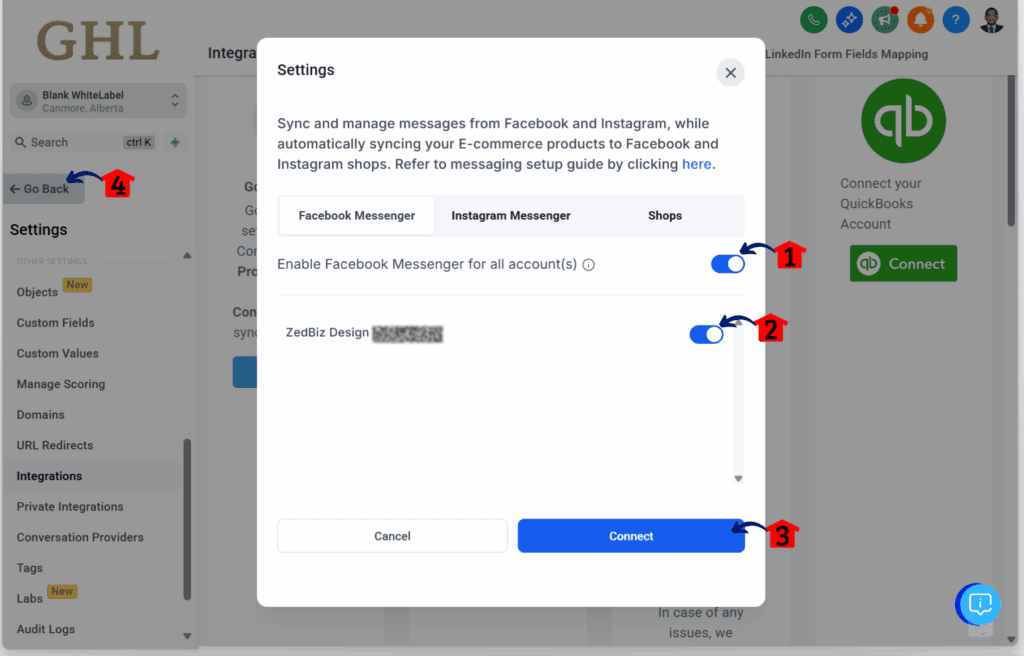
Step 6.0 – Access the Main Left Hand Menu in your GoHighLevel Sub Account
- The Main Menu on the Left side of your screen has all the main areas that you work in when using GHL
6.1 Click on the Conversations Menu Item.
- Access the Conversations section of GoHighLevel
- You’ll now be in the Conversations section, where you can view the list of all your messages.
6.2 Click the Conversations tab.
6.3 Click the Filter button in your Conversations dashboard.
- It’s located between the Search Bar and the New Message icon.
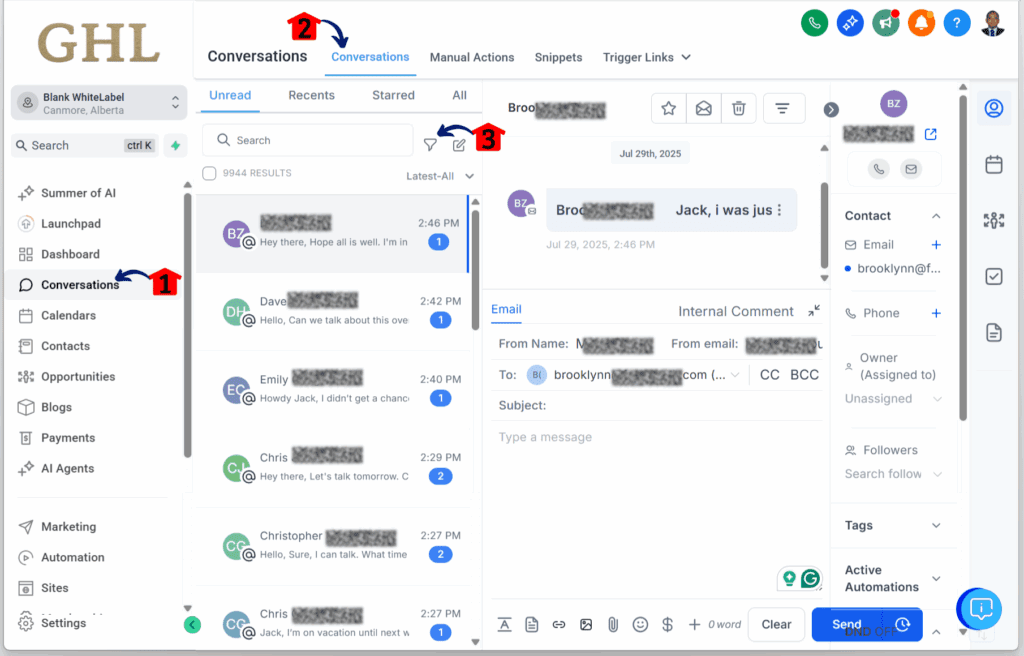
Step 07 – Apply the Facebook Message Filter
- The Quick Filters popup should now be visible.
7.1 Click the Facebook filter.
- The Facebook filter box should turn blue.
7.2 Click the Apply button.
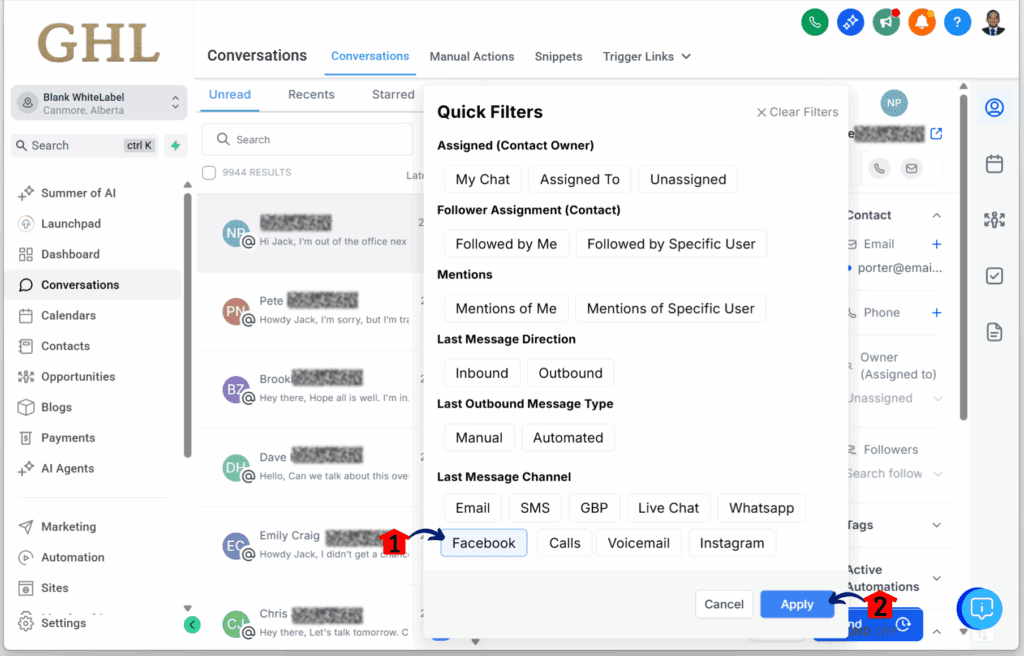
Step 08 – Check and Respond to Messages
- Your messages should now be filtered to show only Facebook Messenger conversations.
8.1 Check for any unread messages.
8.2 Type and send a reply to any message you want.
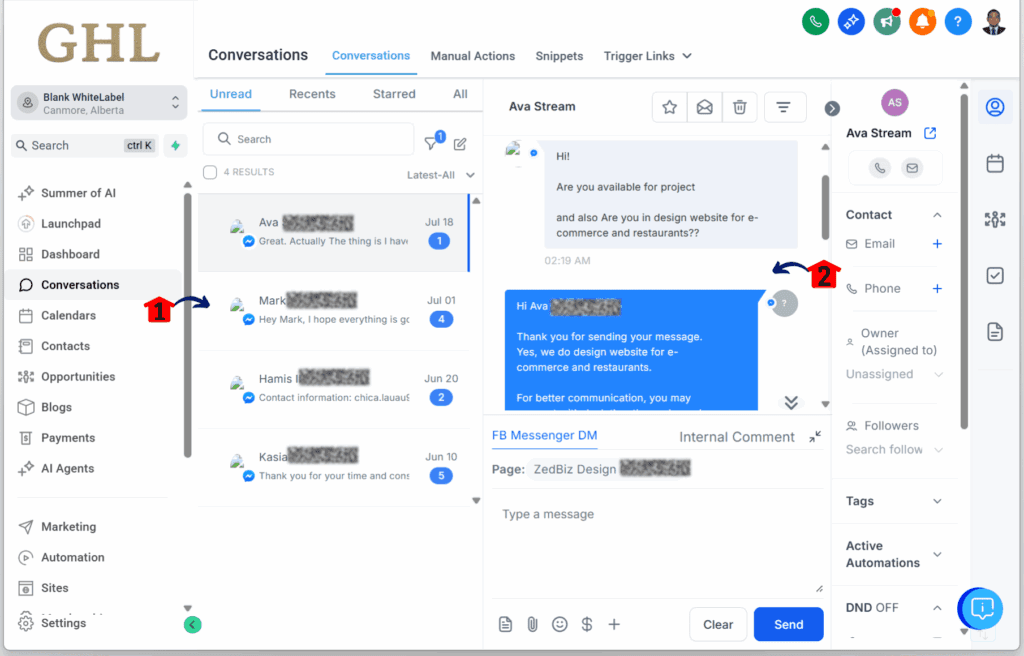
Quick Tips for Maximizing Messenger Integration
The Facebook Messenger integration in GoHighLevel works best when it’s simple and efficient. Here are a few ways to keep it that way:
- Use auto-replies smartly. Let people know you got their message, even if you’re away.
- Keep it short. Facebook Messenger integration works best with quick answers, not long paragraphs.
- Don’t miss messages. Double-check your GHL notification settings so you don’t leave people hanging.
- Show your team where chats live. One quick walkthrough saves a dozen “Where do I find this?” questions later.
A little setup goes a long way. These quick fixes help Messenger do what it’s good at—fast, simple chats that keep customers happy.
FAQs-Messenger Integration in GHL
Conclusion: Why This Integration Is Worth It
Facebook Messenger integration in GoHighLevel is a simple way to keep your chats in one place. No switching tabs. No missed messages. Just clean, direct conversations with your customers.
It’s not flashy—but it works. Whether you’re running solo or managing a team, Messenger gives you the control to respond fast and stay organized.
If you haven’t turned on Facebook Messenger integration yet, now’s a good time. It only takes a few minutes and saves hours down the line.
Related Posts You’ll Find Useful:
Scale Your Business Today.
Streamline your workflow with GoHighLevel’s powerful tools.