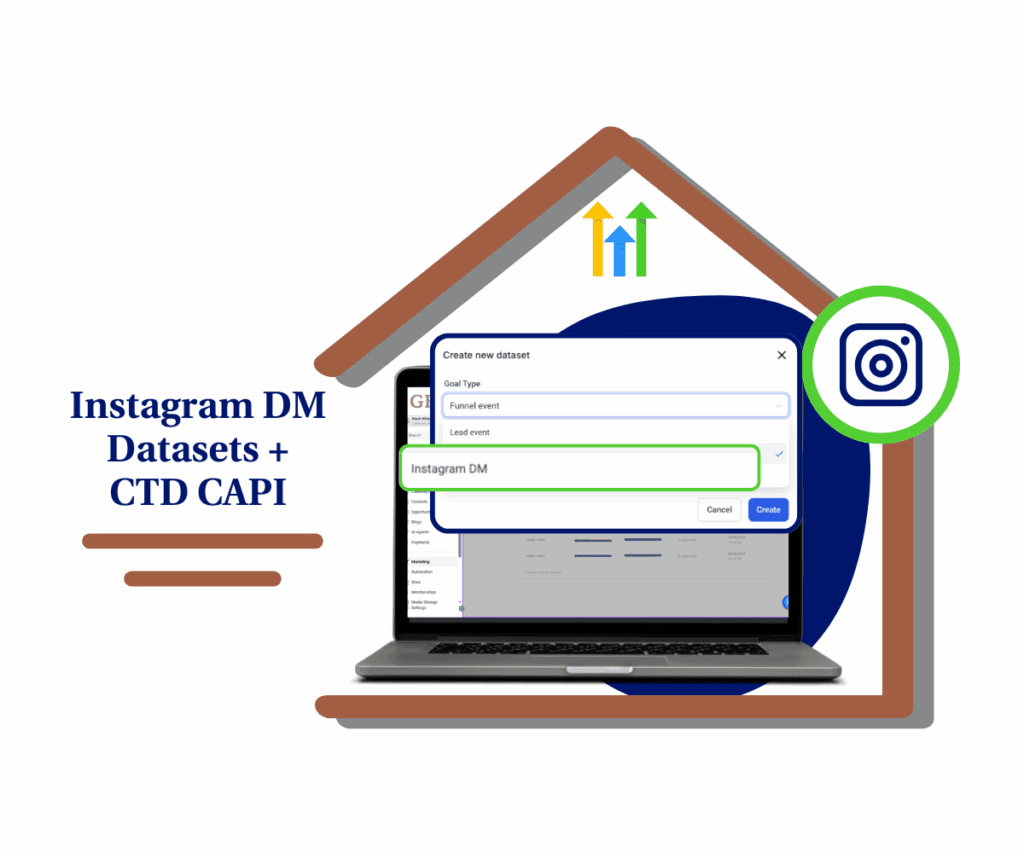- Learn how to connect your Google Calendar and manage appointments without missing a beat
- Quick Summary – Google Calendar Sync Essentials
- What’s New – Google Calendar Sync Explained
- What’s Changed – Simpler Calendar Management
- Why This Matters – Benefits for Agencies and Freelancers
- How to Use – Step-by-Step Setup
- Pro Tips – Getting the Most Out of Calendar Sync
- What This Means – Practical Use Cases
- Results You Can Expect – Clearer Schedules and Fewer Headaches
- Frequently Asked Questions About Google Calendar Sync with GoHighLevel
- Time to Do the Google Calendar Sync Feature
Learn how to connect your Google Calendar and manage appointments without missing a beat
If your day runs on meetings, you need your calendar to be spot on. But if you’re managing appointments in GoHighLevel and using Google Calendar to track your time, things can slip through the cracks. That’s where this Google Calendar sync guide comes in.
With GoHighLevel, you can now connect your booking calendar directly to your Google Calendar. That means no more bouncing between tabs or wondering if a time slot is open. It’s one place for everything.
This guide will walk you through how the sync works, how to set it up, and how it makes running your business a little bit easier, day in and day out.

When you do the Google Calendar Sync feature with your GoHighLevel bookings, your schedule stays clean, up to date, and easy to manage. You’ll cut back on missed calls, save time, and stop worrying about calendar conflicts.
Quick Summary – Google Calendar Sync Essentials
Purpose: This guide shows you how to sync Google Calendar with your GoHighLevel bookings, so your schedule stays clean and easy to manage.
Why It Matters: It helps you avoid missed meetings, cuts down on back-and-forth, and keeps your time in one place without extra steps.
What You Get: You’ll get a clear walkthrough of where to find the settings, how to connect your account, and how to set it up the right way.
Time to Complete: Around 10 to 15 minutes
Difficulty Level: Easy to follow, even if you’re new to GoHighLevel
Key Outcome: Once set up, your calendars stay in sync, so you can focus on your work and not worry about where your next meeting is showing up.
What’s New – Google Calendar Sync Explained
GoHighLevel now makes it easy to Google Calendar sync your bookings with Google Calendar. This means appointments you schedule in GHL can show up in your Google Calendar. You can also have events from Google flow into your GHL calendar, depending on the sync direction you choose.
You’ll find the option under the Settings tab, inside the Integrations menu. Once you connect your Google account, you get to pick which calendar you want to link. You can set it up for one-way or two-way syncing, based on what works best for your setup.
Automate marketing, manage leads, and grow faster with GoHighLevel.

This update saves time and avoids mistakes. You won’t need to switch back and forth or enter the same appointment twice. Once it’s synced, your schedule just stays in sync.
What’s Changed – Simpler Calendar Management
Before Google Calendar sync was available, managing your schedule took extra steps. You’d book a meeting in GoHighLevel, then open Google Calendar and add it again. It worked, but it was easy to forget or get wrong.
Now, once your calendars are connected, those steps disappear. Bookings made in GoHighLevel can show up in Google Calendar without you lifting a finger. If you move or cancel something, the update carries over, depending on your sync setup.
This means fewer mistakes and less time spent checking or fixing your schedule. Everything stays clear, simple, and up to date.
Why This Matters – Benefits for Agencies and Freelancers
When your calendar is off, your whole day can get thrown off. That’s why the Google Calendar sync in GoHighLevel is such a useful tool. It keeps your schedule clear without needing extra clicks.
If you run an agency, this helps your team avoid missed meetings and double bookings. Everyone stays on the same page. Appointments show up where they should, and there’s less chance something gets overlooked.
For freelancers or small business owners, it’s just easier. You can manage both personal and client calls in one view. No need to bounce between tabs or guess what’s next.
It’s a simple update that makes your time easier to manage and your schedule easier to trust.
How to Use – Step-by-Step Setup
Setting up Google Calendar sync in GoHighLevel is simple. You’ll connect your Google account, pick which calendars to link, and choose how they should talk to each other. Once it’s set, your appointments will stay updated without extra work.
Start by logging into your GoHighLevel sub-account.
Step 01 – Access the Settings Area in GoHighLevel
- Go to the left-hand sidebar, look all the way to the bottom.
1.1 Click on the gear icon ⚙️ labeled “Settings.”
- You’ll now be in the main Settings dashboard, where you can access:
- Business Info
- Billing
- My Staff
- and more.
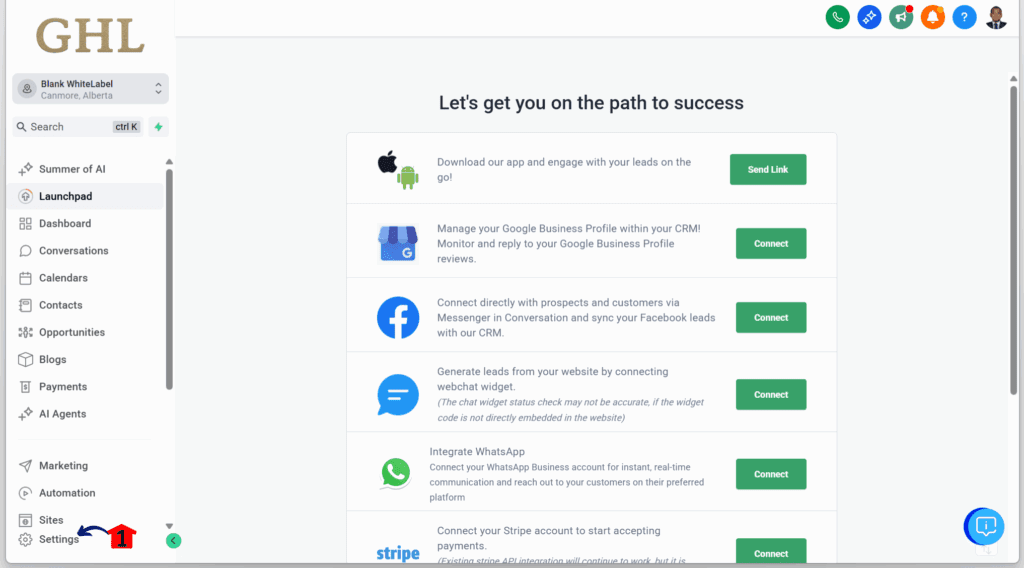
Step 02 – Open the Calendar Settings
2.1 Click Calendars.
- This is located under Business Services.
2.2 Click the Connections tab.
- You’ll find this above the Calendars dashboard, next to the Availability tab.
2.3 Click + Add New.
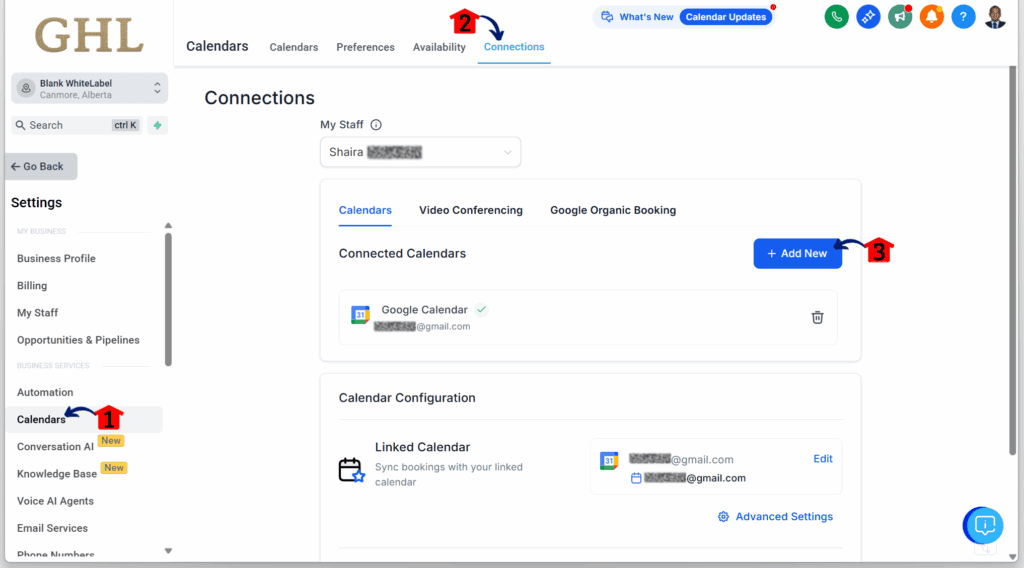
Step 03 – Connect a Google Calendar
- You should now be in the Connections settings area. This is where you can link calendars, including Google Calendar.
3.1 Click Connect for Google Calendar.
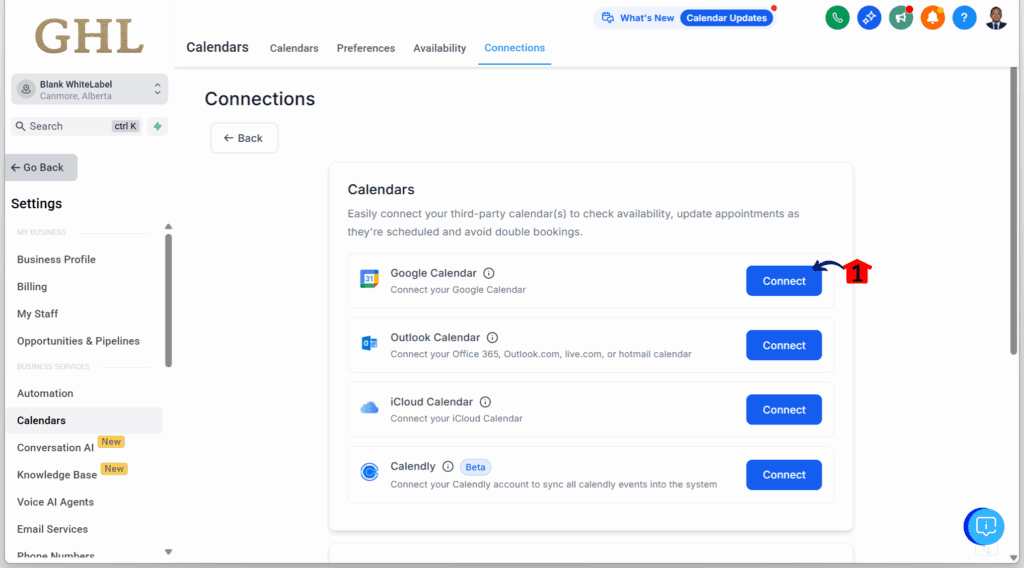
Step 04 – Sign In to Your Google Account
- A window will pop up asking you to log in to your Google account.
4.1 Click your preferred Google account and follow the steps shown by Google.
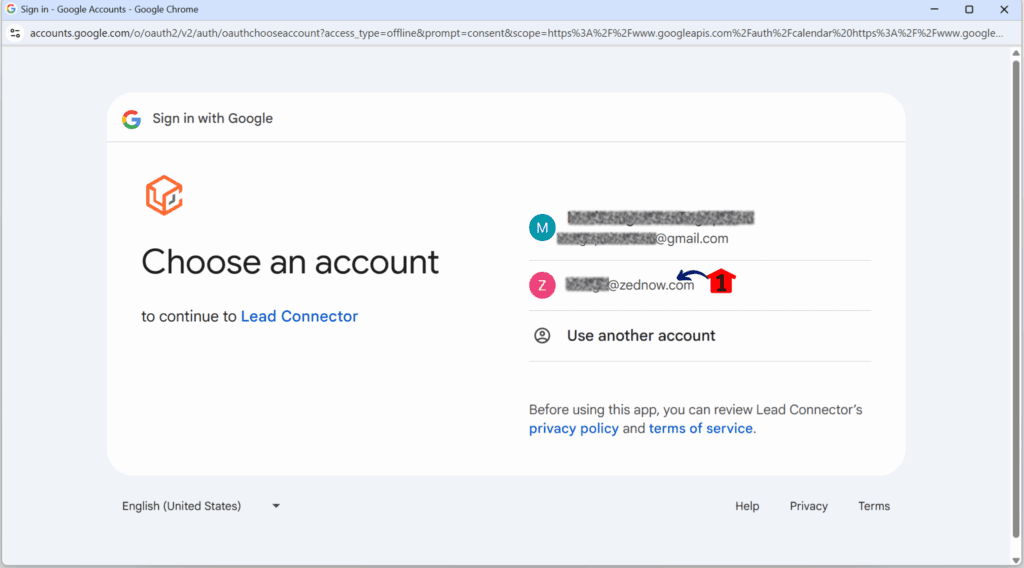
Step 05 – Confirm the Integration
- Once the Google integration is complete, the Google window should close automatically.
5.1 Check if your Google account has been successfully integrated.
5.2 Click the Calendars tab.
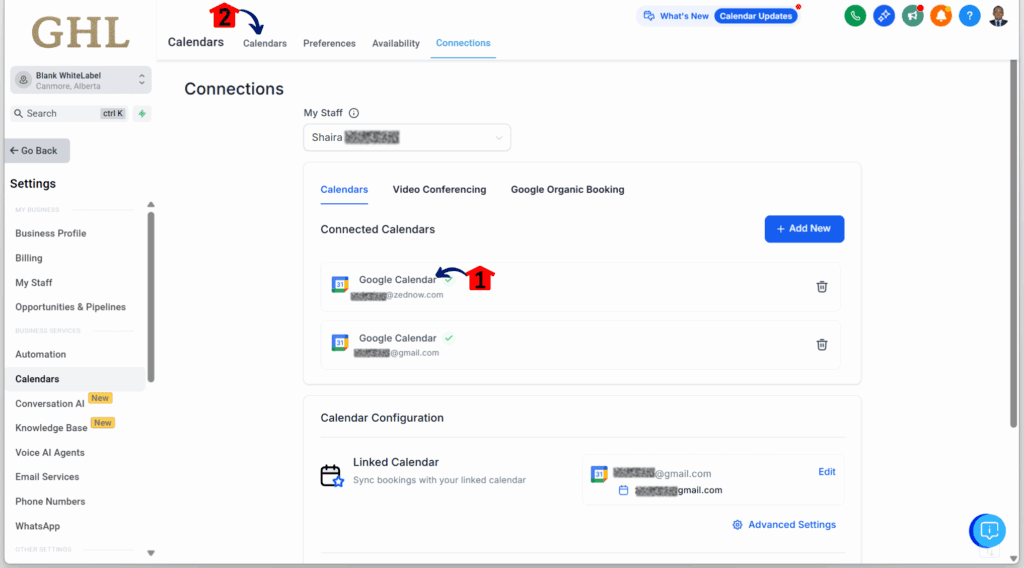
Step 06 – Verify Calendar Sync
- Once you’re in the Calendars tab, this is where your connected calendars will appear.
6.1 Check your booked calendars. Your Google calendars should now be visible.
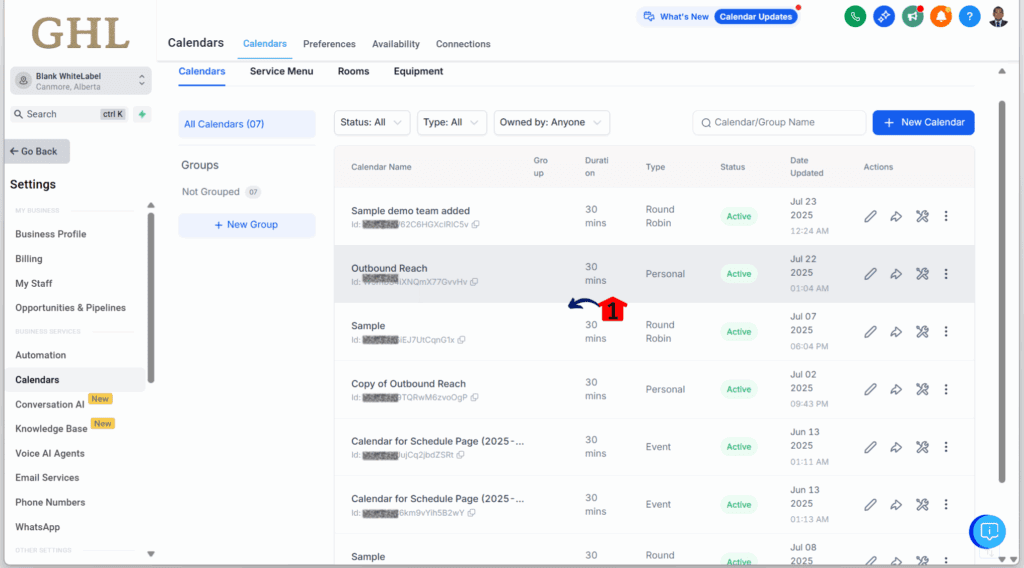
Pro Tips – Getting the Most Out of Calendar Sync
Once your Google Calendar sync is set up in GoHighLevel, a few small adjustments can make things easier and more reliable. These tips help you avoid issues and keep everything running smoothly.
Use separate calendars for each person:
- Create a different Google Calendar for each team member.
- This keeps everyone’s schedule clear and avoids confusion.
Color-code your events:
- Use colors to show different types of appointments.
- For example, use red for sales calls, blue for team meetings, and green for client sessions.
Check your time zone settings:
- Make sure GHL and Google Calendar are both using the same time zone.
- This prevents calls from being booked at the wrong time.
Add buffer time between appointments:
- In GoHighLevel, you can build in short breaks between meetings.
- This helps you avoid being rushed and gives space if a call runs long.
These tips don’t take long to set up, but they go a long way in keeping your calendar reliable.
What This Means – Practical Use Cases
Syncing your Google Calendar with GoHighLevel isn’t just a nice-to-have. It’s how you keep your day in check and avoid messy scheduling mistakes.
- Running an agency: Make sure your team sees the right appointments at the right time. No more “Wait, what call?” moments. Everyone stays aligned without endless back-and-forth.
- Flying solo or freelancing: Keep personal and client bookings in one place. No switching tabs. No second-guessing if you’re double-booked.
- Handling admin work: Trigger follow-ups the second someone books a time. Reminders, emails, even full workflows. Set it and forget it.
Results You Can Expect – Clearer Schedules and Fewer Headaches
Once you’ve done the Google Calendar sync with GoHighLevel, you’ll start to notice the difference right away. Things feel easier because you don’t have to second-guess your schedule or copy events from one place to another.
Here’s what you can expect:
- Fewer no-shows, since everything is in one place and easier to track
- Less time fixing mistakes or rescheduling calls
- A clear view of your whole day, across both personal and client work
- Fewer mix-ups with your team or clients
- Peace of mind knowing your schedule updates automatically
This isn’t just about syncing tools. It’s about having more time to focus on work that actually matters.
Frequently Asked Questions About Google Calendar Sync with GoHighLevel
Time to Do the Google Calendar Sync Feature
Managing your schedule should be easy, not something that adds more stress to your day. The Google Calendar sync in GoHighLevel takes care of that by keeping your appointments in one place.
Now, when you book a meeting in GHL, it shows up in Google Calendar. If you make changes, the update follows through. You don’t need to copy anything by hand or wonder if your time slots line up.
If you haven’t set it up yet, now’s the time. It only takes a few minutes, and once it’s running, your calendar will finally make sense again.
Have you tried syncing your calendars yet? Let us know how it’s working for you.
Related Posts You’ll Find Useful:
- GoHighLevel Google Login The Feature You’ve Been Waiting For Is Finally Here!
- Guide to Calendar Team Availability in GHL
- Streamline Your Workflow with Calendar Management
- Enhanced Calendar Sharing & Troubleshooting
Scale Your Business Today.
Streamline your workflow with GoHighLevel’s powerful tools.