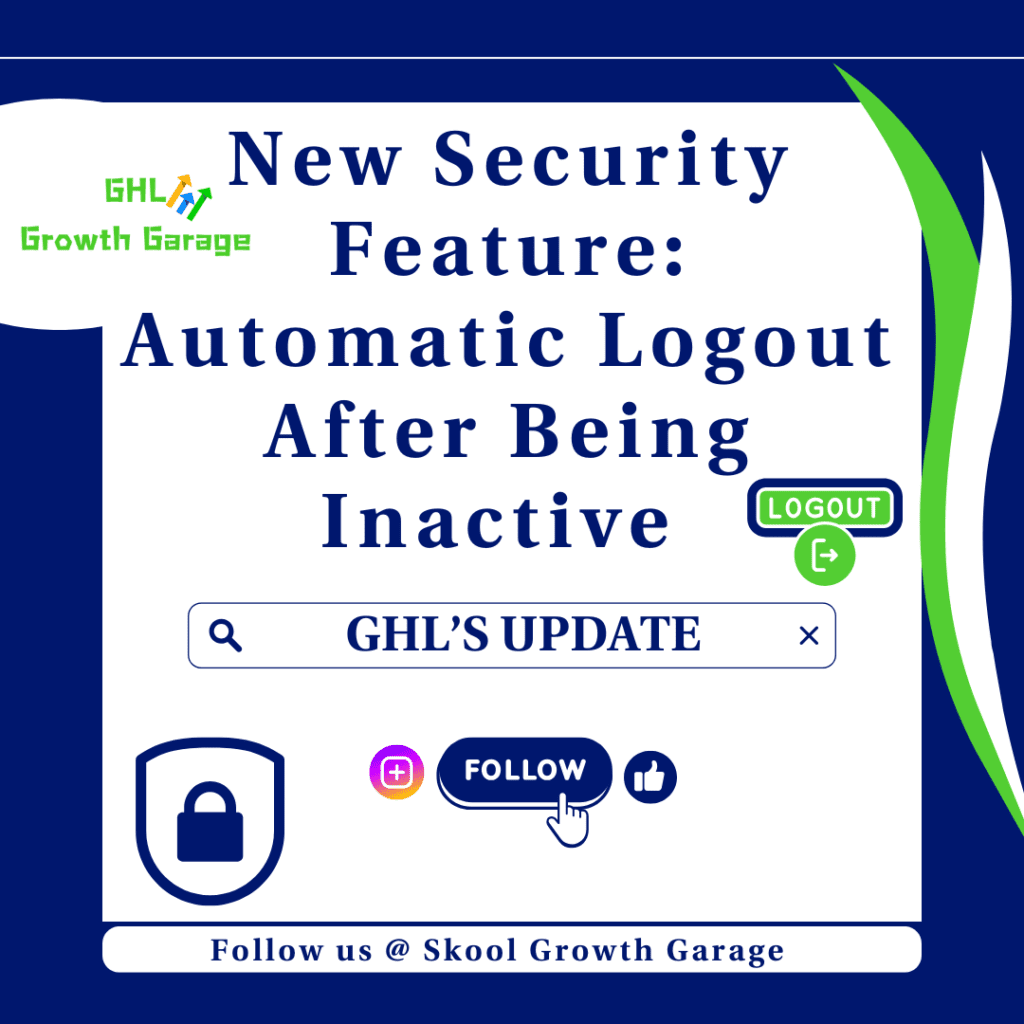Your Direct Line to Customer Engagement
This 8-minute guide will show you how to capture Chat Widget Leads in GoHighLevel, a simple process that automatically stores visitor information. The GoHighLevel Chat Widget isn’t just a chat box—it’s your silent sales rep working 24/7. Anytime someone messages you through it, their info (name, email, phone) gets scooped up and saved straight into your GoHighLevel system. No manual typing. No follow-up chaos. Just leads on autopilot.
Imagine turning every “Hey, I’ve got a question” into a real, trackable lead—without lifting a finger. That’s the magic here. It grabs the details, drops them into your pipeline, and frees you up to actually build connections, not just collect contact forms.
But here’s where it gets smarter: once the lead lands, your workflows can kick in instantly. Fire off a welcome email. Shoot over a text. Tag them for a campaign. Whatever your next step is—it happens without delay. The whole thing is built to keep your sales engine moving fast, smooth, and smart.

In short? The Chat Widget grabs leads, follows up, and keeps things moving—so no one slips through the cracks.
Quick Summary
Purpose: Instantly capture your website visitors’ information.
Why it matters: It boosts your lead generation and automates follow-up for you.
What you get: New contacts, smoother automated workflows, and faster conversions.
Time to Complete: 8 minutes
Difficulty Level: Easy
Prerequisites: GoHighLevel sub-account access
Key Outcome: Capture website leads
Boost Your Lead Game with Chat Widget Leads
Adding the GoHighLevel Chat Widget to your site isn’t just a small tweak; it’s a smart move that changes how you capture Chat Widget Leads and connect with people. Think about how helpful it is to get visitor details right away. Businesses that quickly grab lead information often see their sales process become much smoother. For instance, agencies using similar fast-capture tools have seen their leads qualify 25% faster in just the first month. That means a quicker path to sales and more visitors becoming paying clients.
It’s not just about getting contact info, though. The real power is in setting up automatic follow-ups. When a new lead comes in through the Chat Widget, GoHighLevel can immediately send a personalized email or text. This keeps the conversation going while they’re still interested. Being quick to respond is vital; studies show that if you follow up within five minutes, you’re nine times more likely to close the deal. This improves client happiness and builds trust right from the start.
Automate marketing, manage leads, and grow faster with GoHighLevel.

By using the Chat Widget Leads tool well, you’re not just saving time on typing in details; you’re building a strong, responsive system. This can lead to higher client engagement and even a notable drop in people leaving your service. Imagine happy visitors feeling understood, which can result in a 30% jump in client satisfaction. The Chat Widget helps your lead generation efforts become more effective and efficient, bringing clear results for your business by securing those valuable Chat Widget Leads.
Getting Your Chat Widget Up and Running
The GoHighLevel Chat Widget is located within the Sites section of your GoHighLevel account, specifically under the Chat Widget tab. This is where you’ll set up how it looks and acts, and grab the code you’ll need to put it on your website. It’s a straightforward process designed to get a powerful lead capture tool live and ready quickly. This part of the guide will walk you through each step to ensure your chat widget is capturing valuable Chat Widget Leads in no time.
First, head over to the Sites menu in your GoHighLevel dashboard. This is your central spot for everything web-related, including your funnels, websites, and, of course, chat widgets. Once there, you’ll find the dedicated section for the chat widget. It has all the customization options you’ll need to make it fit your brand and help you reach your lead generation goals. We’ll show you how to turn it on, make it look just right, and then smoothly add it to your chosen website or landing page.
Here’s how to set up your GoHighLevel Chat Widget and start collecting Chat Widget Leads:
Step 1.0 – Access the Main Left Hand Menu in GoHighLevel
- The Main Menu on the Left side of your screen has all the main areas that you work in when using GHL
1.1 Click on the Sites Menu Item.
- Access the Sites section of GoHighLevel
- You’ll now be in the Sites section of GHL, where you can access the Chat Widget section from the top menu.
1.2 Click on the Chat Widget option
- This is located next to the Quizzes tab.
1.3 Click the + New button
- After clicking the button, a pop-up labeled “Select the type of chat” will appear.

Step 2.0 – Choose a Chat Type
2.1 Click the All-In-One Chat option
- This is the best option for capturing lead details through a chat widget.
- After clicking this, you’ll be taken to the Chat Widget editor.

Step 3.0 – Customize the Chat Style
3.1 Click the Style tab
3.2 Add at least one chat type
- You can turn on Live Chat and/or Email & SMS Chat. For this guide, choose the Email & SMS Chat option.
3.3 Edit the Styles section
- Adjust the style settings to match your brand:
- Chat Prompt – The first text users see beside the chat widget icon
- Chat Icon – The icon users click to open the widget; you can upload your own
- Theme – Pick a theme that fits your brand
- Welcome Message – The initial message visitors see
- Return Visitor Custom Greeting – The message shown to returning users
3.4 Edit the Widget Customization section
- Customize based on your branding:
- Avatar Image – Upload a custom avatar
- Widget Position – Choose where the widget appears on your site (e.g., bottom right)
- Widget Dimension – Set the size of the widget display (e.g., width and height)
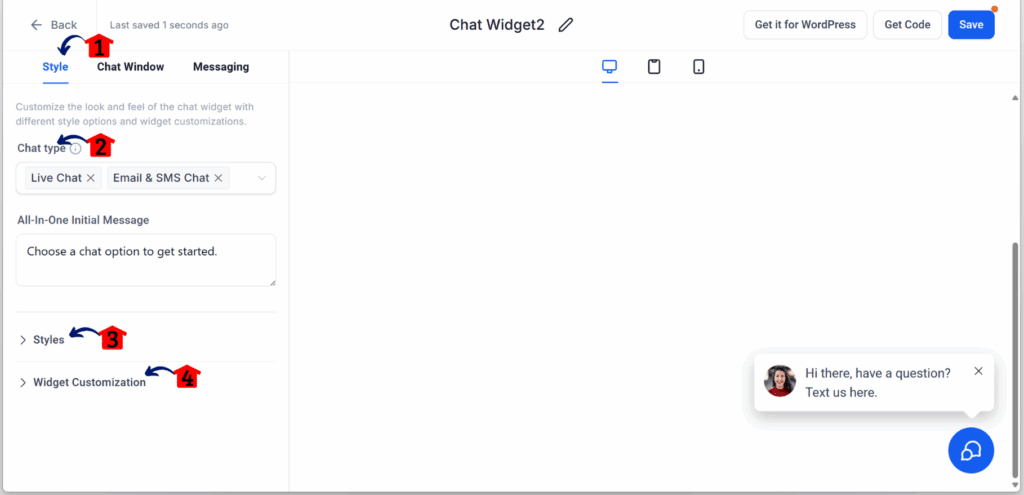
Step 4.0 – Set Up the Chat Window
4.1 Click the Chat Window tab
4.2 Edit the Title & Intro section
- Make this section match your tone and goals:
- Chat Window Title – Title at the top of the chat window
- Intro Message – Short greeting message to start the chat
- Contact Form Options – Add fields like name, phone, or message
- Send Button Text – Customize the label on the send button
- Redirect Call-To-Action – Set what happens after the chat ends (e.g., a thank-you page)
4.3 Edit the Live Chat Assigned section
4.4 Edit the Live Chat Closed section
4.5 Edit the Business Office Hours Setup section
4.6 Edit the Additional Options section
- Customize based on your branding:
- Agency Branding – Show or hide your agency branding
- Legal Message – Display a disclaimer or privacy note

Step 5.0 – Set Up Messaging Acknowledgements
5.1 Click the Messaging tab
5.2 Edit the Live Chat Acknowledgement section
- Tweak this section to reflect your brand voice:
- Acknowledgement Message – Confirm receipt of user’s message
- Feedback Message – Ask for user feedback
- Feedback Submission Note – Thank users after they submit feedback
- Chat Ended Message – Message users see when the chat ends
- Acknowledgement Icon – Icon that appears with the message

Step 6.0 – Finalize the Widget
6.1 Rename the Chat Widget
6.2 Click the Save button
- This is located in the top right corner of the editor.
6.3 Click the Back button

Step 7.0 – Activate on a Live Website
7.1 Click the Websites tab
- You’ll find this between the Funnels and Stores tabs under the Sites section.
7.2 Click an existing website

Step 8.0 – Open Website Settings
8.1 Click the Settings tab
- This tab is right next to the Events tab.

Step 9.0 – Connect the Chat Widget
9.1 Click the Chat Widget dropdown and choose your new widget
- Scroll down until you see this option.
9.2 Click the Save button
- After saving, you’ll return to the Pages section of your website dashboard.

Step 10.0 – Preview the Homepage
10.1 Click the View button for the Homepage
- This is next to the Edit button on the page row.

Step 11.0 – Test the Widget
11.1 Run a simulation using the Chat Widget

Step 12.0 – Check Captured Leads
12.1 Go to the Contacts section
- Look for the new contact details in your GoHighLevel sub-account.

Your Chat Widget in Action
Now that your Chat Widget is up and running, let’s break down how it actually fits into your day-to-day work inside GoHighLevel. This isn’t just another tool—it’s a smart sidekick that captures interest and kicks off your automations without missing a beat.
Picture this: someone visits your site with a quick question. Instead of digging through menus or filling out a form, they drop a message in the Chat Widget. The moment they share their info, boom—they’re now a Chat Widget Leads machine in your system. That lead can trigger a workflow: maybe a welcome email goes out, a pipeline update happens, and your sales team gets notified—all within seconds. You catch people when they’re most engaged, which means more conversations and better conversions.
And the best part? It runs in the background. No copy-pasting details. No chasing leads manually. Everything stays organized and fast. Say someone asks about pricing—tag them automatically and drop them into a tailored email series. Just like that, your casual site visitor becomes a real opportunity. That’s the power of Chat Widget Leads done right.
Ready to Wrap Up Your Lead Strategy?
You’ve seen what the GoHighLevel Chat Widget can do—and it’s not just a cute chat bubble. It’s a smart, silent worker on your website, turning casual visitors into real Chat Widget Leads. Instead of just answering questions, it grabs contact info and kickstarts your follow-ups without you lifting a finger.
Getting this setup right means fewer missed opportunities. No more wondering who clicked what or if they’ll come back. You catch leads in real-time, automate the boring stuff, and move people into your pipeline faster. It’s lead capture on autopilot—and it actually works.
Here’s the win: more time in your day, better follow-up, and leads that don’t fall through the cracks. The Chat Widget does the heavy lifting so you can focus on what really matters—closing the deal.
So jump into your GoHighLevel account, tweak the widget, personalize your message, and drop it on your site. Let it do its thing. Watch it quietly collect Chat Widget Leads while you focus on the bigger picture. Simple tool. Big impact.
Related Posts You’ll Find Useful:
- Cookie Consent & Chat Widget: The Smooth Solution!
- Simplify Workflow Automation with GoHighLevel’s New Chat Widget & Live Chat Filter
- Transform Your Lead Capture: You Won’t Want to Miss This Awesome Update to Form Embeds!
Scale Your Business Today.
Streamline your workflow with GoHighLevel’s powerful tools.