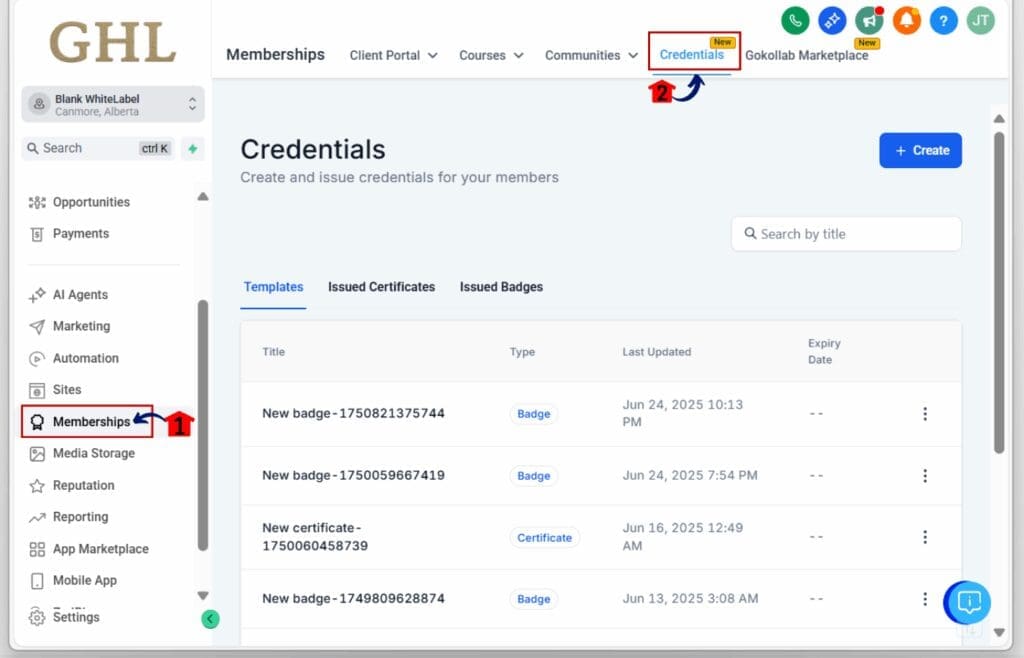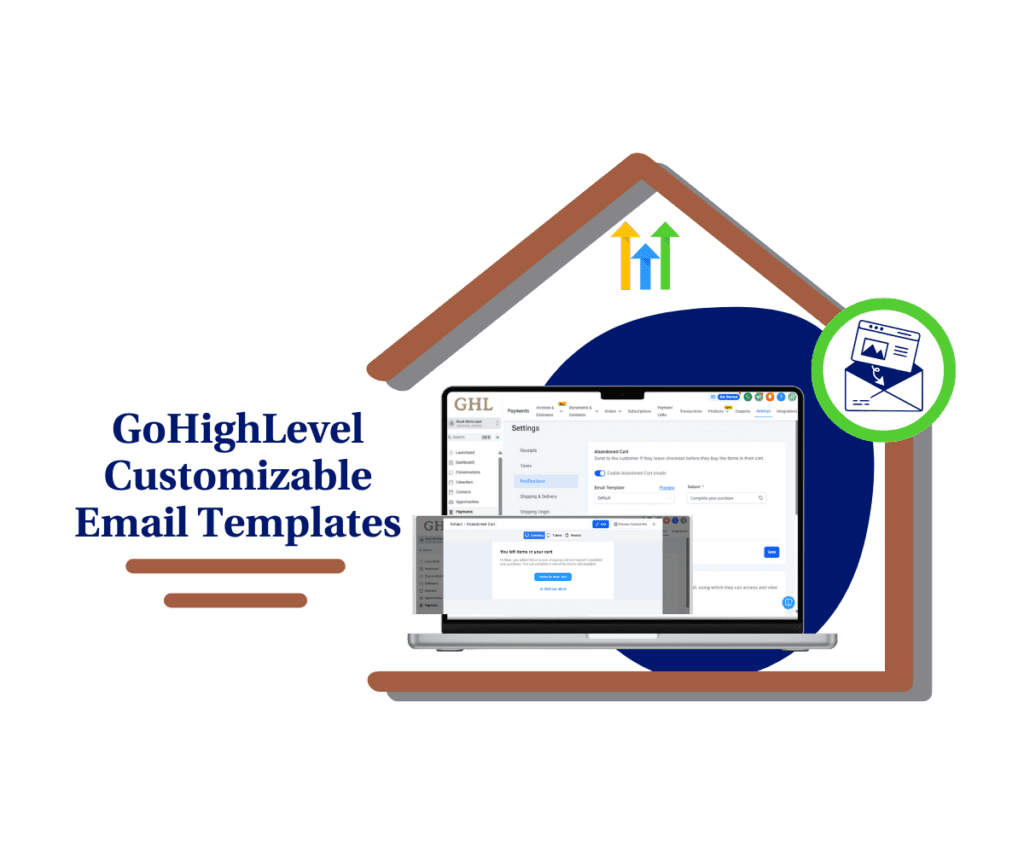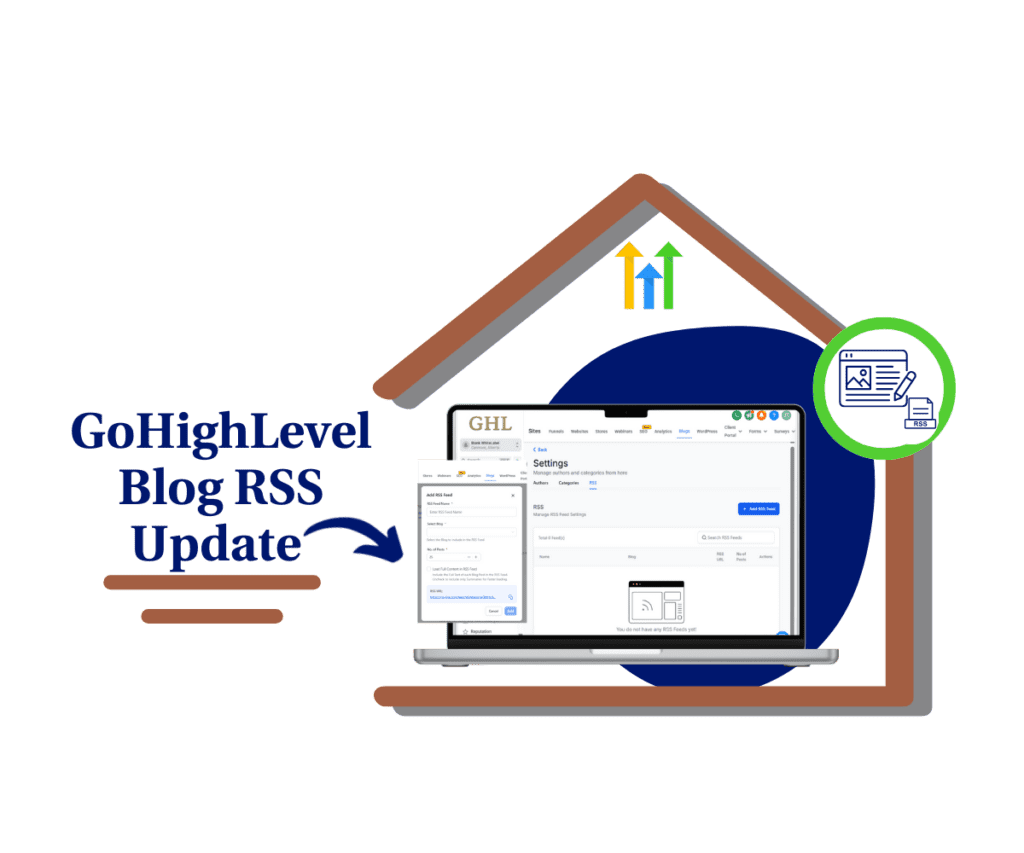- GHL Badge builder just got a serious upgrade
- Quick Summary – GHL Badge Builder Enhancements Overview
- New tools now built into the ghl badge builder
- Design badges faster and more accurately
- Use new ghl badge builder tools like a pro
- Get the most from the ghl badge builder tools
- Better badge designs mean better branding
- GoHighLevel Badge builder Frequently Asked Questions
- The GHL badge builder just got a whole lot better
GHL Badge builder just got a serious upgrade
If you use the ghl badge builder in GoHighLevel, you’re going to love this one. The latest update brings three small but mighty enhancements that’ll save you time and make your designs look sharp.
Until now, positioning badges in your site or funnel felt a bit clunky. You’d drag and drop, then wrestle with spacing, alignment, and z-index issues. Now? You’ve got keyboard shortcuts, pixel-perfect arrow key movement, and one-click layer controls right at your fingertips.
These new ghl badge builder tools are here to make your workflow smoother, faster, and more accurate so you can build stunning layouts without slowing down.
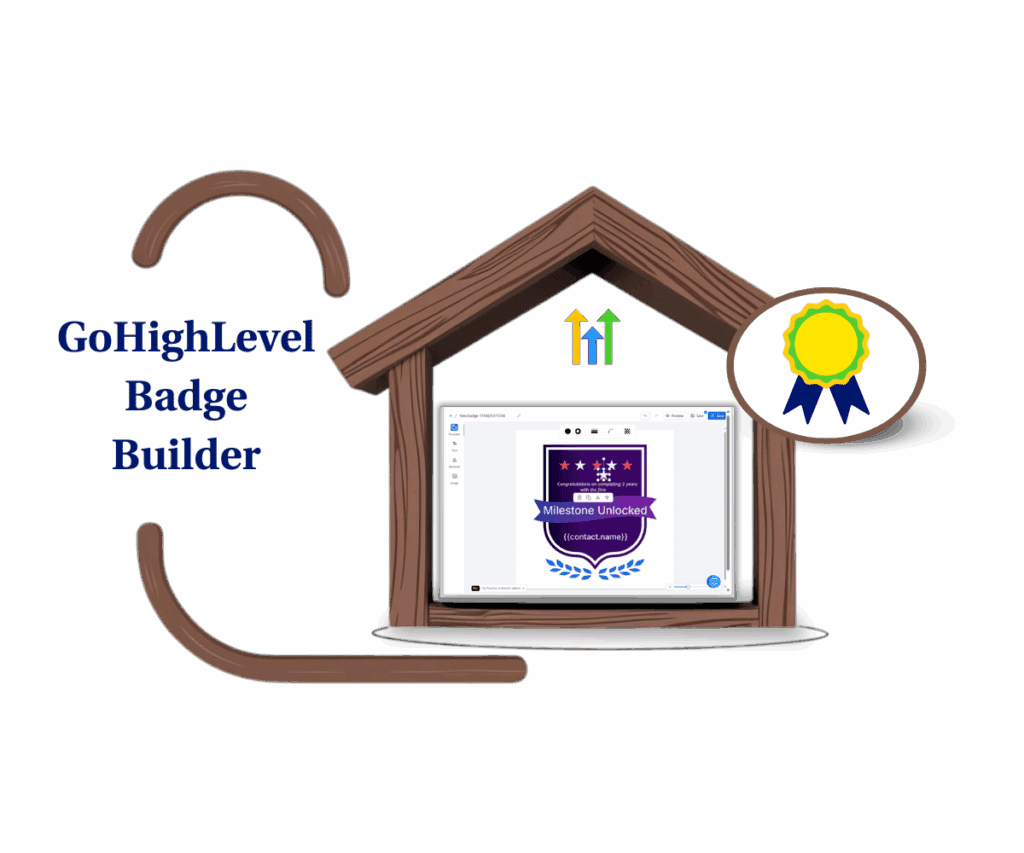
This update makes your design workflow faster, smoother, and more accurate. Whether you’re building client sites or your own, these new controls help you create polished, professional layouts in less time with less frustration.
Quick Summary – GHL Badge Builder Enhancements Overview
The purpose of this update is to streamline the design experience by giving users more precise control inside the ghl badge builder.
This update matters because it dramatically speeds up layout adjustments and simplifies element organization for designers and agency users.
What you get are three new editing tools: keyboard shortcuts for copy/paste, pixel-level arrow key movement, and instant layer ordering with one click.
The time to complete any layout or badge adjustment is now significantly reduced, making this update a serious productivity booster.
The difficulty level is low no learning curve required, just start using the tools inside any GHL funnel or website editor.
The key outcome is faster, cleaner, and more professional page design with better control and less manual work.
New tools now built into the ghl badge builder
The ghl badge builder in GoHighLevel has always let you place and customize badges on your pages. But now, it’s stepping up its game with three power-user enhancements that make every design move easier.
Here’s what’s been added:
Automate marketing, manage leads, and grow faster with GoHighLevel.

1. Keyboard Shortcuts for Cut, Copy, and Paste
- You can now use classic shortcuts like Ctrl + X, Ctrl + C, and Ctrl + V to quickly cut, copy, and paste badge elements inside your editor. No more clicking around the sidebar or right-clicking. Just select the element and go.
2. Arrow Key Precision Movement
- Want to move something just a little bit? You no longer need to drag it with your mouse and hope it lands in the right place. Tap your arrow keys to nudge elements in any direction one pixel at a time for tight control.
3. One-Click Layer Controls
- Ever had a badge stuck behind something else? Now you can bring it to the front or send it to the back instantly with layer controls. It’s one click, super clear, and saves tons of time compared to dragging layers manually.
These new features might seem small on paper but if you do any kind of visual design work in GoHighLevel, they add up to a huge difference in how quickly and cleanly you can build.
Design badges faster and more accurately
If you’ve spent time inside the ghl badge builder, you already know how much detail goes into getting layouts just right. These new tools are here to make sure your time is spent designing not fighting the editor.
Here’s how these updates help:
- Save serious time: No more dragging elements with your mouse pixel by pixel. Use your keyboard for fast, exact placement.
- Nail the details: Arrow key movement helps you get spacing perfect without guessing. It’s cleaner, more controlled, and more professional.
- Simplify layering: Instantly reorder badges without manually shuffling or rebuilding your layout. Click once, done.
- Work smarter, not harder: Keyboard shortcuts speed up common tasks so you can stay in the flow and get more done faster.
These changes are especially helpful for:
- Designers who work in GHL daily
- Agencies building templates or white-label sites
- Small business owners creating branded layouts without hiring a dev
The best part? You don’t need to change how you work. These features simply give you more power with less friction.
Use new ghl badge builder tools like a pro
These updates are built right into the Memberships section, so no setup is required. Just open your Membership site editor and start designing with better precision and speed.
Step 01 – Access the Main Left Hand Menu in GoHighLevel
- The Main Menu on the Left side of your screen has all the main areas that you work in when using GHL
1.1 Click on the Memberships Menu Item.
- Access the ‘Memberships’ section of GoHighLevel
- You’ll now be in the ‘Memberships’ section of GHL, where you can access the Credentials section from the top menu:
1.2 Click on the Credentials menu link.
- this will show you the list of badges available
Step 02 – Edit an Existing Badge or Create a New One
2.1 In the Memberships section, locate the Badge you want to update.
2.2 To edit an existing badge, simply double-click the badge name.
- This will launch the GoHighLevel badge builder where you can make changes.

2.3 To create a new badge from scratch, click the “Create” button instead.
2.4 A drop-down list will appear, then click Create Badge
- This opens a fresh GoHighLevel badge builder layout ready for your design.

Step 03 – Use the New GoHighLevel Badge Builder Features
3.1 Try the keyboard shortcuts
- Select any badge element
- Press Ctrl + C to copy
- Move your cursor and press Ctrl + V to paste
- Use Ctrl + X to cut the element and paste it elsewhere
3.2 Nudge with arrow keys
- Select a badge element
- Tap your arrow keys (up, down, left, right) for pixel-perfect movement
3.3 Reorder layers with one click
- Select the element
- Use the Bring to Front or Send to Back icons in the floating toolbar to change its layer position instantly

Get the most from the ghl badge builder tools
Now that you know how to use the new ghl badge builder tools, let’s talk about how to really make them work for you. These quick tips will help you streamline your builds and avoid common design headaches.
- Use arrow keys for symmetry: Lining up elements manually is tough. With arrow key nudging, you can match spacing down to the pixel perfect for creating even layouts and matching alignments across devices.
- Double your design speed: Use Ctrl + C and Ctrl + V to duplicate badge styles and layouts quickly. Create one well-designed badge, then copy/paste and tweak the content. No need to start from scratch every time.
- Combine layer tools with Snippets: If you’re building a reusable badge (like “Verified” or “Special Offer”), stack it cleanly with other design blocks, then save it as a snippet. Layer controls make sure it always sits right.
- Having trouble nudging?
- Make sure your badge element isn’t locked
- Ensure you’re clicking directly on the badge container not a parent section
- For grouped elements: If multiple items are grouped or inside a container, click into the correct child element before nudging or layering. One wrong click and you’re moving the wrong thing.
These small tricks can shave off minutes or hours over the course of a full project. Master them and your workflow becomes fast, consistent, and professional.
Better badge designs mean better branding
At first glance, updates like arrow key movement or copy/paste shortcuts might seem minor. But when you’re building pages, funnels, or templates that represent your brand or your client’s these tools can make a big impact.
Here’s how:
- Faster build times = more profit
Whether you’re working on client sites or building your own funnel, the less time you spend fiddling with layout issues, the more time you can spend on strategy—or your next sale. - Cleaner designs = higher conversions
Sloppy layouts or misaligned badges can make a page look amateur. These new tools help you tighten up every pixel for a more professional, trustworthy look. - Happier clients = stronger retention
If you’re building pages for clients, they’ll notice when things look sharp. These updates help you deliver better results with less effort, which means happier clients and fewer revision requests. - Improved UX = better performance
A well-placed badge can direct attention, emphasize offers, and create flow on your page. With better tools, you can position those badges exactly where they need to be for maximum impact.
In short: These tools don’t just make your life easier they help your entire business look and perform better.
GoHighLevel Badge builder Frequently Asked Questions
The GHL badge builder just got a whole lot better
These small but powerful updates to the gohighlevel badge builder are exactly the kind of changes that make a daily difference. Keyboard shortcuts, arrow key movement, and instant layer control might not sound flashy, but they’re game changers when you’re building pages all day.
With just a few new keystrokes and clicks, your designs will be tighter, cleaner, and more professional. Less drag-and-drop frustration, more time saved.
The best part? No learning curve. These features are already live, and you’re probably using them without even realizing it.
Give the new GoHighLevel badge builder tools a try today, then come back and let us know what you think.
Have you used the new ghl badge builder controls yet? Drop a comment and tell us your favorite shortcut or design tip!
Scale Your Business Today.
Streamline your workflow with GoHighLevel’s powerful tools.