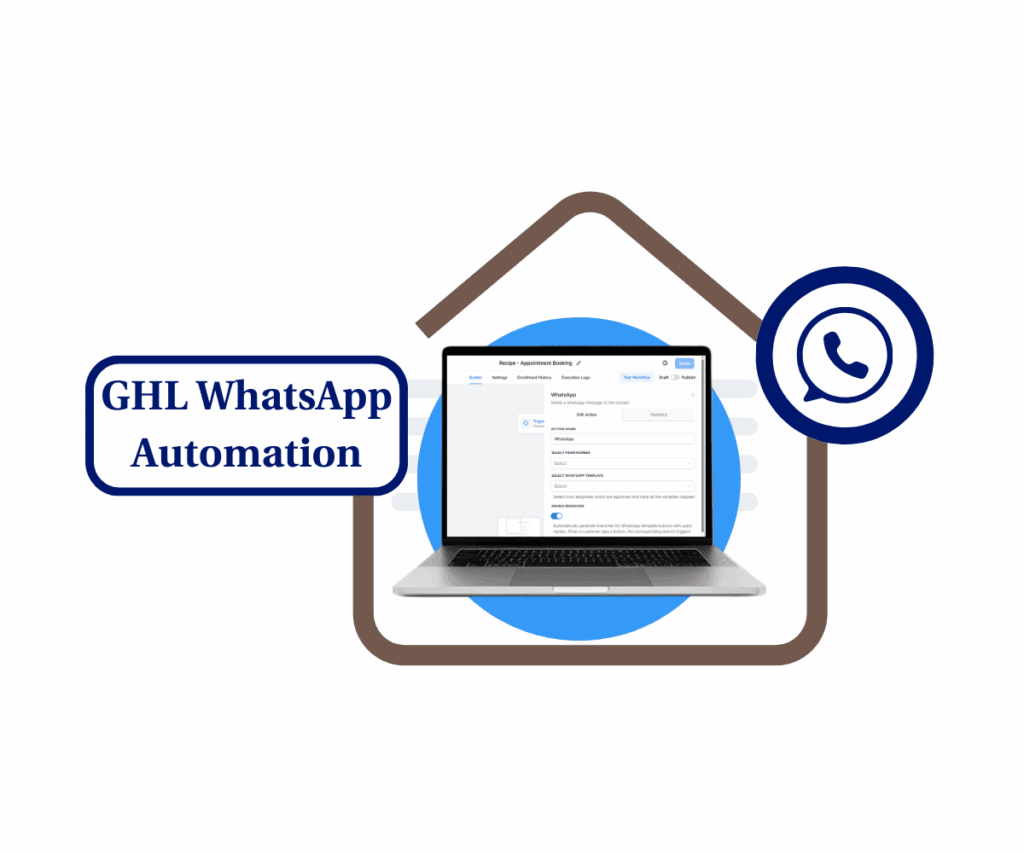- Take control of first contact. Customize the chat widget message your visitors send before they even hit “Send.”
- Quick Summary – Chat Widget Message Field Breakdown
- New Chat Widget Message Field Added by Default
- New vs. Existing Widgets – Here’s the Difference
- Better Privacy, Cleaner Threads, Happier Leads
- How to Add or Edit the Message Field in Chat Widgets
- Get the Most Out of Your Chat Widget Message Field
- A Simpler Start Means Smarter Conversations
- FAQs – Chat Widget Message Field
- Guide the Conversation Right From the First Click
Take control of first contact. Customize the chat widget message your visitors send before they even hit “Send.”
Your chat widget is the digital handshake of your business. But until now, that first “hello” was often a mess, autofilled with personal data, inconsistent messages, or worse, left blank. That’s not just clunky; it’s risky and confusing.
GoHighLevel just rolled out a subtle but powerful improvement: a mandatory, customizable GHL chat widget message field in all chat widgets.
That means every first message starts with clarity. Visitors are prompted to begin with a simple message (that you can customize), so they don’t unintentionally dump sensitive personal details into the chat. And on your end? You get cleaner threads, less noise, and easier CRM follow-up.
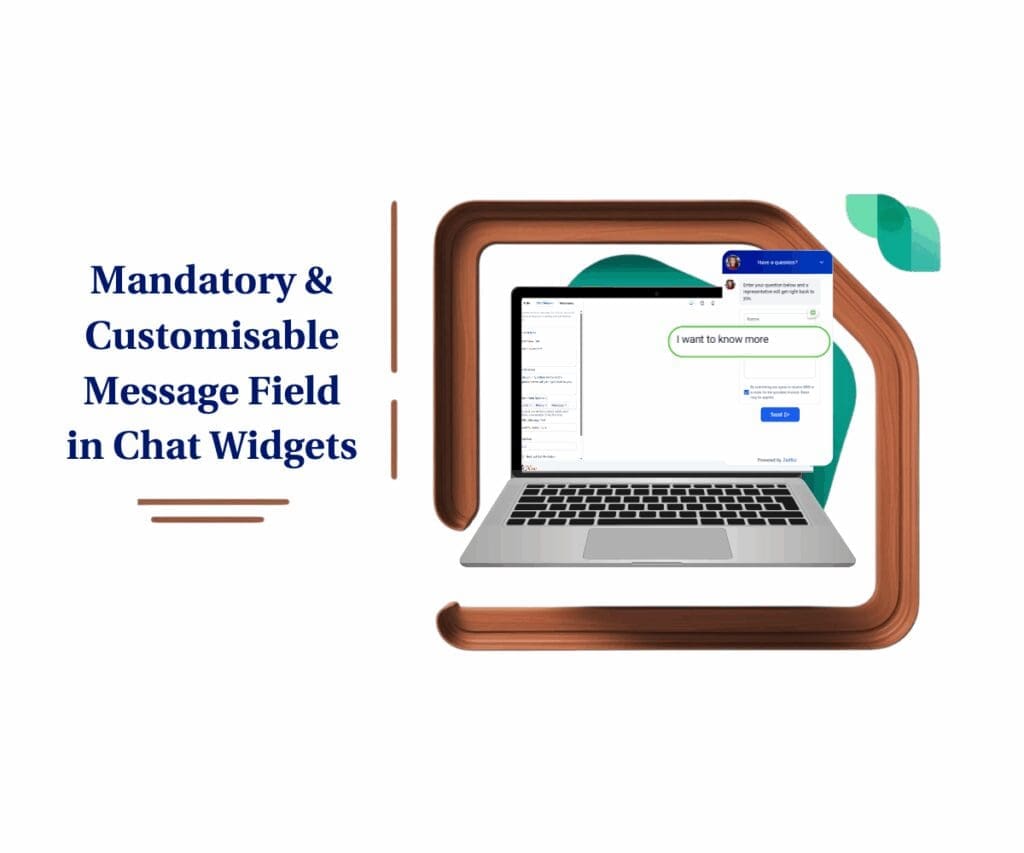
With this update, GoHighLevel gives you a smarter way to start conversations. By customizing the mandatory chat widget message field, you improve lead clarity, protect visitor privacy, and reduce clutter in your CRM conversations all while delivering a cleaner, more intentional chat experience.
Quick Summary – Chat Widget Message Field Breakdown
Purpose: This GHL update adds a mandatory, customizable message field to all chat widgets to guide conversations from the start.
Why It Matters: It protects visitor privacy, reduces clutter in CRM chats, and improves lead quality from the first interaction.
What You Get: A required message field with a default prompt that visitors can edit before sending. This applies to all widget types.
Time To Complete: 2–3 minutes per widget to customize the message field and publish changes.
Difficulty Level: Easy – no coding, just a quick tweak in the chat widget builder.
Key Outcome: More focused conversations, cleaner CRM threads, and a more intentional user experience.
New Chat Widget Message Field Added by Default
All GoHighLevel chat widgets now come with a pre-filled chat widget message field and it’s no longer optional. Whether you’re using WhatsApp, Email/SMS, the All-in-One widget, or Voice AI, this new field is automatically included and required by default.
So, what’s the deal?
Automate marketing, manage leads, and grow faster with GoHighLevel.

When a visitor clicks on your chat widget, they’ll see a pre-written message like “I want to know more” already sitting in the text box. They can change it if they want, but they’ll have to send something to start the conversation.
Even better? You can fully customize that default message inside the widget builder. Make it fit your tone, your service, or your funnel goals. Whether it’s “Hey! I’ve got a question” or “Is this the right place to get support?”, you’re in control of the first impression.
This new message field is editable for both you and the end-user. Visitors can change the GoHighLevel chat widget message before sending it, but they can’t skip it. It ensures every chat starts with intentional input, not blank stares or accidental personal details.
New vs. Existing Widgets – Here’s the Difference
With this update, every new chat widget you create in GoHighLevel will automatically include the new message field, and it’s locked in as a required step. No extra setup needed. If you’re starting fresh, this feature is baked right in.
But what about your existing widgets?
Here’s the breakdown:
- New Widgets: The chat widget message field is automatically added and required. You’ll see it in the builder with a default message ready to go. Customize it to match your tone and flow.
- Existing Widgets: These remain untouched unless you manually add the new message field. Once you do, it becomes mandatory just like with the new ones.
In other words, GHL isn’t retrofitting your old widgets automatically. But the second you add that chat widget message field into place, it takes on the same default behavior: required and editable.
This makes it easy to test, transition gradually, or roll out improvements across your chat widgets without disrupting current flows.
Better Privacy, Cleaner Threads, Happier Leads
Let’s be real. Most chat widgets start messy. Visitors often send their name, email, and phone number right into the message field without realizing it. That creates noise in the conversation thread, risks data exposure, and honestly, looks unprofessional.
This new required chat widget message field fixes that.
By prompting a clear, simple starting message, you guide the conversation from the very first click. That means:
- No more “Hi, my name is John Doe, here’s my email and number” cluttering up your chat logs
- No more sensitive info exposed in a shared message stream
- No more confusion about what the visitor actually wants
Even better, in the CRM Conversations tab, you’ll still get all the lead’s contact info from the form fields, but only their actual chat widget message shows up in the chat.
It’s a cleaner experience for your team and a more private, professional one for your prospects. For agencies and SaaS users, this small tweak adds a big layer of polish to every first touchpoint.
How to Add or Edit the Message Field in Chat Widgets
This update is mostly plug-and-play, but here’s how to take full control of it in your GHL chat widgets.
To start, make sure you are logged in to your GoHighLevel sub-account.
Step 01 – Access the Main Left Hand Menu in GoHighLevel
The Main Menu on the left side of your screen has all the main areas you work in when using GHL.
1.1. Click on the ‘Sites’ menu item.
- Access the ‘Sites’ section of GoHighLevel.
- You’ll now be in the ‘Sites’ section of GHL, where you can access the ‘Chat Widget’ section from the top menu.
1.2 Click on the ‘Chat Widget’ menu link.
- This will take you to the main chat widget dashboard.
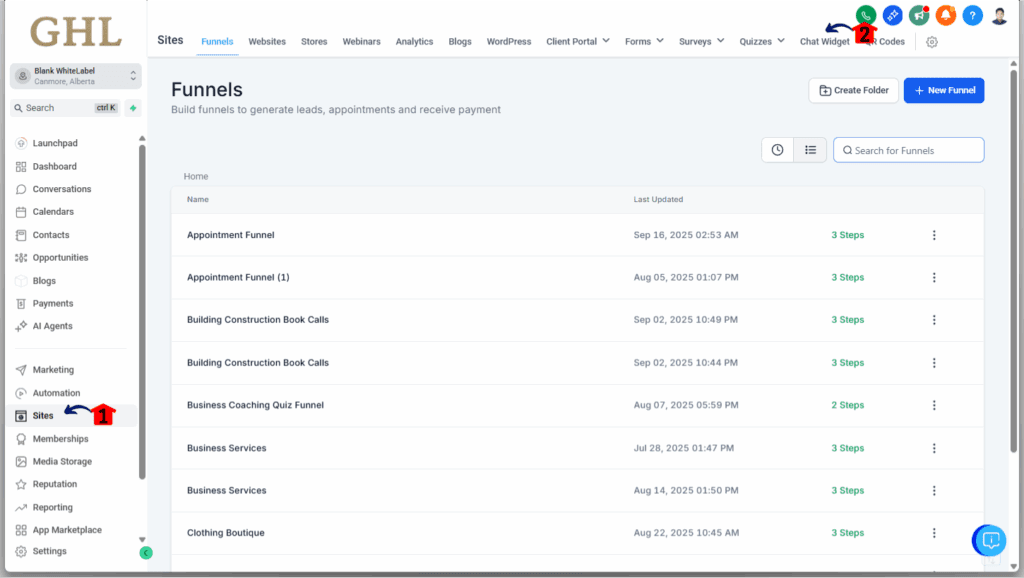
Step 02 – Create or Edit Your Chat Widget
In the chat widget dashboard, you can either create a new chat widget or make changes to one you already have.
2.1 Click on the ‘+ New’ button to create a new one.
2.2 Or, click the three dots next to an existing chat widget and click edit.
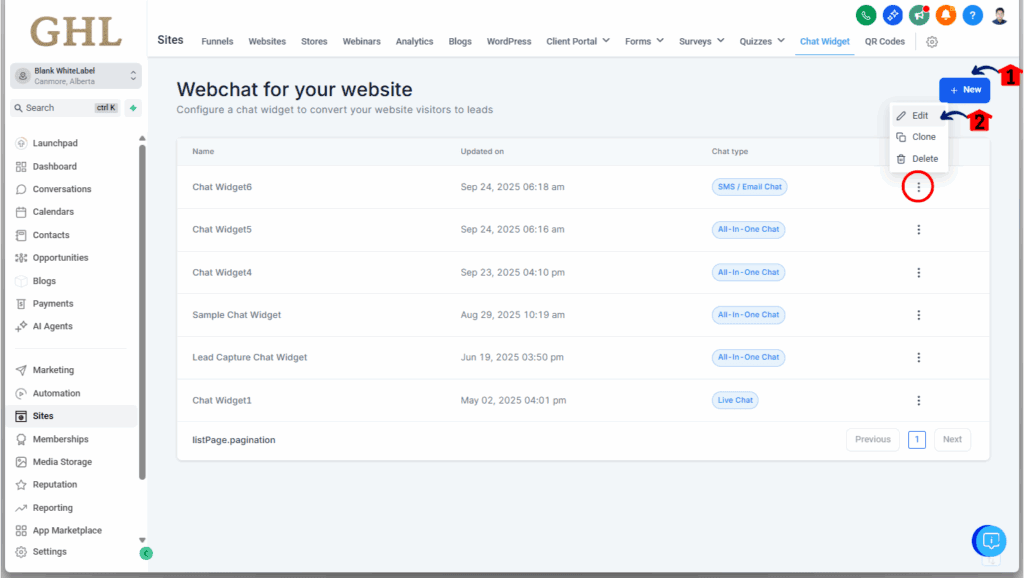
Step 03 – Customize the Chat Window
Once you’re inside the chat widget editor, you’ll see a few different tabs. This is where you can change the look and feel of your chat widget.
3.1 Click on the ‘Chat Window’ tab.
- This is where you can customize the appearance and behavior of your chat widget.
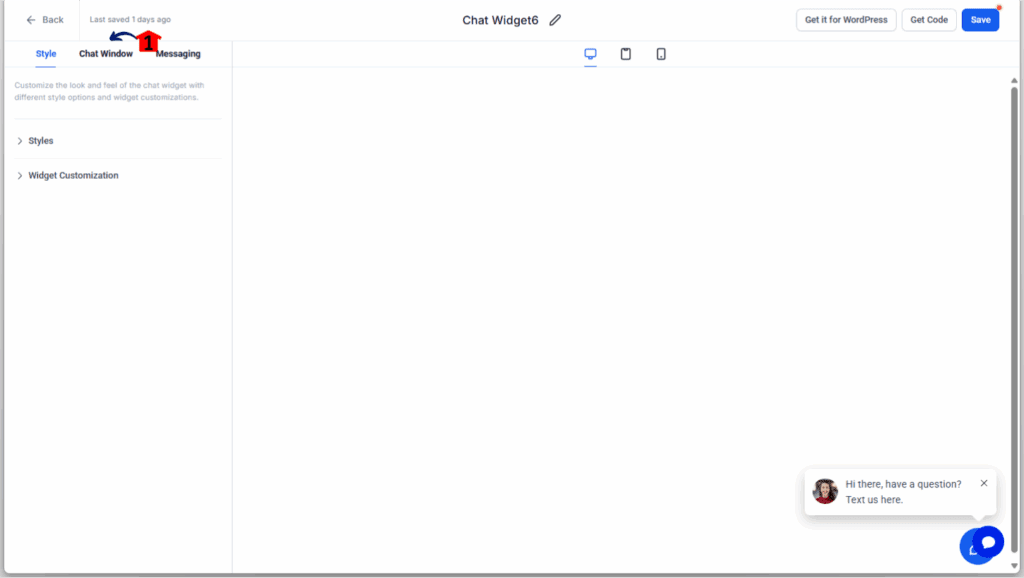
Step 04 – Edit the Chat Widget Message
This step shows you how to change the welcome message users see when they open the chat widget on your site.
4.1 Click on the ‘Title and Intro’ section to open up the settings.
- You will now see the options to customize the chat widget message.
4.2 Enter your desired message in the ‘Prefilled Message Text’ field.
- This new chat widget message will appear in the chat window, ready for your customers to send.
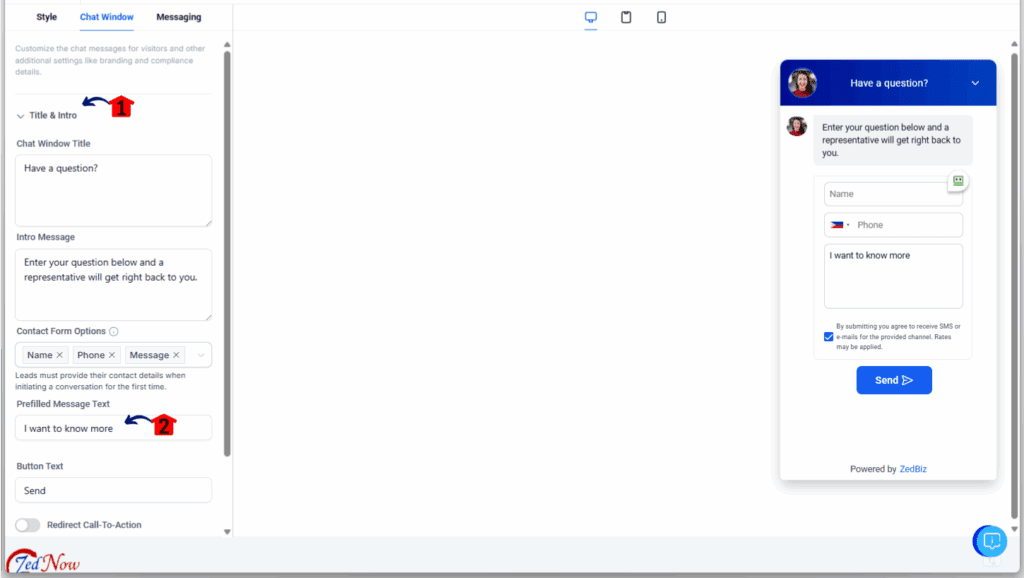
Important Notes:
- Visitors can still edit the message before sending.
- This feature does not override or remove any other fields: name, email, phone, etc., are still collected via the form (not the chat thread).
- The conversation thread will now always start with a real message, not empty space or raw contact info.
This takes under 2 minutes to set up but delivers a way more polished and secure user experience from the very first click.
Get the Most Out of Your Chat Widget Message Field
Now that your chat widget includes a customizable chat widget message field, here’s how to make it work harder for you without overcomplicating things.
- Use conversational language: Skip the formal stuff. Think like your audience. A friendly “Hi! I have a question…” works better than “Submit inquiry below.”
- Match your default message to the page: If your widget is on a pricing page, try: “Can you help me understand the pricing options?” On a service page? “What’s the process for getting started?”
- Keep it short and clear: One sentence max. Don’t turn this into a form. Think of it as the spark to a conversation, not a survey.
- A/B test your GoHighLevel chat widget message text: Want better engagement? Test a few variations. Some audiences love casual, others want straight-to-the-point.
- Revisit your follow-up workflows: Since message threads now start with more focused intent, tweak your workflows to route and respond faster based on that first message.
- Train your team to spot real buying signals: With less clutter in the chat thread, it’s easier to recognize high-intent leads instantly. Make sure your sales or support reps know what to look for.
This isn’t just a tech tweak; it’s a behavior nudge. And when you guide your visitor’s first chat widget message, you guide the whole conversation.
A Simpler Start Means Smarter Conversations
This update may seem small, but its ripple effect across your funnel is huge.
With a required, editable chat widget message field now leading every conversation, you gain something priceless: clarity for both you and your visitors.
Here’s what this change really unlocks:
- Faster qualification: You instantly know what the visitor wants, no guesswork, no back-and-forth.
- Cleaner CRM records: No more long, messy messages full of names, emails, and TMI. Just focused chat widget messages you can act on.
- More trust from leads: Visitors are less likely to bounce when they feel their data is handled thoughtfully.
- Stronger brand presentation: Starting with a helpful, custom GHL chat widget message makes your chat feel intentional and well-designed.
- Better automation triggers: When every conversation starts with a message, it’s easier to build smarter workflows based on keyword intent.
For agencies and SaaS users, this is one of those updates that enhances UX, builds client trust, and reduces backend headaches, all without needing extra tools or custom coding.
FAQs – Chat Widget Message Field
Guide the Conversation Right From the First Click
This update isn’t flashy, but it’s one of those behind-the-scenes improvements that makes every part of your system run smoother.
By requiring a customizable message field in all GHL chat widgets, you reduce clutter, improve clarity, and respect your visitor’s privacy. You’re no longer starting conversations cold, you’re guiding them with purpose.
It’s one small step for your widget, one giant leap for your conversion flow.
If you haven’t already, update your default messages today. Give your leads a friendly first line. And give your team a cleaner, smarter inbox.
Because when the first message makes sense, everything after that flows better.
Scale Your Business Today.
Streamline your workflow with GoHighLevel’s powerful tools.