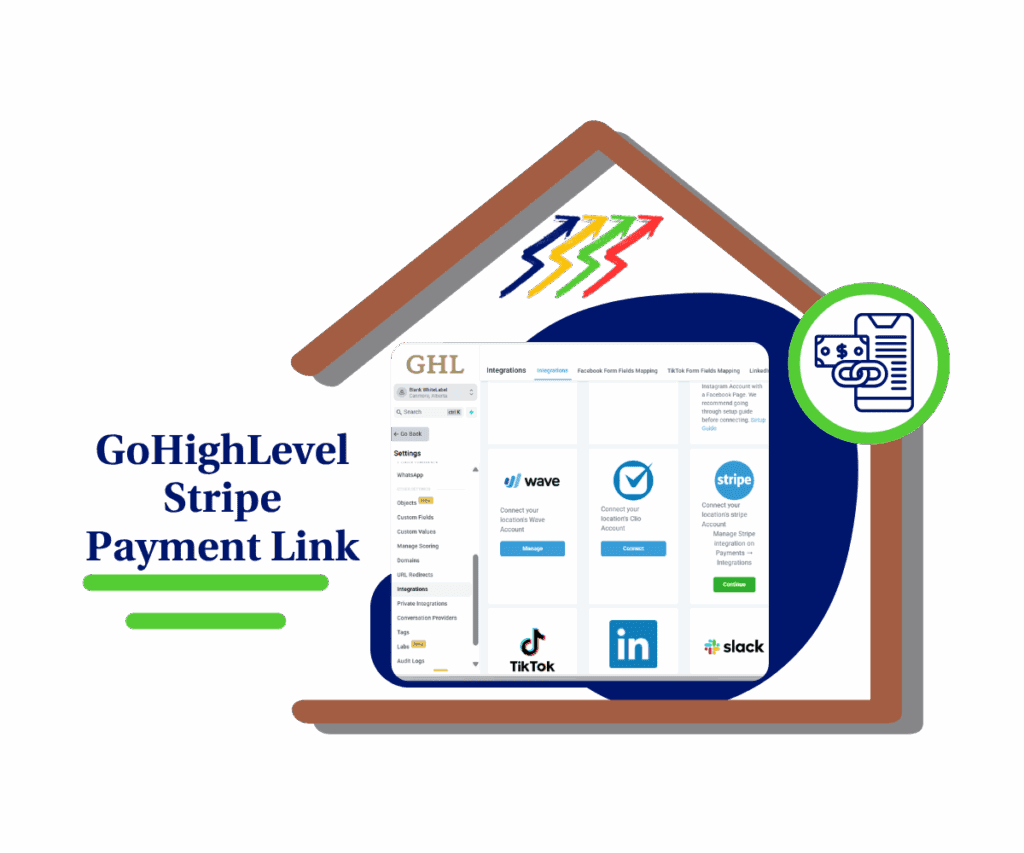- Now you can create recurring subscriptions using saved payment methods from custom providers, no more re-entering card details.
- Quick Summary – Custom Payment Subscriptions Overview
- What’s New in this Update
- What’s Changed – No More Card Re-Entry
- Why This Matters – Faster Setup, Less Friction
- How to Use – Set Up Custom Payment Subscriptions
- Pro Tips – Get the Most From This Update
- What This Means – More Flexibility With Custom Billing
- FAQ – Common Questions About This Feature
- Conclusion – A Small Change With Big Impact
Now you can create recurring subscriptions using saved payment methods from custom providers, no more re-entering card details.
Custom payment subscriptions inside GoHighLevel just got a much-needed fix. Until now, agencies using custom payment providers couldn’t create recurring billing with saved cards. Clients had to re-enter their payment details every single time. That made billing harder than it needed to be.
This new update solves the issue. Now, if a saved payment method exists, agencies can manually create a subscription using that method, even when using a custom provider.
This change brings custom payment apps closer to the same experience as Stripe or AuthorizeNet. It’s simple, faster to set up, and saves everyone time.
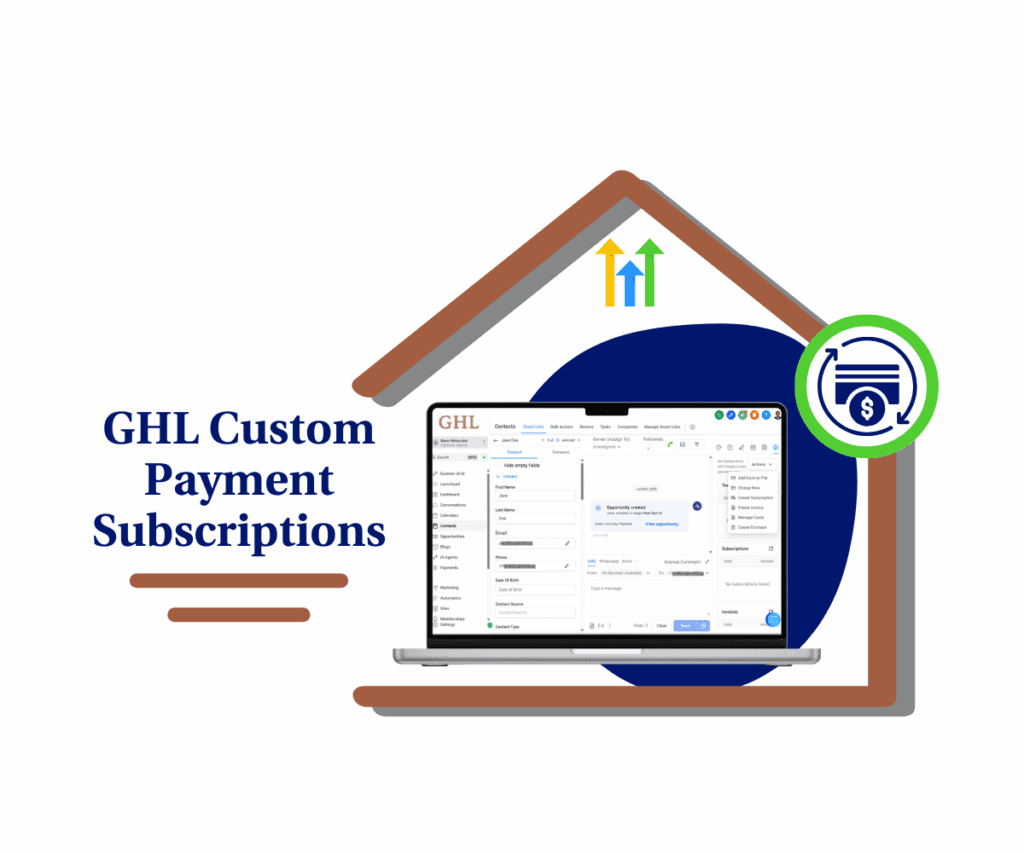
This update lets you manually create subscriptions using saved cards, even with custom payment providers. That means no more re-entering payment info, faster setup for recurring billing, and smoother workflows for SaaS-focused agencies using GoHighLevel.
Quick Summary – Custom Payment Subscriptions Overview
Purpose: This update lets agencies use saved payment methods with custom payment subscriptions in GoHighLevel. It helps make recurring billing easier and faster.
Why It Matters: Clients no longer have to type in their card details again. That means less friction and a smoother billing experience.
What You Get: The option to create subscriptions from saved cards when using supported custom payment apps.
Time to Complete: Once the app is set up, creating a subscription takes just a few clicks.
Difficulty Level: Easy for agencies. Developers only need to update one setting in the app config.
Key Outcome: More control over how subscriptions are handled, with better workflows for custom billing inside GoHighLevel.
What’s New in this Update
GoHighLevel has added support for custom payment subscriptions using saved payment methods. This is a feature that was already available for built-in providers like Stripe and NMI. Now, agencies using custom payment apps can offer the same convenience.
Users can now create a subscription without asking the client to enter their card details again. If a saved payment method is already on file, it can be selected when setting up a new subscription.
Automate marketing, manage leads, and grow faster with GoHighLevel.

This works in two places inside the GHL dashboard:
- From the Contact’s profile in the Payments section
- From the main Subscriptions tab under Payments
For this to work, the custom payment provider must be updated to support subscription scheduling. Once that support is added in the app’s config, the option becomes available to users.
The custom payment subscriptions feature saves time, reduces friction for clients, and gives custom apps the same billing power as native integrations.
What’s Changed – No More Card Re-Entry
Custom payment subscriptions in GoHighLevel no longer require clients to enter their card details every time. That was the old way. Now, if a saved payment method is already in the system, it can be used to set up a new subscription with a custom payment provider.
This update removes a key limitation that held custom providers back. Native options like Stripe already allowed this. Custom apps did not. Agencies had to ask clients to repeat steps they had already completed, which slowed everything down.
Now, as long as the payment app is updated to show it supports saved methods, GoHighLevel will enable the subscription option automatically. The manual entry step is gone.
This change keeps the payment flow smooth and puts custom apps on more equal ground with native integrations.
Why This Matters – Faster Setup, Less Friction
This update makes custom payment subscriptions in GoHighLevel easier to manage. By allowing saved payment methods to be used with custom providers, the process becomes faster and less stressful for everyone involved.
Clients no longer have to enter their card information every time. That alone removes a major barrier. It saves time and creates a better experience for the user. It also reduces the chances of billing delays or setup issues.
For agencies, this means smoother onboarding and fewer support tickets. Whether billing a new customer or updating an existing plan, everything can be done from the contact record or the Subscriptions tab.
This update brings custom payment providers closer to the same standard as built-in options like Stripe. It gives agencies more flexibility without adding more steps.
How to Use – Set Up Custom Payment Subscriptions
To use custom payment subscriptions with saved cards in GoHighLevel, the process is simple. It starts with making sure the payment app supports subscriptions. From there, setting one up only takes a few clicks.
Step 01 – Access the Main Menu in GoHighLevel
- The main menu on the left side of your screen includes all the main areas you work in when using GoHighLevel (GHL).
1.1 Click on the Contacts menu item to access the Smart Lists section.
- You’ll now be in the Contacts section, where you can access the Smart Lists tab from the top menu.
1.2 Click Smart Lists.
1.3 Choose an enrolled contact.
- This contact should have provided their payment card details through a form.

Step 02 – Manage the Contact’s Subscription
- You should now see that specific contact’s details.
2.1 Click the Subscription icon.
This is the “dollar sign” icon located at the upper-right corner of the contact’s dashboard.
2.2 Click Actions.
- A small popup will appear with several options, including Create Subscription.
2.3 Click Create Subscription.

Step 03 – Set Up the New Subscription
- Once you click Create Subscription, the Create New Subscription popup will appear.
3.1 Add a product for this contact to subscribe to.
3.2 Choose any existing saved cards.
- The saved cards will appear for quick setup, so you don’t need to re-enter payment details.
3.3 Set the payment mode, whether it’s for Test or Live.
3.4 Click Schedule.

Pro Tips – Get the Most From This Update
This update makes it easier to manage custom payment subscriptions in GoHighLevel, but it works best when everything is set up right. A few quick steps can help avoid confusion later on.
For developers building custom payment apps:
- Make sure the app config includes the setting for subscription support. The correct flag is subscriptionSchedules: true. Without it, saved payment methods will not work.
- Review GoHighLevel’s developer documentation. It helps confirm that your app uses the latest setup and works as expected.
For agencies managing billing:
- Ask your developer or app provider if the custom integration supports subscriptions with saved cards. This is the key feature added in this update.
- Try it out first. Go to a contact with a saved card, then create a subscription. Make sure it works before using it for live billing.
- If you use SaaS Mode, keep an eye out. Support for custom billing in the SaaS Configurator is on the way, and this feature will tie in with that.
Taking time to test and confirm the setup now will save effort later. Once it’s working, using the custom payment subscriptions feature is quick and easy for both agencies and clients.
What This Means – More Flexibility With Custom Billing
This update makes custom payment subscriptions easier to use and more flexible inside GoHighLevel. Agencies no longer need to rely only on Stripe or native providers to manage recurring billing.
If a saved card is on file and the custom app supports subscriptions, agencies can now use it just like any built-in option. This helps reduce steps and gives clients a smoother payment experience.
For developers and technical teams, it also simplifies billing setups. Instead of building workarounds or asking users to re-enter payment info, everything can be managed from within the platform.
Looking ahead, this update lays the foundation for more custom billing options in SaaS Mode. Once the SaaS Configurator supports these providers, agencies will be able to build full subscription plans using their preferred custom payment app.
This is a step toward more control, better automation, and fewer limits on how agencies bill their clients inside GoHighLevel.
FAQ – Common Questions About This Feature
Conclusion – A Small Change With Big Impact
This update makes custom payment subscriptions more useful inside GoHighLevel. It solves a common problem that many agencies faced when trying to bill clients through custom payment apps.
Now, saved payment methods can be used to create new subscriptions. There is no need for clients to enter their card details again. That alone can make a big difference in how smooth the billing process feels.
Agencies now have more flexibility. They are not limited to Stripe or built-in providers. As long as the custom payment app is set up correctly, it works the same way.
This change also prepares agencies for the next step. When SaaS Mode support is added, custom payment subscriptions will become even more valuable. It’s a small update that adds real power to how billing can be managed inside GoHighLevel.
Scale Your Business Today.
Streamline your workflow with GoHighLevel’s powerful tools.