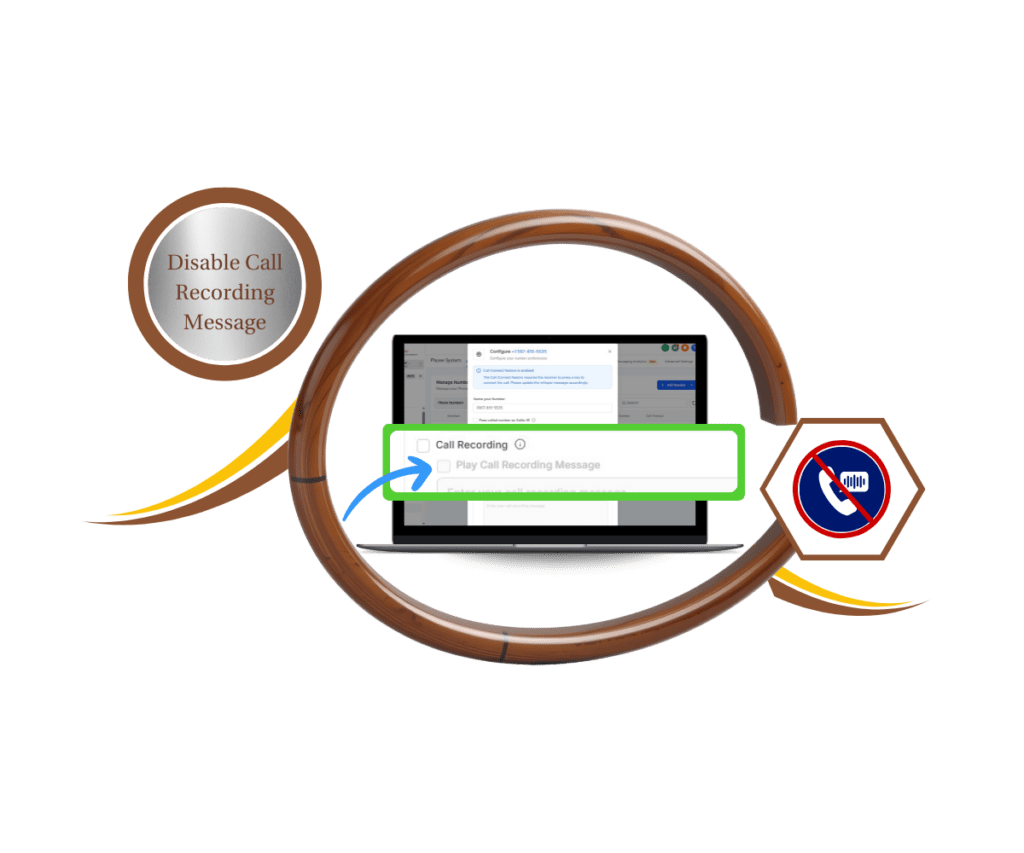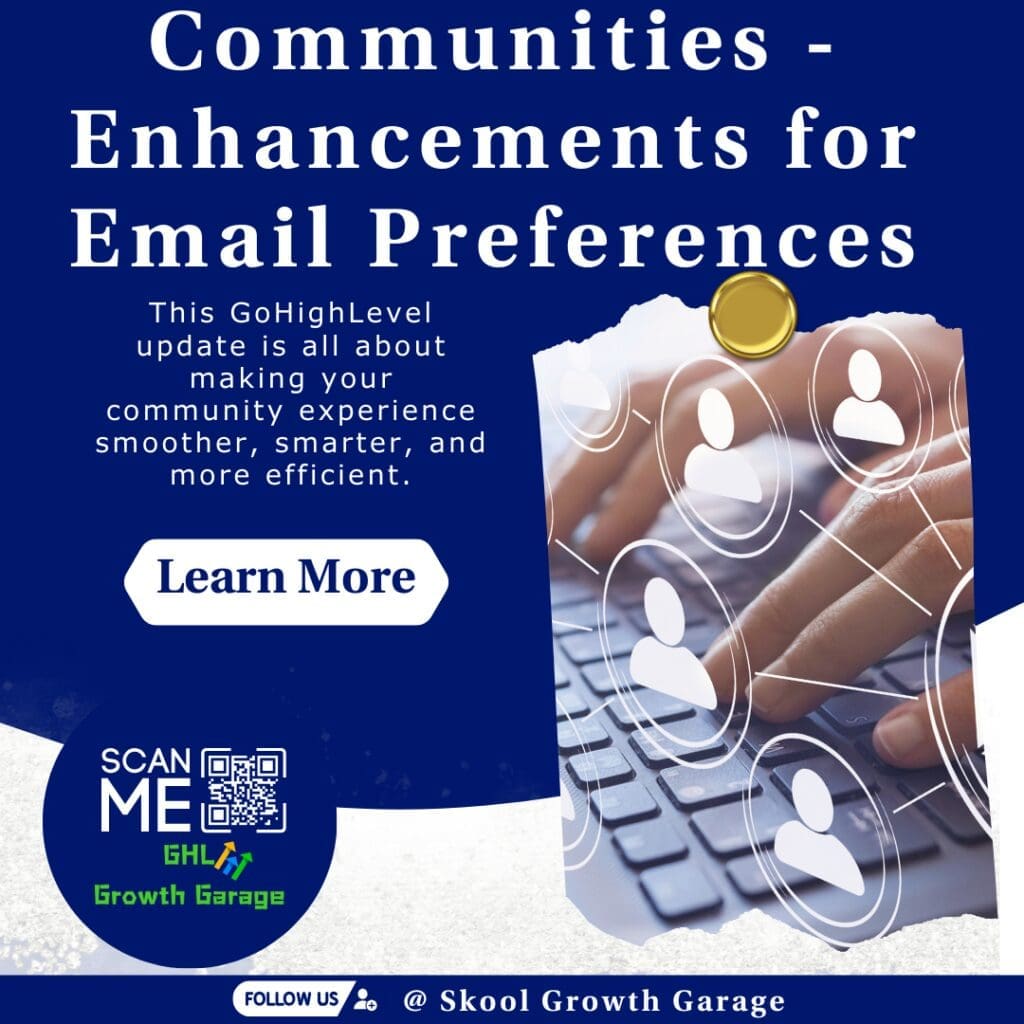Stop Drowning in Messages: GHL’s Internal Chat Saves the Day!
Are you tired of the daily struggle to keep your team’s conversations organized? Do important messages get lost in a sea of emails, Slack threads, and random DMs? Let’s be honest, juggling multiple communication platforms is a productivity killer. It leads to missed deadlines, confusion, and a whole lot of frustration. But what if there was a better way?
Alright, so here’s the deal: GoHighLevel just dropped a seriously cool update – the brand-new Internal Chat feature! This is a total game-changer that’s going to bring all your team’s communication straight into your GHL account. I mean, can you imagine how much easier things will be when all your internal chats, project updates, and quick questions are all nice and tidy in one place? No more bouncing between a million different apps, no more hunting around for that one crucial message – just smooth, efficient communication that’ll seriously boost your team’s collaboration and get you way better results.
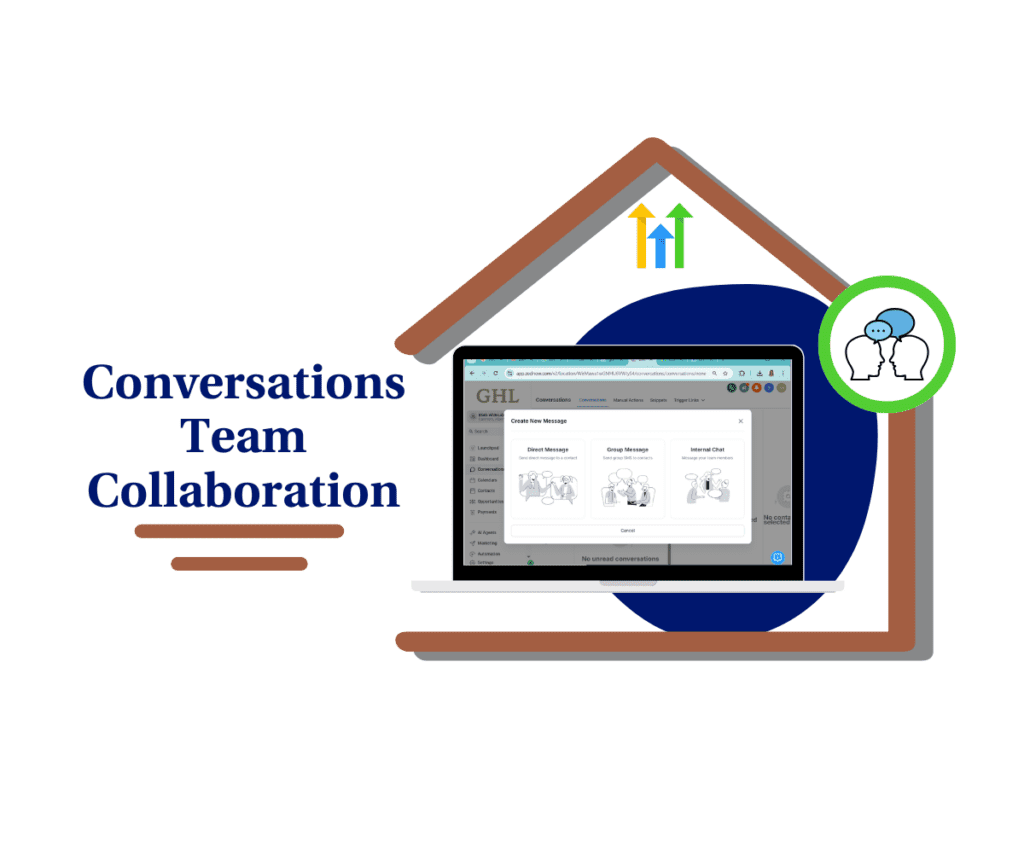
GHL’s Internal Chat: Your Team’s New Secret Weapon
GoHighLevel Team Chat is constantly evolving to make your life easier, and this latest update is no exception. The new Internal Chat feature is designed to revolutionize how your team communicates, making collaboration smoother and more efficient than ever before.
Here’s the breakdown of what’s new:
- Internal Chat Functionality:
- GoHighLevel’s Internal Chat allows you to have private conversations with your team members directly within the Conversations module.
- It functions just like your regular conversations but with one key difference: only the people you add to the chat can see the messages. This keeps your internal discussions separate from your client communications, ensuring privacy and focus.
Automate marketing, manage leads, and grow faster with GoHighLevel.

- Starting an Internal Chat:
- Starting a new Internal Chat is quick and easy. Simply create a new conversation and select “Internal Chat” as the conversation type.
- Then, add the team members you want to include in the conversation.
- Key Features:
- Messaging: Send text messages, emojis, and attachments to keep your team updated and engaged.
- Subjects: Add a subject to your internal chats to keep them organized and easily searchable. No more scrolling through endless conversations to find that one crucial detail!
- Adding Users: You can add more team members to an existing Internal Chat whenever you need to bring someone new into the loop.
- Chat History Visibility: When you add new users, you have the option to control whether they can see the previous messages in the chat. This is a game-changer for maintaining context and privacy.
- Searching Internal Chats:
- Finding specific Internal Chats is a breeze. You can search by:
- Subject
- Participant names
- Last message text
Get Started with Internal Chat in 4 Easy Steps
This new Internal Chat feature is designed to be super intuitive, so you and your team can start collaborating more effectively right away. Follow these simple steps to get started:
Step 01: Accessing Internal Chat
- 1.1: First things first, head over to your Conversations module in GoHighLevel. This is where all the magic happens!
1.2: Once you’re in the Conversations module, look for the New button. It’s usually located in the top right corner. Click on it to start a new conversation.
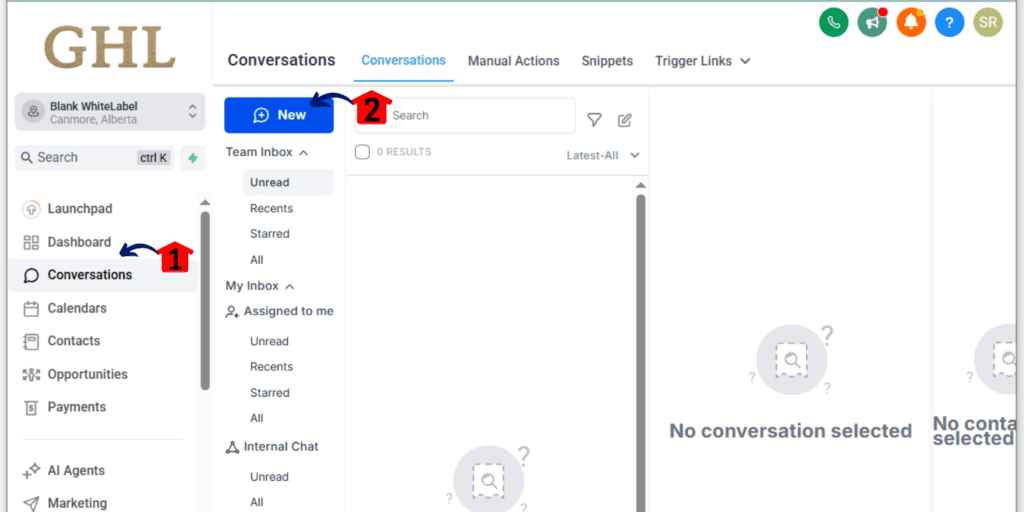
Step 02: Starting a New Internal Chat
- 2.1: In the “New Conversation” window, you’ll see an option to select the conversation type. Choose Internal Chat. This tells GoHighLevel that you want this conversation to be private and only visible to your team members.
- 2.2: Now it’s time to add the team members you want to include in the chat. Select their names from the list of users in your sub-account. You can add as many people as you need!
- 2.3: Once you’ve added all the participants, click the Start Chat button. And just like that, your Internal Chat is ready to go!
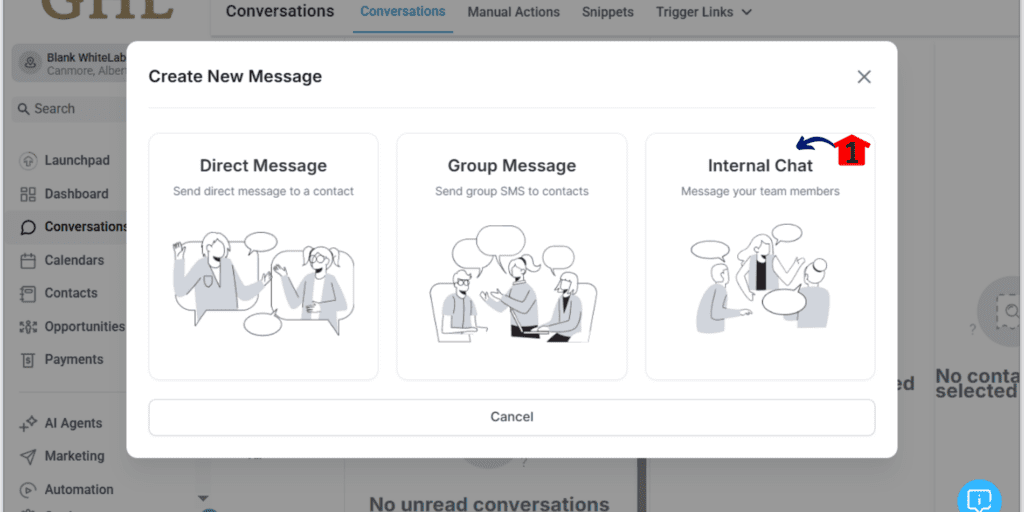
Step 03: Using Internal Chat Features
- 3.1: Sending messages is a breeze! Just type your message in the text box at the bottom of the chat and hit send. You can also spice things up by adding emojis and attachments (like files or images) to your messages.
- 3.2: Want to keep your chats organized? You can add a subject to each Internal Chat. This makes it easy to search for specific conversations later. To add a subject, look for the edit icon (it looks like a little pencil) in the top center panel of the chat. Click it, type in your subject, and hit save.
- 3.3: Need to bring more people into the conversation? No problem! You can easily add more users to an existing Internal Chat. In the right panel of the chat, you’ll find an “Add Users” button. Click it, select the team members you want to add, and click next.
- 3.4: When you add new users to a chat, you have the option to control whether they can see the past message history. This is super useful for maintaining privacy and context. Choose whether to give them access to the history or start them off fresh. Once you’ve made your selection, click “Confirm.” Just a heads up: once a user is added to a chat, you can’t remove them. So choose wisely!
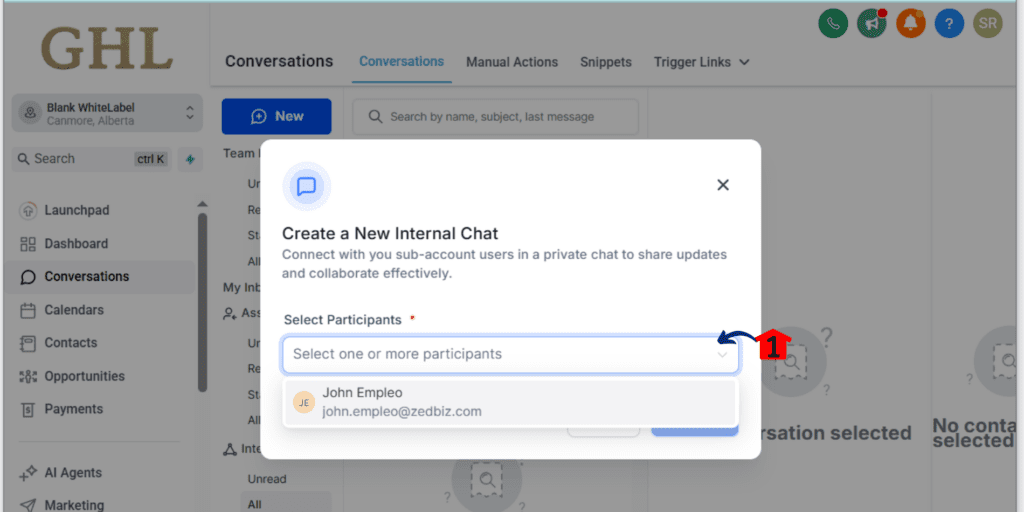
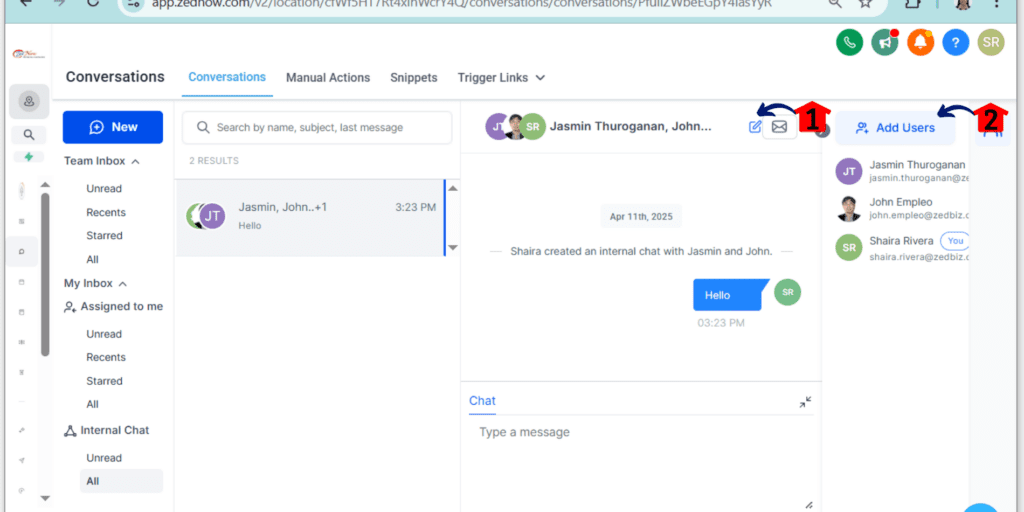
Step 04: Searching Internal Chats
- 4.1: Finding old conversations is a piece of cake. You can search for GHL Internal Chat using:
- Subject: If you added a subject to the chat, you can search for it using keywords.
- Participant Names: Search for chats by the names of the team members involved.
- Last Message Text: You can also search for chats based on keywords in the last message that was sent.
And that’s all there is to it! With these simple steps, you’ll be well on your way to mastering GoHighLevel’s Internal Chat and boosting your team’s communication.
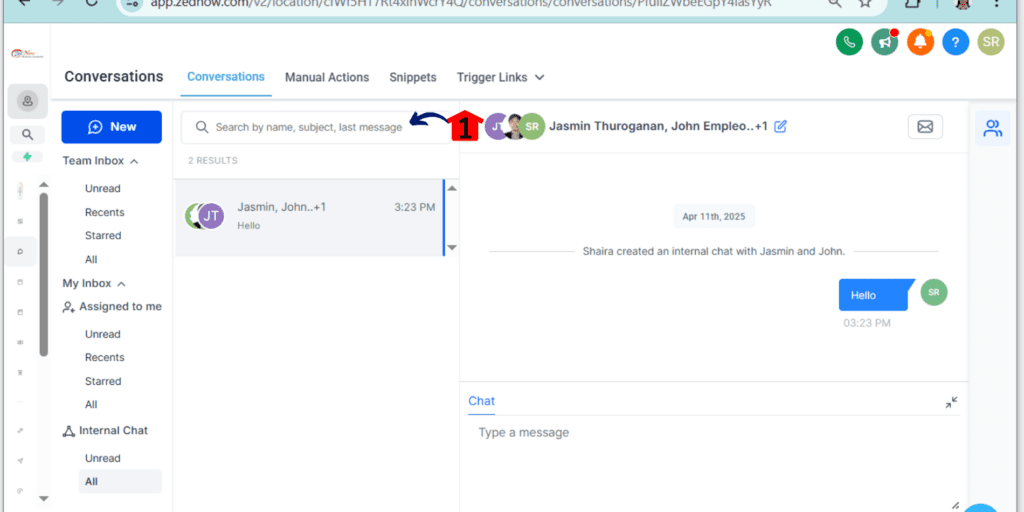
Become an Internal Chat Power User
Want to take your Internal Chat game to the next level? Here are some pro tips and use cases to help you maximize its potential:
- Establish Clear Communication Protocols:
- Set guidelines for how your team should use Internal Chat.
- For example, you could create specific channels for different projects or departments.
- Encourage the use of subjects to keep conversations organized and focused.
- Use Subjects Effectively:
- Subjects are your best friend when it comes to organizing and finding Internal Chats.
- Use clear and concise subjects that accurately reflect the topic of the conversation.
- This makes it easy to quickly scan and identify the chat you’re looking for.
- Utilize Attachments:
- Don’t be afraid to use attachments to share documents, files, and images within Internal Chat.
- This can be a convenient way to collaborate on projects and keep all relevant materials in one place.
- Train Your Team:
- Take some time to train your team members on the best practices for using Internal Chat.
- This will ensure that everyone is on the same page and using the feature effectively.
Results You Can Expect: Get Ready for a Communication Transformation
By implementing GoHighLevel’s Internal Chat, you can expect to see some significant improvements in your team’s communication and overall efficiency.
Here’s what you can look forward to:
- Increased Team Efficiency and Productivity:
- Streamlined communication leads to faster decision-making and reduced wasted time
Scale Your Business Today.
Streamline your workflow with GoHighLevel’s powerful tools.