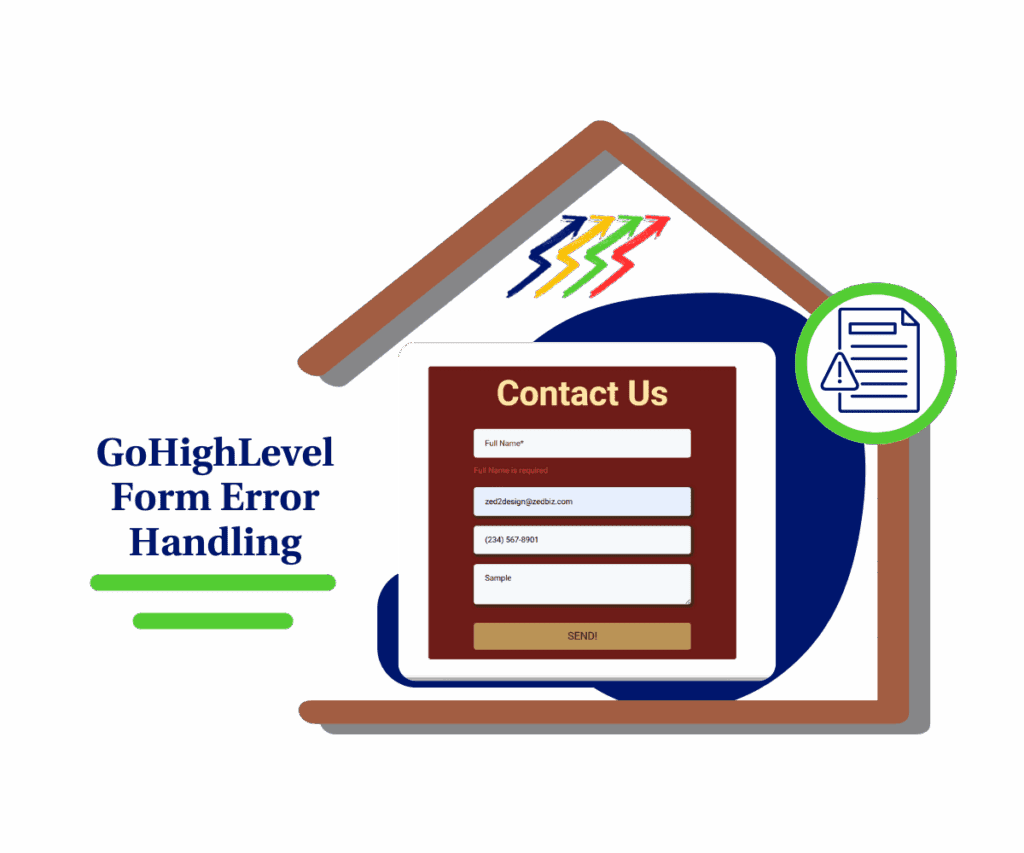- Learn to Build Interactive Quizzes Inside GoHighLevel and Level Up Your Lead Game
- Why Interactive Quizzes Convert Better
- How to Build Interactive Quizzes That Convert
- Strategic Applications: How Quizzes Fit Your Business Goals
- What Makes GHL's Quiz Builder the Real Deal for Building Interactive Quizzes?
- Practical Application: Grow Your Business When You Are Creating Interactive Quizzes
- Build Interactive Quizzes and See the Magic!
Learn to Build Interactive Quizzes Inside GoHighLevel and Level Up Your Lead Game
This 10-minute guide will show you how to create interactive quizzes in GoHighLevel that capture leads, segment your audience, and boost conversions without requiring any third-party tools. Let’s be real—standard lead forms aren’t cutting it anymore. If you want to actually connect with your audience and understand what drives them, build interactive quizzes. They’re quick, fun, and surprisingly effective. Instead of asking for info upfront, you’re giving people something engaging—and getting valuable insights in return. In a noisy digital world, that kind of experience stands out.
The good news? GoHighLevel’s Quiz Builder drops this power right in your lap. No need to go chasing after some complicated third-party gizmo – it’s all right there, baked in. You can build interactive quizzes that do more than just snag email addresses; they actually sort your people based on what they tell you. Think about knowing exactly what your leads are hungry for before you even send that first message. That’s not just data; that’s understanding.
So, whether you’re running an agency that needs to deliver knockout lead gen for clients, a coach looking to tailor your programs like a Savile Row suit, or a business owner just trying to get more of the right folks in the door, get ready to craft interactive quizzes that turn those “just looking” folks into paying customers – all within the GoHighLevel platform you’re already using like a boss.
By getting seriously good with the GoHighLevel Quiz Builder, you’ll cook up engaging experiences that reel in better leads and segment your audience like a seasoned pro, ultimately fueling your conversions right where you run your show every single day.

Quick Summary
Purpose: To help you create quizzes that engage and convert.
Why it matters: Quizzes capture leads without feeling like a pitch.
What you get: A simple walkthrough to build and launch interactive quizzes inside GoHighLevel.
Time to complete: 10 minutes.
Difficulty level: Beginner
Prerequisites: GoHighLevel account
Key outcome: Lead-generating interactive quiz
Why Interactive Quizzes Convert Better
Interactive quizzes don’t just engage—they convert. In fact, quizzes boast an average conversion rate of around 50%, crushing the typical 10-15% conversion rate seen with standard forms. That’s because people love personalized experiences, and quizzes deliver just that, making prospects more likely to take action and stick around.
How to Build Interactive Quizzes That Convert
Automate marketing, manage leads, and grow faster with GoHighLevel.

Alright, let’s roll up our sleeves and get down to the nitty-gritty of how to actually build interactive quizzes that do the heavy lifting for you inside GoHighLevel. This whole shebang lives inside the Sites tab of your GHL account – yeah, the same place where your killer funnels and websites hang out. We’re gonna walk through the simple steps to get a new quiz off the ground, toss in your questions, figure out the scoring magic, and design the results page that your audience will see. Trust me on this one; it’s simpler than trying to parallel park on a busy street.
In this section, we’re gonna point you to exactly where to click and what little tweaks to make to get your first interactive quiz firing on all cylinders. We’ll cover everything from finding the Quiz Builder hiding in plain sight to adding all sorts of question types and making sure the feedback your users get is spot-on. Whether you’re brand new to this or you’ve already kicked the tires on GHL, these step-by-step instructions, along with the visuals you’ll see in the full blog post, will make it as clear as a bell. Let’s jump in and get those engagement levels going through the roof!
Step 01 – Access the Main Left Hand Menu in GoHighLevel
- The Main Menu on the Left side of your screen has all the main areas that you work in when using GHL
1.1. Click on the ‘Sites’ Menu Item.
- From the Main Menu on the left-hand side of your GoHighLevel dashboard (where you access all key tools and sections), click on the ‘Sites’ menu item.
1.2. Click on the ‘Quizzes’ menu link.
1.3. Choose ‘Builder’ in the dropdown menu.
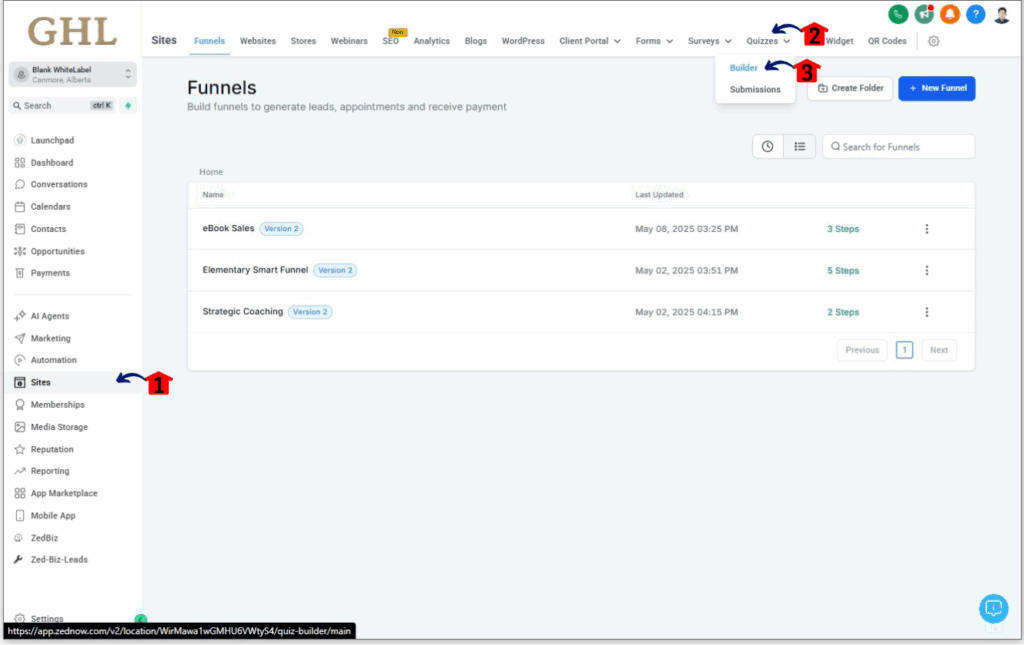
Step 02 – Create a New Quiz
- This step involves initiating the creation of a new quiz within the Quiz Builder.
2.1. Click on the ‘+ Add Quiz’ button.
2.2. Choose either to create a quiz from scratch or use a template.
💡Did you know: Personality quizzes typically have 2x higher completion rates than knowledge tests.
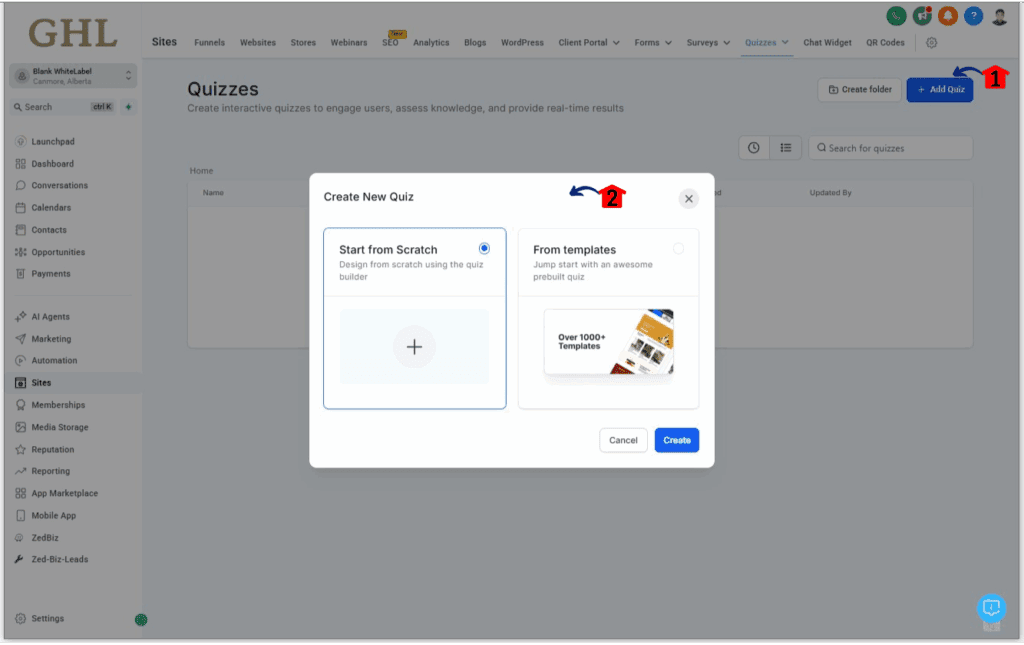
Step 03 – Add Questions to Your Quiz
- Now it’s time to build the quiz experience. You’ll add questions, customize them, and set up scoring—all in one streamlined flow.
- Proper scoring allows you to automatically tag leads based on their interests, enabling targeted follow-up
3.1. Choose and Add Question Types
- In the left sidebar of the Quiz Builder, you’ll see a range of question formats (e.g., multiple choice, short answer, etc.).
- Drag and drop your desired question type into the quiz slide area.
3.2 Customize Each Question
- After adding a question, click to edit:
- Write your question text
- Add answer options (click “Add Option”)
- Mark the correct answers and assign points
- Adjust any specific settings related to that question type
3.3 Add answer options by clicking an “Add Option” button.
3.4. Assign Categories or Scoring
- Within each question’s editing interface (usually below the answer options), you can:
- Assign the question to a specific category (if your quiz has topic-based results)
- Set the number of points awarded for correct answers
3.5. Add Logic with “Jump to” Options (Optional)
- Want a dynamic flow? Enable the ‘Jump to’ feature on an answer to redirect users to a specific question based on their selection.
3.6. Customize the Result Page
- Decide what users see after completing the quiz. Add personalized messaging, visuals, or calls to action.
3.7. Preview Your Result Page
- Make sure the result page looks and feels exactly how you want.
3.8. Name Your Quiz
- Give your quiz a catchy, on-brand title that grabs attention and reflects the topic.
3.9. Save Your Quiz
- Click the ‘Save’ button to lock in your progress.
- Once you click the ‘Save’ button, the yellow dot that appears in the upper right of the button should disappear.
3.10. Integrate & Share Your Quiz
- Choose your distribution method:
- Direct Link: Instantly share via URL (email, socials, DMs).
- Embed Code: Drop it straight into your site. Just copy the code snippet and paste it into your web page’s HTML.
- Copy the provided code and paste it into the HTML of your web page where you want the quiz to appear.
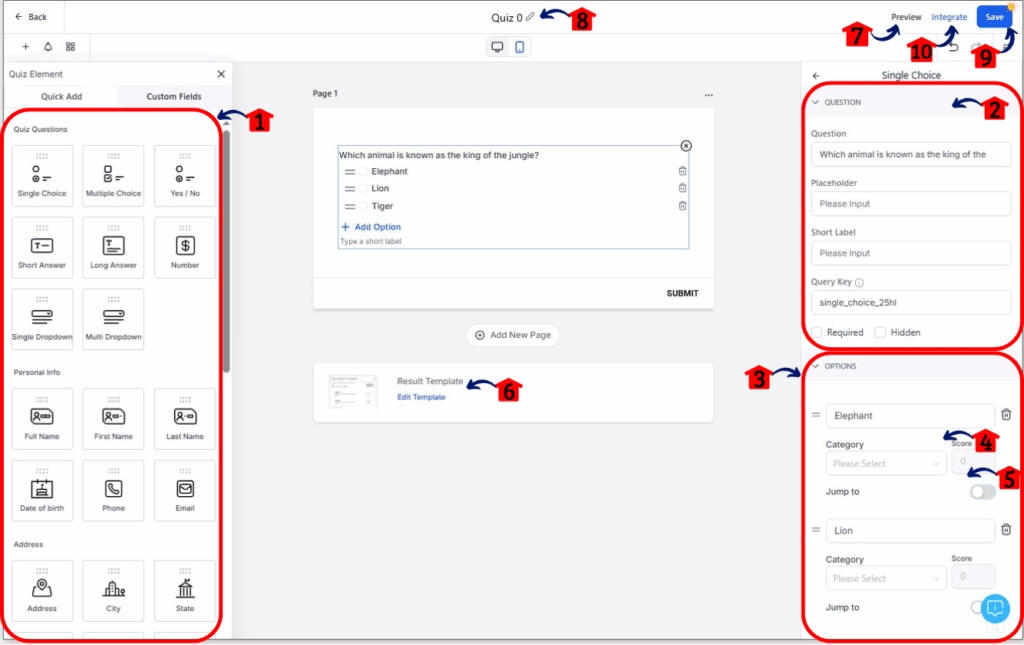
Strategic Applications: How Quizzes Fit Your Business Goals
Quizzes aren’t just fun—they’re smart tools that fit different business needs. Coaches can use assessment quizzes to qualify leads and tailor their approach, while e-commerce brands boost sales with product recommendation quizzes that guide buyers to the right choice.
Plus, quiz results feed directly into your email marketing, letting you send personalized follow-ups that feel relevant, not pushy. It’s a simple way to turn engagement into real conversations—and conversions.
What Makes GHL’s Quiz Builder the Real Deal for Building Interactive Quizzes?
The GoHighLevel Quiz Builder is packed with features designed to make it dead simple for you to build interactive quizzes that not only look slick but also work like a charm to grab attention and gather intel. It’s all about giving you the flexibility and power you need without making you pull your hair out trying to figure it all out.
Here’s a rundown of the goodies you get when you dive in to build interactive quizzes with this tool:
- Drag-and-Drop Interface: Seriously, it’s as easy as moving digital puzzle pieces. Just grab the question types, multimedia, and answer options you want and drop ’em right where you need them. No coding wizardry required.
- Multiple Question Formats: Keep your audience on their toes with more than just your standard multiple choice. Toss in true/false, short answer for those who like to elaborate, and even essay questions for deeper dives.
- Customizable Scoring System: You’re in control here. Set up scoring that makes sense for your goals, whether you’re tallying right answers or weighing different responses to understand preferences.
- Tiers and Categorization: Want to segment your audience based on their results? This feature lets you organize quiz outcomes into different categories and assign score levels to each, giving you valuable insights into where your leads stand.
- Branching Logic: Get smart with your quizzes! Design paths that change based on how users answer. This means a more personalized and engaging experience for them, and more targeted data for you.
- Effortless Quiz Sharing: Once you’ve crafted your masterpiece, sharing it is a breeze. Grab a direct link to send out or embed it right onto your websites and funnels to seamlessly integrate it into your existing setup.
- Result Template Customization: Don’t settle for a generic “Thanks for playing!” page. The Quiz Result Builder lets you personalize what users see after they finish, allowing you to reinforce your brand and include compelling calls to action.
Practical Application: Grow Your Business When You Are Creating Interactive Quizzes
So you now know the steps to build interactive quizzes. But let’s talk about the real-world stuff – how do these things actually help your business grow? Here are a couple of scenarios to get your wheels turning:
- Turning Lookers into Leads: Let’s say you run a coaching business. You could create a quiz called “What’s Your Biggest Roadblock to Success?” Based on their answers, you not only grab their contact info but also get a crystal-clear picture of their challenges, allowing you to follow up with super relevant advice and offers.
- Guiding Buyers to the Right Stuff: If you’re selling products online, a quiz like “What’s Your Perfect [Product Type]?” can walk customers through a few simple questions and then recommend the ideal item, boosting sales and making happy customers.
These are just scratching the surface. The cool thing about the Quiz Builder is that it’s flexible as all get-out. Start thinking about the problems your audience faces and how a fun, interactive quiz could not only help them but also give you some seriously valuable insights.
Build Interactive Quizzes and See the Magic!
The GoHighLevel Quiz Builder is your secret weapon to build interactive quizzes that not only grab attention but also hand you a goldmine of lead information and audience segmentation. By following these simple steps, you can start crafting dynamic experiences that provide real value to your potential customers while giving you the smarts you need to grow your business like never before.
So, seriously, what are you waiting for? Jump into the Quiz Builder and see the power of interactive engagement for yourself!
What kind of interactive quizzes are you itching to build for your business? Drop a comment below and let’s swap some ideas!
Related Posts You’ll Find Useful:
- Take Command: Effortless GHL Email Campaign Control and Enhanced Oversight Arrive!
- Create a GoHighLevel Email and Name Form
- Inline Editing for Forms, Surveys & Quizzes
- Stop Building Quizzes from Scratch! Discover Ready-to-Go Quiz Templates Inside!
Scale Your Business Today.
Streamline your workflow with GoHighLevel’s powerful tools.