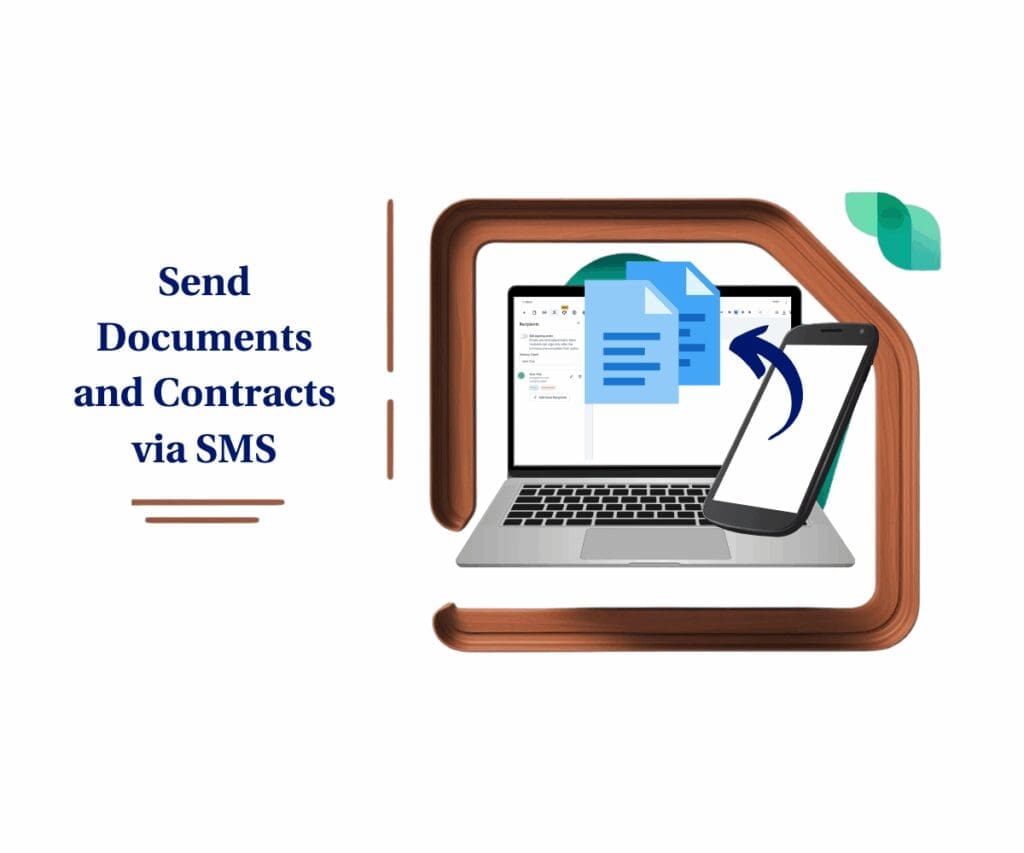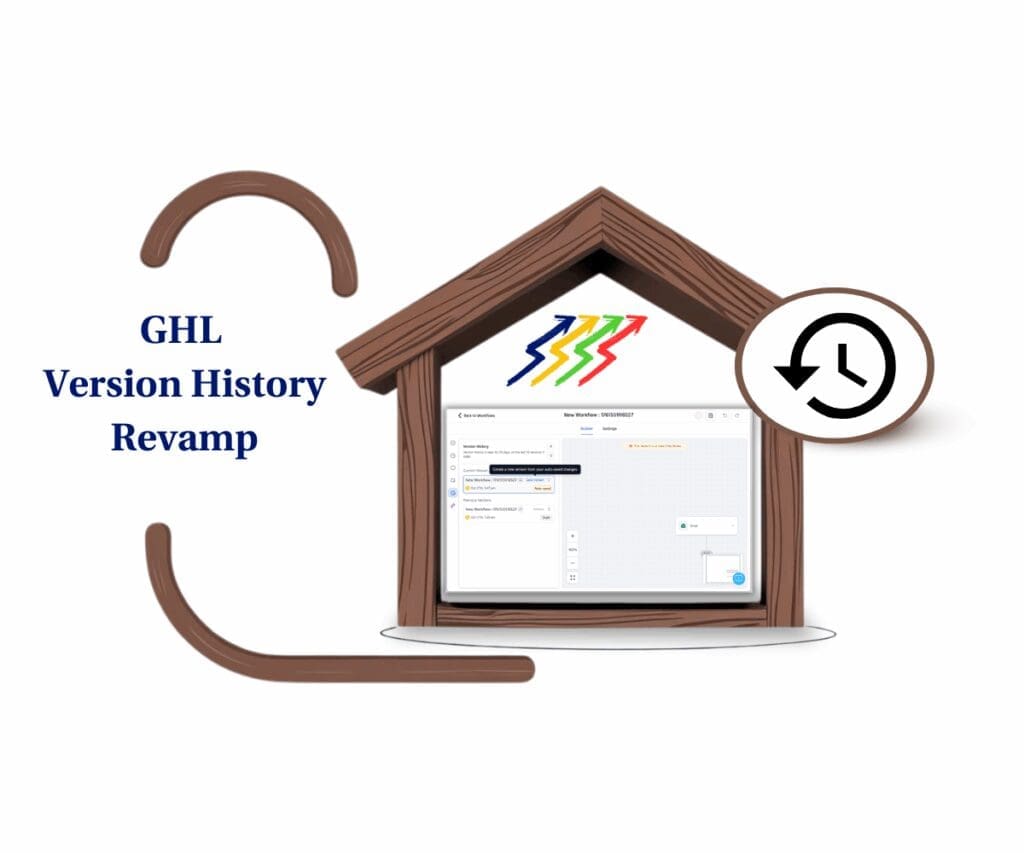- Speed up your workflow game with new bulk editing tools inside HighLevel.
- Quick Summary – Bulk Workflow Actions at a Glance
- What’s New – Bulk Select & Edit Workflows
- What’s Changed – UI Updates & Toolbar
- Why This Matters – Save Time, Stay Organized
- How to Use – Managing Workflows with Bulk Actions
- Quick Tips – Pro Uses for Agencies
- What This Means – Bigger Picture for Workflow Management
- Frequently Asked Questions About Bulk Workflow Actions
- Take Control of Your Workflows Faster
Speed up your workflow game with new bulk editing tools inside HighLevel.
Bulk Workflow Actions Now in GHL
Bulk workflow actions in GHL are here, and they make managing your automations a lot easier.
Instead of updating each workflow one by one, you can now select several at once and take action in just a few clicks. You can move them, publish them, delete them, or update permissions without going into each item.
This new option shows up right in the workflow list view. Once you check off the workflows or folders you want, a simple toolbar appears with everything you can do.
If you’re handling dozens or hundreds of workflows, this update will save you serious time and help you stay more organized.
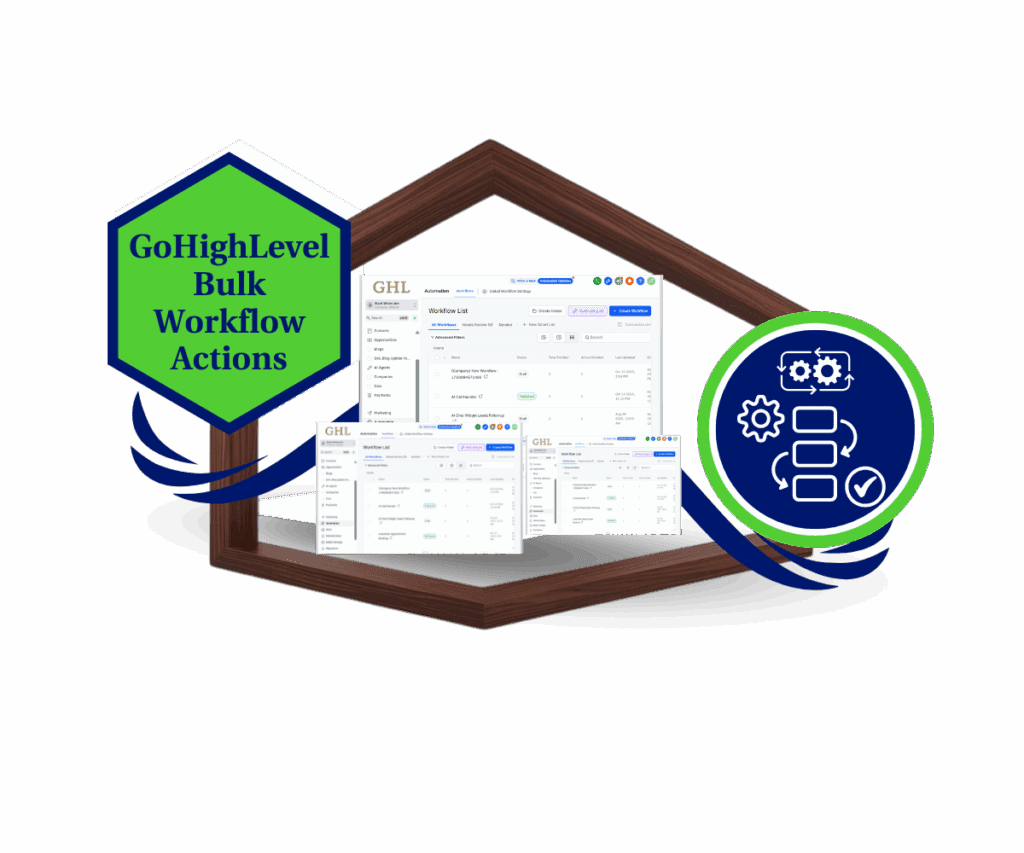
The new bulk workflow actions in GHL make it easy to move, publish, or delete multiple workflows at once. It’s a simple way to save time and clean up your systems without extra clicks.
Quick Summary – Bulk Workflow Actions at a Glance
Purpose: Bulk workflow actions in GHL let you manage several workflows or folders at once without opening them one by one.
Why It Matters: It helps you get things done faster and keeps your workflow list clean and organized.
What You Get: You can select multiple items, then move, delete, publish, or update permissions with a few clicks.
Time to Complete: You can start using it in less than two minutes. It works right from the list view.
Difficulty Level: Effortless. If you’ve used the workflow list before, you’ll know how to use this.
Key Outcome: You spend less time clicking around and more time getting your workflows where they need to be.
What’s New – Bulk Select & Edit Workflows
The latest update brings bulk workflow actions right into the main list view in GHL.
You can now select multiple workflows or folders at once and perform quick tasks on all of them. These bulk actions include deleting, moving to another folder, publishing or unpublishing, and updating folder permissions.
Automate marketing, manage leads, and grow faster with GoHighLevel.

A toolbar appears as soon as you select more than one item. It shows you how many workflows are selected and gives you clear options to act. This helps you stay in control without opening each workflow individually.
Whether you’re launching a campaign or just cleaning up, this new bulk editing setup makes it easy to handle workflows in groups instead of clicking around.
What’s Changed – UI Updates & Toolbar
Bulk workflow actions in GHL come with a cleaner way to manage your list view.
You’ll now see checkboxes next to every workflow and folder. Just click to select the ones you want. If you need to grab everything, use the “Select All” button. You can even fine-tune your picks with a dropdown to include only workflows, only folders, or both.
As soon as you make a selection, a toolbar shows up at the top. It displays how many items you selected and gives you simple options like move, delete, or publish.
Before anything changes, you’ll see a clear popup confirming what’s about to happen. That means fewer mistakes and more control when you’re working fast.
Why This Matters – Save Time, Stay Organized
Bulk workflow actions in GHL are more than just a new feature. They fix a real problem.
If you’ve ever had to move, update, or publish a bunch of workflows, you know how slow it can be doing it one at a time. It’s not just time-consuming. It’s frustrating and easy to mess up.
Now, you can do the same work in a few clicks. You can clean up folders, update permissions, or launch campaigns faster. And you don’t have to second guess which ones you already handled.
For agencies with lots of clients or fast-moving teams, this helps keep everything in order. Less clicking around means more time to focus on the work that matters.
How to Use – Managing Workflows with Bulk Actions
Bulk workflow actions in GHL help you save time and manage automations more efficiently. Whether you’re launching campaigns, cleaning up folders, or adjusting permissions, here’s how to use the new tools step by step:
Step 01: Access the Main Left Hand Menu in GoHighLevel
- The Main Menu on the Left side of your screen has all the main areas that you work in when using GHL
1.1 Click on the Automation Menu Item.
- Access the ‘Automation’ section of GoHighLevel
1.2 Click on the Workflows
- This will open the available sub menu available under Automation. You can use the default All Workflows view or any Smart List you’ve created.
1.3 Click on the All Workflows
- this will open the available workflow on your sub-account
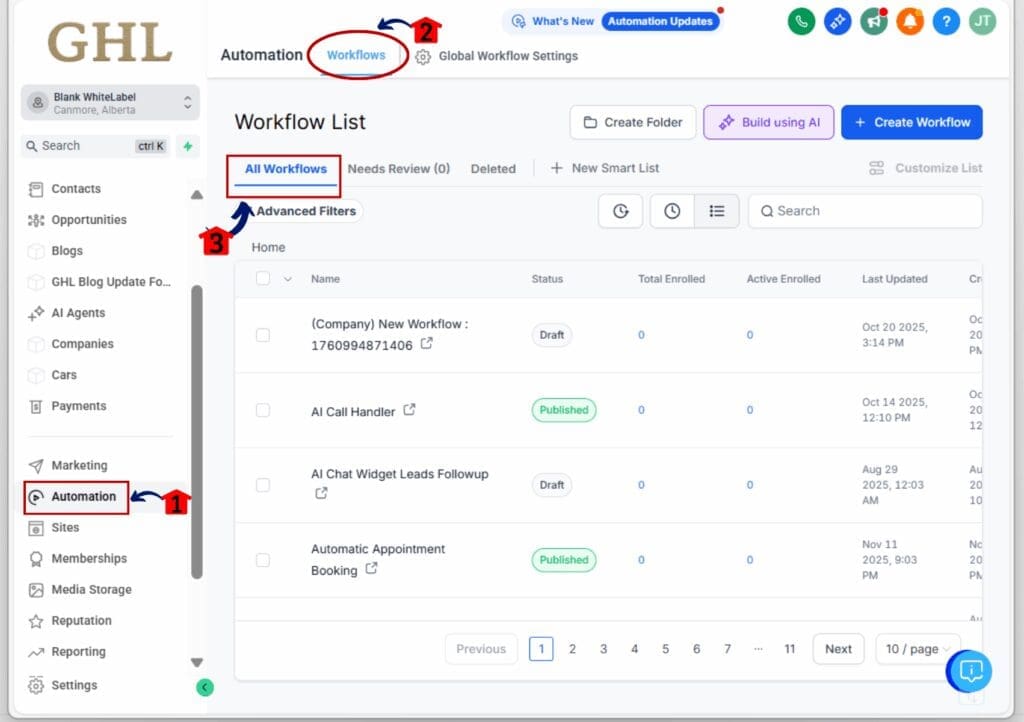
Step 02: Select Workflows or Folders
2.1 Click the checkboxes next to each workflow or folder you want to include.
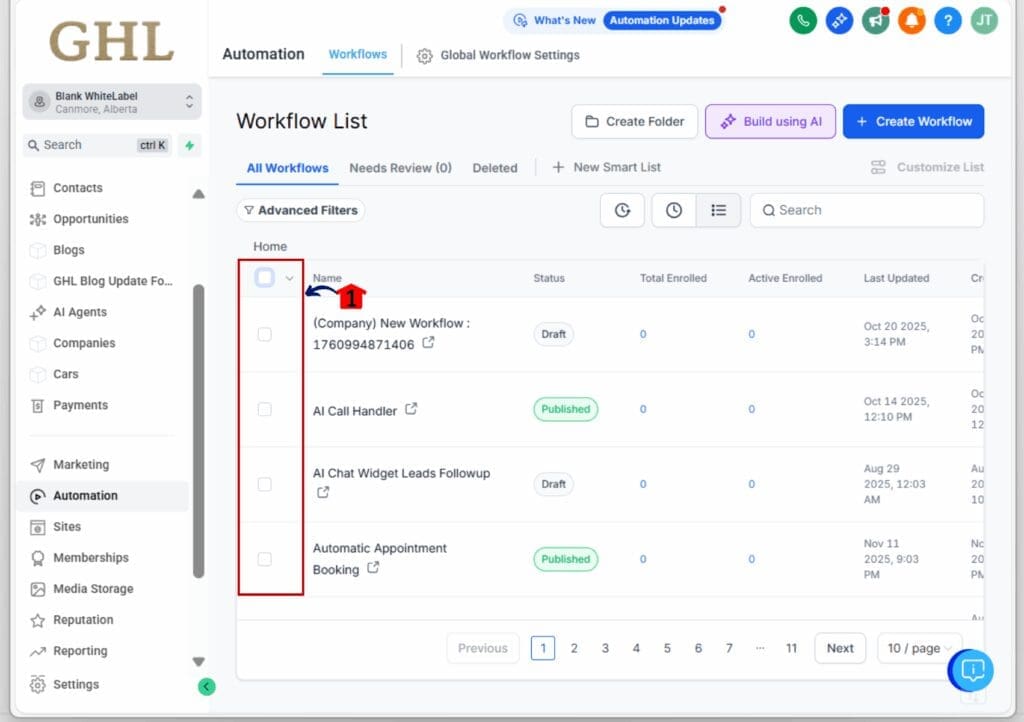
2.2 To select everything on the screen, use the Select All box at the top.
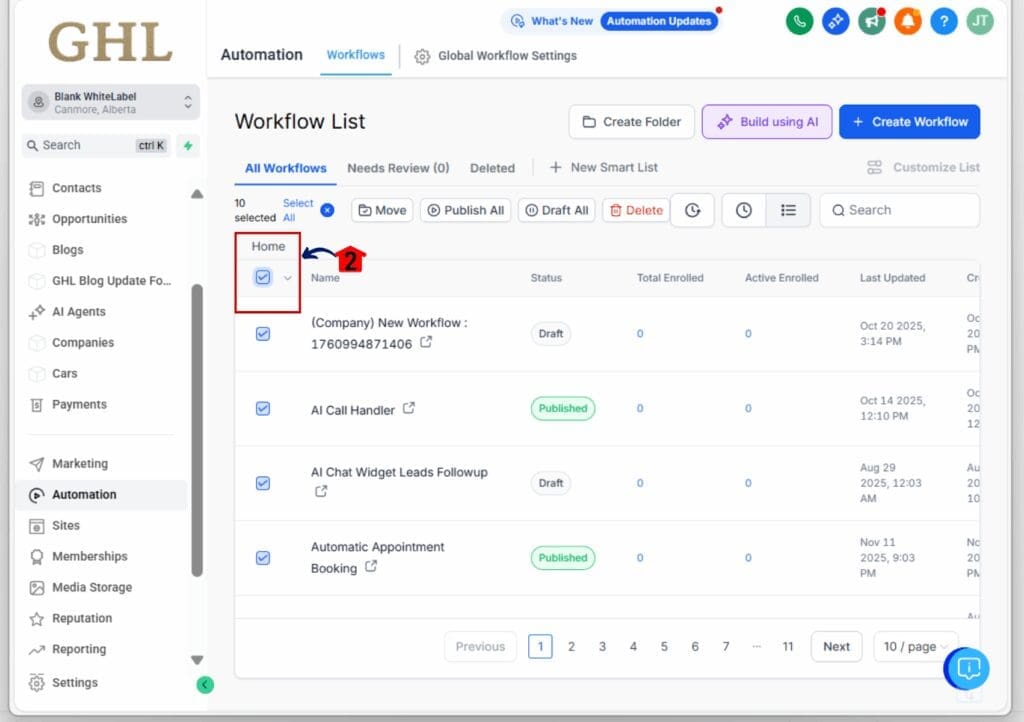
2.3 Click the drop-down arrow next to “Select All” to choose between all workflows, folders, published workflows, draft workflows.
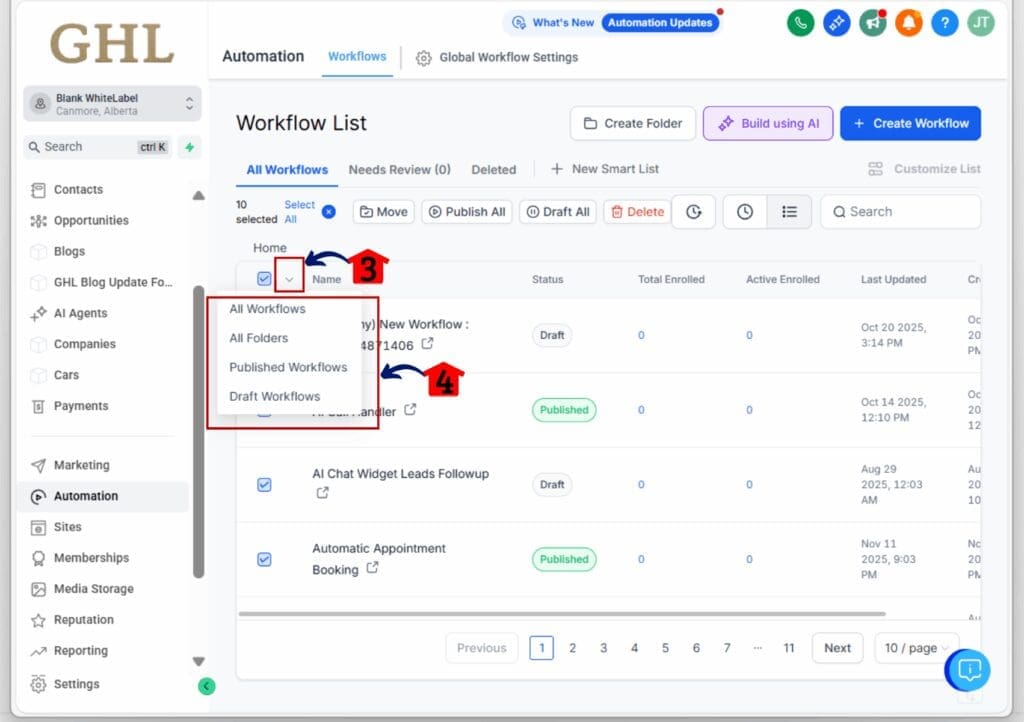
Step 03: Use the Toolbar for Actions
3.1 After selecting items, a toolbar appears at the top of the screen.
3.2 It shows how many workflows or folders are selected.
3.3 Available actions include Move, Delete, Publish All, and Draft All.

Step 04: Confirm Before Making Changes
4.1 When you choose an action, a confirmation window will pop up.
4.2 It will show the number of items affected and the action you’re about to take.
4.3 Click Confirm to proceed or Cancel to go back.
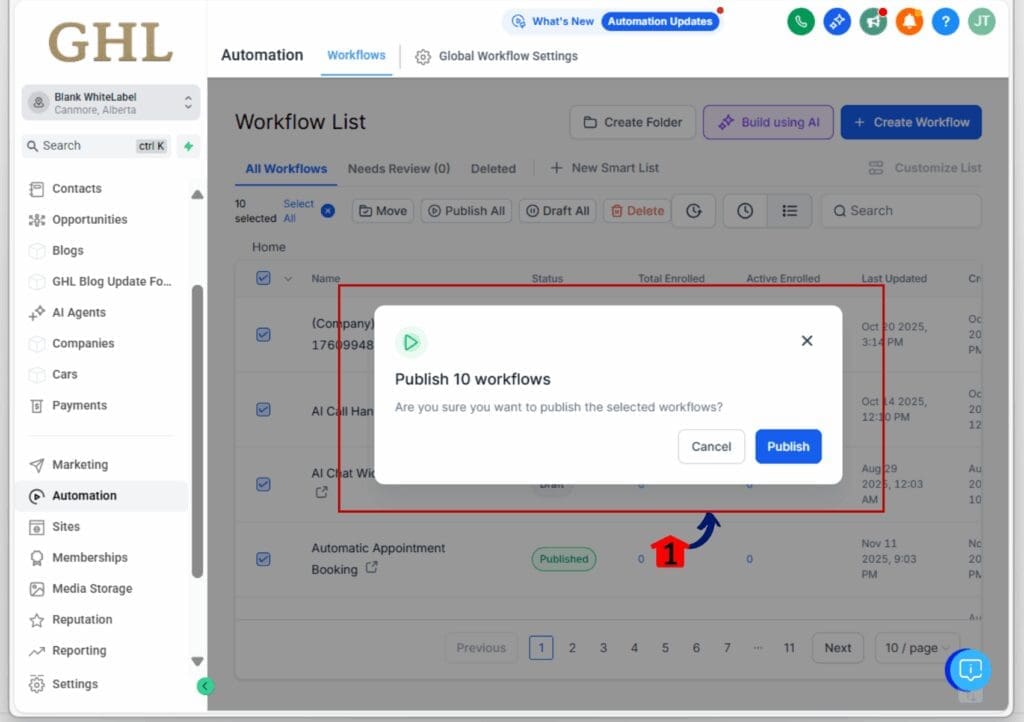
Step 05: Repeat or Clear Selection
5.1 Once finished, clear your selection using the “X” on the toolbar.
5.2 Repeat the process as needed for other groups of workflows or folders.
These tools help you manage multiple items quickly without jumping into each workflow. It’s all designed to cut clicks and keep things organized.
Quick Tips – Pro Uses for Agencies
If you’re running an agency or managing multiple clients, bulk workflow actions in GHL can seriously cut down your admin time.
Here are a few ways agencies are already using this feature:
Launch campaigns faster
- Select all the new workflows for a client and publish them at once. No more clicking through each one.
Clean up outdated automations
- Spot old workflows you’re not using? Select and delete them in one go to keep things tidy.
Move workflows into folders by client
- Keep things organized by quickly grouping automations into folders. This makes access easier for your team.
Adjust permissions on folders
- Bulk update folder access so the right team members can see what they need, without sharing everything.
Handle multiple accounts without missing a step
- For teams managing high volume or white-labeled accounts, this helps you stay efficient and error-free.
Bulk workflow actions in GHL don’t just make things easier. They help your team work faster and stay more organized when it counts.
What This Means – Bigger Picture for Workflow Management
Bulk workflow actions in GHL are more than just a quick fix. They’re part of a bigger shift toward better control and smarter systems.
As your workflow list grows, managing it one item at a time doesn’t cut it. Things get cluttered, and tasks take longer than they should. With bulk workflow actions, you can handle groups of automations in seconds. That means less time inside the system and more time focused on results.
This also shows GHL is building for teams and growing businesses. The tools are starting to reflect how real users work every day. Simple updates like this one help you clean up faster, stay organized, and make fewer mistakes.
If you’re managing lots of accounts or supporting a team, this feature gives you more flexibility with less hassle.
Frequently Asked Questions About Bulk Workflow Actions
Take Control of Your Workflows Faster
Bulk workflow actions in GHL are built for speed and simplicity. They give you the tools to manage multiple automations without wasting time.
Instead of jumping in and out of each workflow, you can now publish, delete, move, or update several at once. It’s faster, easier, and helps you keep things organized across clients and teams.
If you’ve been spending too much time clicking around the workflow list, now’s the time to switch things up. Open your workflow page, try the new bulk options, and clean up your systems in just a few steps.
Scale Your Business Today.
Streamline your workflow with GoHighLevel’s powerful tools.